Manual Dispensing
The fields and prompts specific to Repat dispensing only display when the selected patient is recorded as a Repat Patient in Patient Details.
Update a patient with Repat information
- Select the relevant patient, then press F8 to open the Patient Maintenance form.
- Review the existing patient details and set the following:
- DVA/Repat Type
- DVA/Repat Number
- Tap Save to save your changes.
Once the patient is configured as a Repat patient, this information displays in the Main Dispense form when the patient is selected, and the Script Type field defaults to R (for Repat).
Dispense a script for a Repat patient
- From the Main screen, scan the eRx barcode or select the patient you want to dispense for.
- In the Drug field, enter the name of the drug to be dispensed.
The Drug Search results displays the following flags in the Drug Type column:
- V99F or Repat Auth for a Repat Authority line.
- Repat Gen for a standard Repat item.
- Select the appropriate drug.
- (If applicable) At the prompt, enter the Authority Number.
- Complete the dispensing as per normal.
Dispense a blank Repat Authority script
- From the Main Screen, select the patient you want to dispense for.
- Ensure the patient’s DVA/Repat details are updated in Patient Maintenance.
- Ensure the Script Type is set to Repat.
- In the Drug field, do one of the following:
- Type ? and then type the drug name or scan in the barcode of the item to be dispensed.
This method will ensure the correct SOH movement is recorded.
— OR —
- Type the word blank and [Enter], then select from the following options: Blank Capsules, Blank Misc, Blank Tablets.
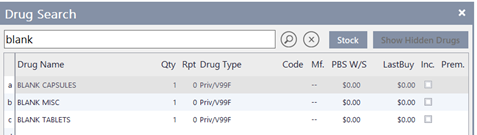
At the Repat Authority prompt, select Yes.
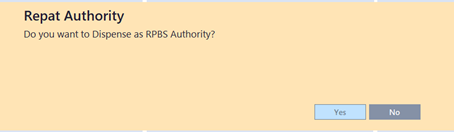
At the next prompt, enter the authority details.
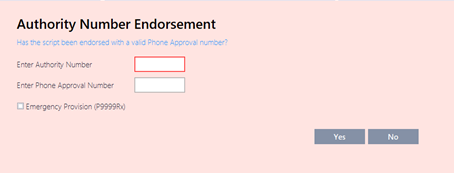
Provide the Blank Item Information, as prompted.
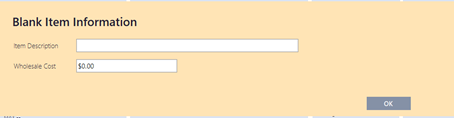
- Type ? and then type the drug name or scan in the barcode of the item to be dispensed.
- Finalise the dispensing, as per normal.



 Fred Learning Pathways
Fred Learning Pathways