Pricing
UAT
Price groups are used to create and manage different prices and discounts for your products. They are used as a way for the user to identify the different price options you want to configure against the same Product. Price groups provide the link between the different prices, discounts and the Stores. A Trade Agreement stores both Vendor and Retail prices in the same record. A Trade Agreement is set against a product. Retail pricing uses Price Groups to associate (groups of) stores with the pricing structure defined in the Trade Agreement.
| Task | Complete |
|---|---|
| Validate Price Groups | £ |
| Validate Category Price Rules (if applicable) | £ |
| Validate the Sell Price | £ |
| View Promotions (if applicable) | £ |
If you find inaccurate data or have any questions, contact your Fred Project Manager.
Validate Price Groups
Validate number of price groups
- Go to Merchandising > Setup > Price and discount setup > Price groups.
- Check the number of price groups matches what you require.
- Are the price groups named correctly and concisely for your requirements?
- Stores will be their own price group as well as your set price groups.
For example, 5 set price groups plus 5 stores = 10 price groups.
Price Groups ALL and RRP are created by default.
Validate stores assigned to the right price group
- Go to Organisations > Retail Stores.
- Select the store.
- Click Store tab > Price Group.
By default, the price group includes all individual stores and their specific grouping.
Validate Category Price rules (if applicable)
This allows you to set price rules to categories. For example, the sell price should always have a mark-up of 20.
- Go to Merchandising > Setup > Price and discount setup > Category price rules.
- Check the category price rules match what you require.
Validate Sell Price
Validate the individual Sell Price
- Go to Merchandising Hierarchies > Released Products.
- Search for the product then double-click to open/view.
- Go to Sell tab > View Trade Agreements.
Validate Store Pricing
- Go to Organisations > Retail stores.
- Open each Store > Store tab > Pricing to view all product’s pricing at a store (including any discounts).
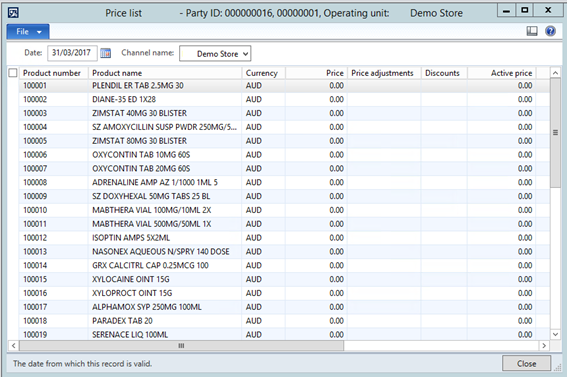
Validate Promotions (if applicable)
Refer to the process of creating a promotion in the UAT Practical Tasks documents as Promotions are not created in the UAT Environment setup.
Validate Discount Promotions
- Go to Merchandising > Pricing and discounts > Discounts.
- Check that the discount information is accurate.
Validate Mix and Match Promotions
- Go to Merchandising > Pricing and discounts > Mix and match discounts.
- Check that the discount information is accurate.
 Fred Learning Pathways
Fred Learning Pathways