Fred NXT Services Offline
When Fred NXT services are offline, you can continue trading with minimum functionality.
When network connection is returned, you must re-start Fred NXT POS to reset it to Online mode. Fred NXT Dispense automatically returns to Online mode as soon as connectivity is restored.
Fred NXT Dispense
| Fred NXT Head Office - OFFLINE | |||
|---|---|---|---|
| Function | Offline availability and functionality | Required action | |
| Dispense Scripts to existing patients | Yes | Dispensing to existing patients is not affected. | |
| Add/update a Patient in Dispense | Yes | Adding and editing patients is possible during any offline period. | |
| Adding and editing prescribers in Dispense | No | During the offline period, adding new prescribers and editing existing prescribers is not possible. |
Create a blank prescriber (prescriber number 0000000) while online. For any prescribers not already in Dispense, use this prescriber while offline. Once the offline period finishes, edit the affected scripts and add the prescriber. This will no longer be an issue in Dispense Pro. |
| AppBar | Yes | Available, but some tiles may not function. | No action. This process occurs automatically. |
| PBS Online | No | Will resend once connection is restored and be processed as Offline (02 code). | No action. This process occurs automatically. |
| eRx Script Exchange | No | eRx retrieval unavailable. | Dispense scripts manually or use repeats. |
Fred NXT POS
| Fred NXT Head Office - OFFLINE | |||
|---|---|---|---|
| Function | Offline availability and functionality | Required action | |
| Waiting scripts | Yes | Scripts will be send to the till. | |
| Process sales | Limited | Can process sales for existing products in offline mode. | |
|
Yes | Cash payment sales are not affected. | |
|
Yes | Cheque payment sales are not affected. | |
|
Yes | EFTPOS payment sales are not affected. | |
|
No | During the offline period charging to accounts is unavailable. |
Customer is in the store: Inform customer of the system being offline and ask if alternate payment method is available. If account is the only option, manually record product name, barcode (item number) and price. Once system is restored, process to the account. Dispense auto charge: Script will be sent to the POS. Once system is restored, charge manually to the account. |
| Create a new customer | No | During the offline period creating new accounts is unavailable. | Once system is restored, new accounts to be created using Fred NXT Dispense. |
| Search for customer | Yes | Searching for existing account is not affected. | |
| Search a product | Yes | Can search for products that are part of a store assortment. | |
| Payment to account customer | No | Account payments are unavailable during the offline period regardless of payment type. |
Phone payment: Process phone payment prior/after the offline period. Customer is in the store: EFTPOS: Process as a manual EFTPOS payment (MOTO). Record customer name/details and process through POS once system has been restored. Cash/cheque: Notify customer you are unable to provide receipt. Record customer name/details and the register number where cash/cheque was deposited. Once system has been restored, process through the same register. If possible, retain receipt and provide to customer with their statement. |
| Stock on hand lookup | No | SOH lookup at the till is unavailable during the offline period. | |
| Return a transaction | No | Return of items is unaffected (using Return Item button) however, returns using the transaction number is unavailable. | Use Return Item button and check the price matches the receipt. |
| End of day process | No | End of day shift close is unavailable until POS is back to online mode. |
Complete end of day process PRIOR to the offline period. If not completed prior, process once system is restored, prior to midnight or at the standard time the following day, resulting in two days of trading in one shift. |
| Discount | Yes | All discounts are unaffected. | |
Warning messages
When in Offline mode, a series of detailed Warning messages is displayed throughout Fred NXT Dispense to instruct the user of the specific functionality being affected and the temporary workaround.
For example, the following message is displayed in Patient Maintenance when attempting to add a new patient while in Offline mode.
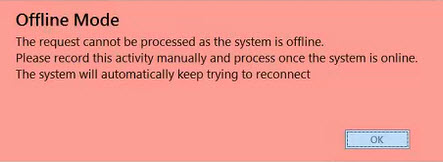
This message is displayed in Patient Maintenance when attempting to edit an existing patient record.
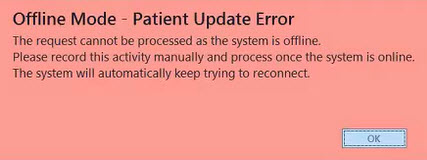
This message is displayed in the Main Dispense screen when attempting to display a patient who has an account.
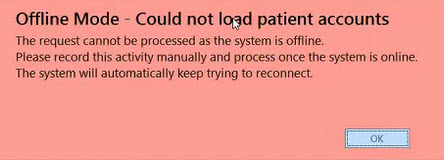
 Fred Learning Pathways
Fred Learning Pathways