Promotions
Ordering
Create Draft Order from a promotion
In Promotions, you can now create a draft order from an existing promotion.

- Create a promotion (as per usual) and start adding lines.
See Pricing Manager
- When all the lines have been added, click Create Draft.
For the Create Draft function to be enabled, there must be at least one line in the promotion. If the line in the promotion is a Category, the button remains disabled.
A draft can be created from a promotion any state (Active or Disabled). Drafts can be created from locally initiated promotions or promotions created by Head Office.
If lines in the Promotions are set to Do Not Order (DNO), an additional dialog prompt is displayed, with the option to override the Do Not Order settings.
In order to override Do Not Order, you must have been granted the appropriate permission level.
- At the prompt, select one of the relevant Create Draft Options:
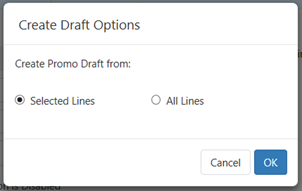
- Click OK to create the ordering draft.
If you do not have permission to override Do Not Order, DNO lines are not added to the draft.
By default, the new draft is saved with the header Promo Draft.

- From this point, proceed as you would with any other Ordering Draft:
- Add or remove lines.
- Adjust Qty.
- Add products included in basket deals.
- Merge drafts.
- Send the order.
 Fred Learning Pathways
Fred Learning Pathways