Manual drafts
Ordering
This is the most commonly used method for adding products
- In the new draft form, edit the Name (if required) and add a Remark (optional).
- Click Add Products to display the Product Selection form.
There are four ways to add products: Sort, Filter, Add Products
- Select a line or multiple lines, then click to add it to the draft (right).
— or —
Click to select all.
- Click OK to close this screen and return to the Draft form.
When adding products to a draft, the Product Selection dialog displays all products, including products set to Do Not Order. These products are clearly identified with a flag . A tooltip is also displayed.

If Do Not Order products are added to the draft, Fred NXT Office displays a dialog prompt asking the user to confirm the action.
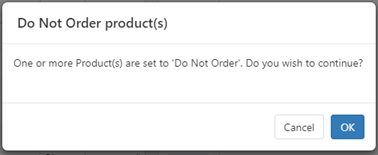
- Click OK to override the Do Not Order flag and add the product(s) to the draft.
This line will be sent to the vendor as per the usual ordering process.
When preparing a draft order, Out of Stock (OOS) is used to display the list of out of stock products in your product hierarchies.
The OOS grid indicates when you last ordered a line, how many times it has been ordered and how long it has been out of stock.
Reasons may vary across vendors: Discontinued, Order Number Incorrect, etc...
- Select one or multiple lines, then click Create Draft to add your selection to a new draft.
- Select one or multiple lines, then click Delete to remove your selection from the Out of Stock list.
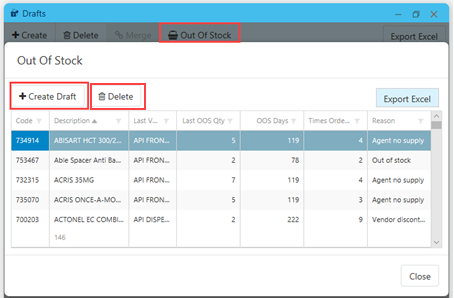
Alternatively, you can opt to add all the products from the Out of Stock list into the open draft.
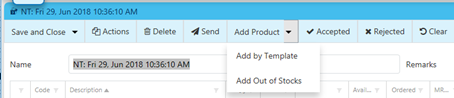
Newly added lines display in the grid with their status set to (neither Accepted nor Rejected).
 Fred Learning Pathways
Fred Learning Pathways