Manage your roles and permissions
Fred Identity
The roles assigned to your user account determine the functionality you can access in the various Fred NXT apps. In the Fred NXT Self-Service Portal, you can view the roles currently assigned to you at each site and company you work at. You can also revoke roles you no longer need, and request additional roles.
View your sites and roles
- Log into https://selfservice.frednxt.com.au with your Fred NXT username and password.
- Scroll to the bottom of your profile and expand the Roles header.
Roles shows the roles currently assigned to you at each of your sites, for each company you work at.
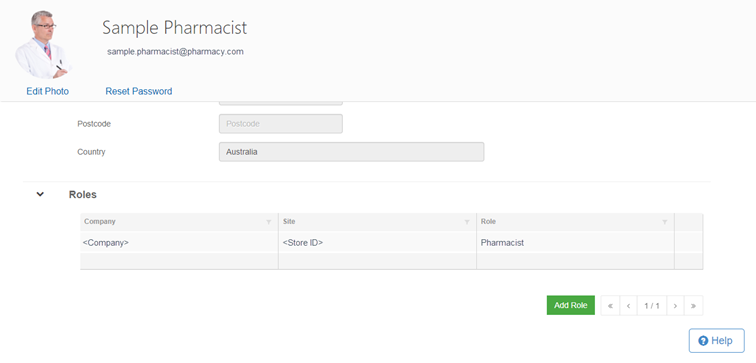
Revoke your roles
Some roles cannot be revoked, and can only be removed from your account by your organisation's user account administrator.
- Scroll to the bottom of your profile to display your Roles.
- Click to select the role you no longer need, then click .

- At the prompt, click OK to confirm that your want to revoke this role.
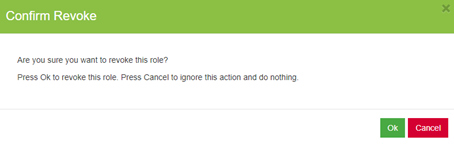
The role is removed from your user account at that site and company.
Roles are specific to a site (this pharmacy or this clinic). If a user is working at multiple sites, revoking a role at one site does not affect this user's roles at other sites.
Request a role
- Expand the Roles header and click
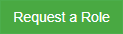 .
.
The Request a Role screen is displayed.

- Select the Site (that is, the organisation where you will perform the role).
- Select the Role.
If the role you require is not displayed, contact your organisation's head office for further details.
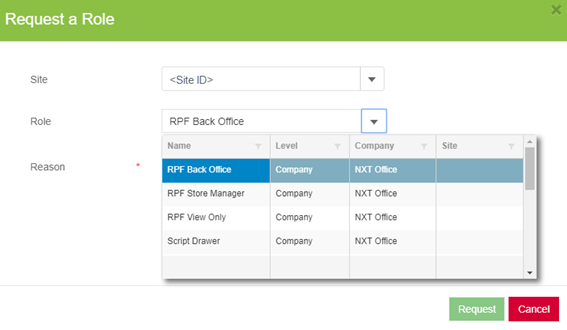
- Enter your Reason for requesting the role, then click Request.
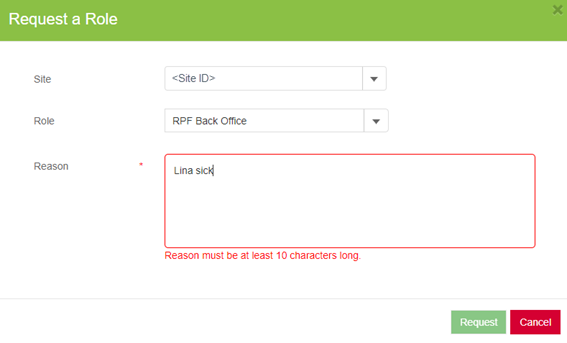
A message is displayed to confirm your request was sent.
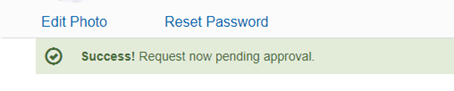
The Fred Self-Service Portal keeps a log of all the activity on your account. You can apply filters — for example, to see the activity for a certain date range of for a particular site.
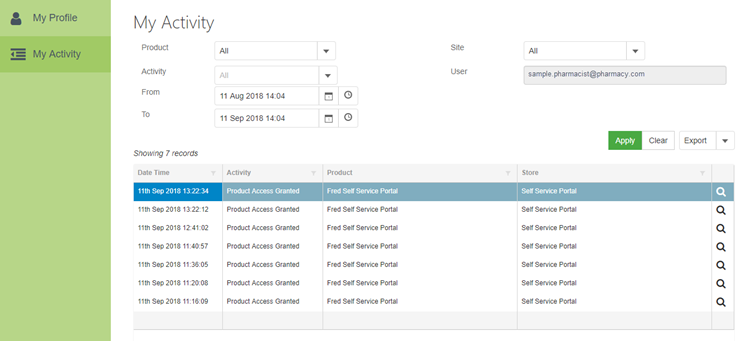
If required, Export the activity records to PDF or Excel.
Filter the activity entries
- In order to locate the relevant activity, set any of the following parameters, then click Apply.
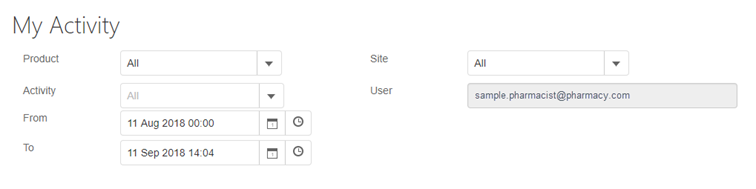
Filter Description Product By default, All the products in your scope Activity By default, All the activities in your scope From / To Date - Time Site By default, All the sites in your scope User Read-only - Your email address
Filter, search and sort the activity results
- Click in any column header to filter, search or sort the Activity line entries.
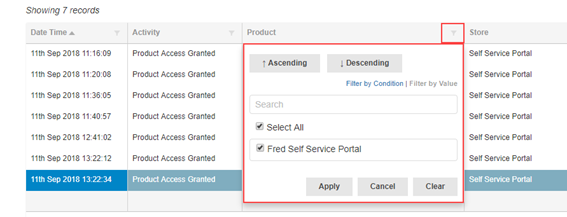
For more information about this functionality, refer to Sort, Filter, Add Products in Fred NXT Office.
View activity details
- Click to view more details about a specific activity.
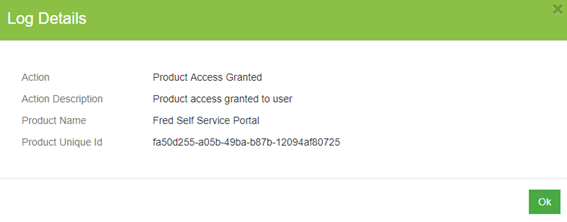
 Fred Learning Pathways
Fred Learning Pathways