Update Purchase Prices for Products (DIEF)
DIEF
To Import a spreadsheet (.CSV file format only) using the Data Import/Export Framework (DIEF), you need to import the Purchase Price Trade Agreement Template.
When using DIEF in Fred NXT Head Office, there are three critical steps"
- Create the data sheet using the appropriate DIEF Template and save as .csv
- Upload the data sheet using DIEF.
- Post the uploaded data sheet to make the changes effective (at store level) and also to view the changes in Fred NXT Head Office.
- Open the required template: GroupsPurchasePriceAndDiscount.xlsx
- Update fields/details as required.
- Click File > Save as and save as .csv file in an easy to find location. For example, your Desktop.
- Click File > Exit to close your file.
The file must be checked before being imported in Fred NXT Head Office.
- Navigate to the file, then right-click the file and choose to Open with Notepad.
Remove any blank lines at the end or spaced commas at the end of the file.
- Press File > Save.
The file is now ready for importing into Fred NXT Head Office with DIEF.
Ensure file is closed and in .csv format before importing.
- From the Dashboard, navigate to Data synchronisation > Store Integration > Data import Export Framework > Processing Groups.
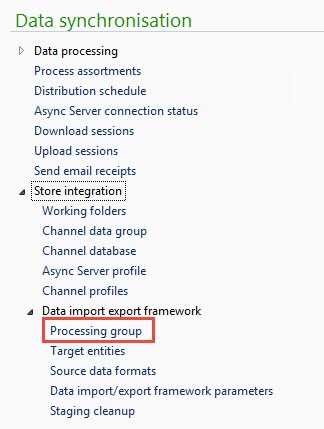
- Select the relevant Group name, then click Get staging Data.
- Enter a Description then click OK.
- Click the File Path field to display

- Click
 and browse to the import file.
and browse to the import file. - Select Execute Target step.
This is the faster import method as it transfers the import file directly from Staging to Target.
- Click Run (in the ribbon).
- (Optional) Select Batch mode, then click OK. This mode allows you to do other work while the import is processed.
If no selection is made, the import runs in Client mode. It remains displayed on screen.
If Fred NXT Head Office encounters any issue during the import, a warning message is displayed.
- Close the message.
- Select GroupProducts, then select Execution History to locate the Error log.

- Select the batch, then click Error Log.
The error log details are located at the bottom of the screen.
- Close the error log.
- Update your file to correct any data or formatting error, then attempt the import again.
- Close when successful.
Replicate this process with the remaining two templates.
Trade agreements must be posted, so that new prices become effective and can be viewed when viewing products.
- From the Fred NXT Head Office Dashboard, click, Merchandising > Pricing and discounts > Price/discount agreement journals.
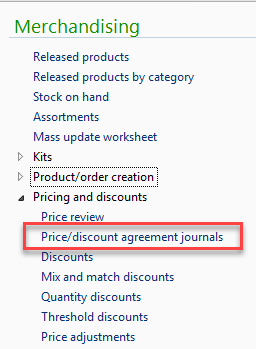
- Select the newly created trade agreement, then click Lines.
- Check the details (as required).
- Click Post.
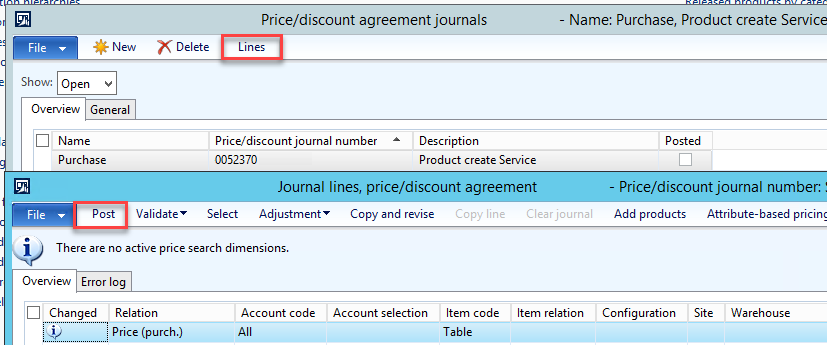
Prices are now applied to your product(s).

 Fred Learning Pathways
Fred Learning Pathways