Customer Management
Buy Now Pay Later (BNPL) is similar to the older lay-by system. To enable BPNL for Groups, you must create a new payment method in Fred NXT Head Office, then modify the POS layout to add a generic BPNL key. Transactions using the BNPL payment type can be tracked on the Z Report.
There is no integration with After Pay Providers yet. This configuration is a way to allow Groups and stores to track the Sales using the AfterPay (via the After Pay provider web sites).
Configure the BNPL payment method
- Click Retail > Common > Retail channels > Retail stores.
- On the Retail stores list page, select the store to set up payment methods for.
- On the Action Pane, in the Set up tab, in the Set up group, click Payment methods.
- In the Payment method form, click New to add a payment method.
-
Create a new payment method for each BNPL provider.
Name the payment methods to suit the Group's requirements. They can be kept generic or they can be named after specific providers.
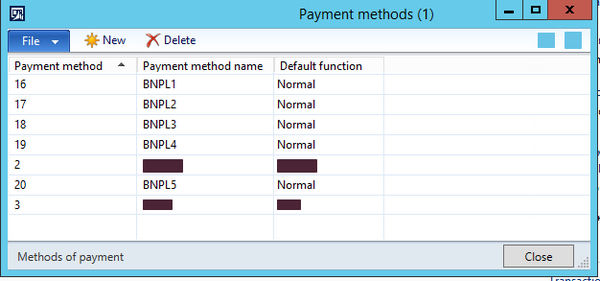
- Assign the payment method(s) to the store(s).

Create a new button grids for Fred NXT POS
- xxx > Fred NXT Head Office > Organisations > Setup > POS > Screen Layout.
- Create a blank space in the grid.
- Right-click and select New Button.
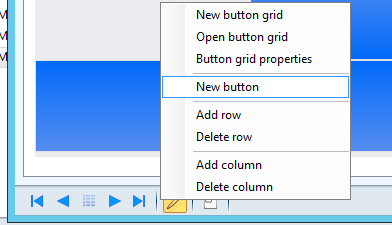
- Create new button grids for new payment types.
You need at least six buttons - five for the BNPL provider, and one for retuning to the main menu.
- Make sure the new buttons point to the new payment methods.
Format the descriptions, as required.
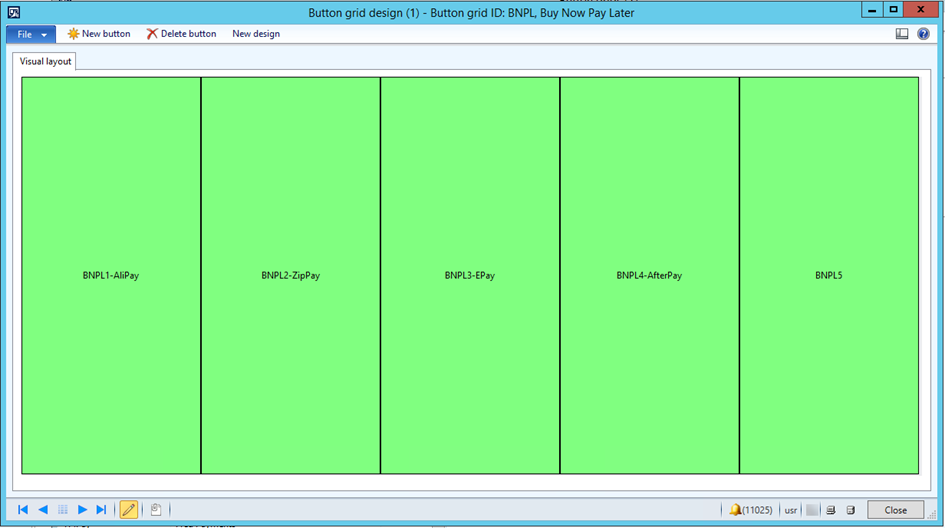
- Modify the existing Payment button grid to have a sub-menu that opens new BNPL button grid.
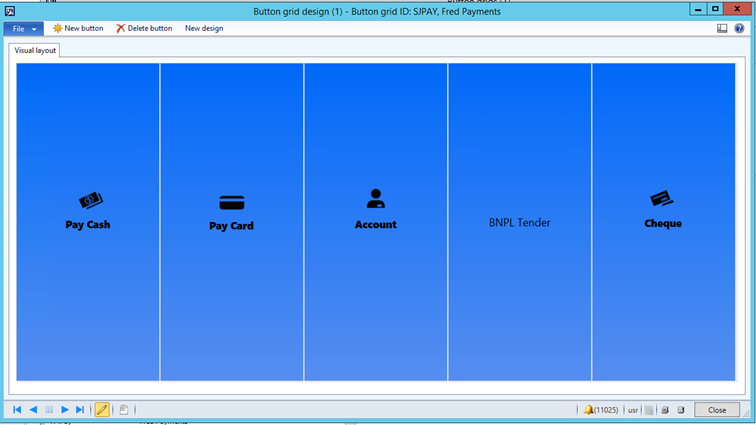
- Verify the layout in Fred NXT POS.

When the cashier selects the BNPL Tender button, the BNPL payment options are displayed (as illustrated below).

- Check that the Z Report displays the new Tender Types.
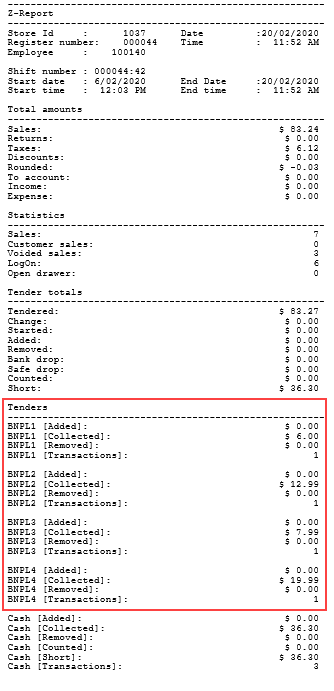
End of Day statements
EOD statements will show different lines for each of the tender options (as below) and store settings. For example, if counting is required, etc ...
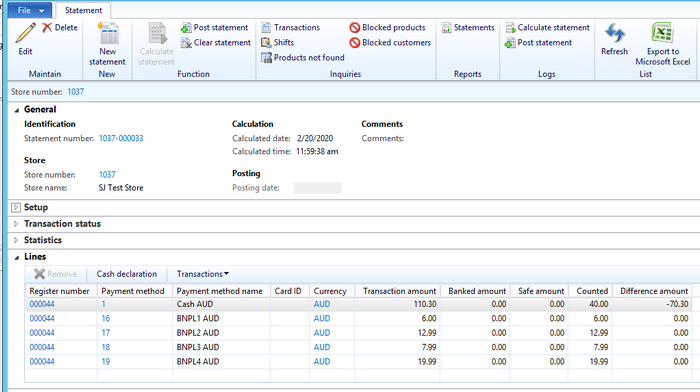
Daily Totals Report
Daily total report will show the different tender types (as below) without modification. Tender type show the Payment Method name (as configured above).

Related Topic
-
Fred NXT POS > Buy Now Pay Later
 Fred Learning Pathways
Fred Learning Pathways