Add barcodes to a product (DIEF)
DIEF
You can use this method to quickly add new barcodes to existing products. Once done, you can update Trade Agreements (if required).
- Open the required template: GroupsBarcode.xlsx
- Use the Notes tab to assist with formatting the required values in the Data tab.
The Example tab provides sample data.
- Click File > Save as and save the Data tab only as GroupsBarcode.csv
- Click File > Exit to close your file.
The file must be checked before being imported in Fred NXT Head Office.
- Navigate to the file, then right-click the file and choose to Open with Notepad.
Remove any blank lines at the end or spaced commas at the end of the file.
- Press File > Save.
In order to add the missing barcodes, go to AppCAT or the various Supplier Portals, then copy and paste the barcode into the DIEF spreadsheet.
Once the data input is completed, the file is ready for importing into Fred NXT Head Office.
Ensure file is closed and in .csv format before importing.
- From the Dashboard, navigate to Data synchronisation > Store Integration > Data import Export Framework > Processing Groups.
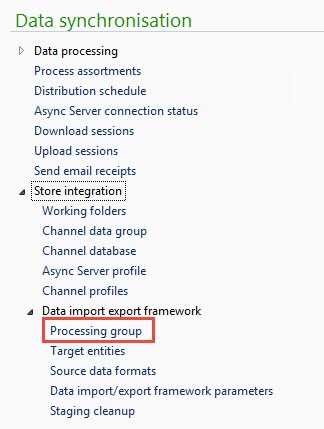
- Select the relevant Group name then click Get staging Data.
- Enter a Description then click OK.
- Click the File Path field to display

- Click
 and browse to the import file.
and browse to the import file. - Select Execute Target step.
This is the faster import method as it transfers the import file directly from Staging to Target.
- Click Run (in the ribbon).
- (Optional) Select Batch mode, then click OK. This mode allows you to do other work while the import is processed.
If no selection is made, the import runs in Client mode. It remains displayed on screen.
Replicate this process with the remaining two templates.
Related Topics
- Create a vendor
- Activate a non-managed product at a Fred NXT Store
- DIEF Templates
 Fred Learning Pathways
Fred Learning Pathways