Fred Office Release 4.8
Over the last few releases of Fred Office, the Fred team has implemented a newer release process which enables a smoother upgrade experience for our users.
This process also give us the flexibility to release more frequently. We are initially aiming for bi-yearly releases around March and September, to ensure that our customer requests and feedback can be implemented regularly.
Fred Office is a feature-rich back office product, that also connects to Fred Dispense Plus, and our upcoming Fred POS Plus product.
Release 4.8 Overview
Demonstration Videos (more coming soon)
Focus on Smarter Faster Safer
The focus for Fred Office 4.8 release is on providing a Smarter Faster Safer experience for our users. It was important for us to understand the needs of our stores and their staff and provide solutions for efficiency around core activities within Fred Office.
Keys areas of focus were faster creation of items and orders, smarter data maintenance, additional columns throughout Fred Office to assist in more advanced filtering options and improving the application update process and end experience for the user.
FASTERSMARTER
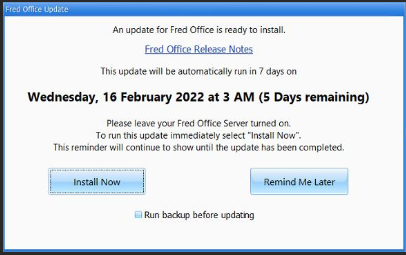
If an update for Fred Office is available, you will now see a prompt advising that the automatic update will be scheduled for a set time and date. If preferred, you can click Install Now to run the update immediately.
FASTERSMARTER
You can now switch on functionality to allow AppCAT differences to automatically update to the database (Tools > AppCAT Options). This removes the need for you to manually apply the changes on a weekly basis. Some differences such as item description update, tax differences etc will still require user intervention to review before manually applying.
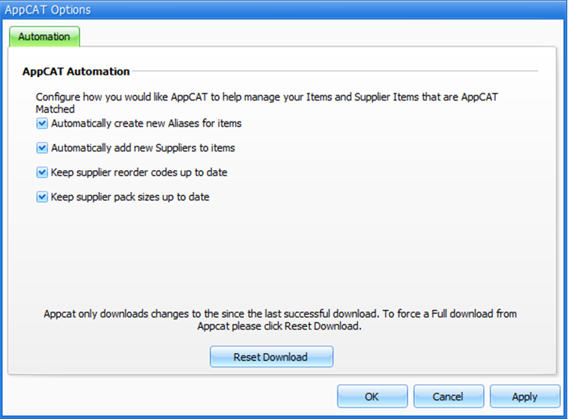
AppCAT now downloads the entire AppCAT Catalogue to allow complex searching locally.
AppCAT now only receives differences since last download minimising data downloaded each week.
The AppCAT Database Differences screen has also been simplified to show only the most used areas – with some redundant areas removed.

FASTERSMARTER
The Auto Match/Create Drug Items (unmatched drug enhancement) feature that was introduced in release 4.6 has been further enhanced. Fred Office will now auto match to both the Drug and AppCAT and apply Core item data.
This means new alias and supplier details will be added to the newly created/matched drug item and it will be ready to order/scan.
The only extra maintenance the users need to do from the Item Group>Autocreated Drug Items is to setup Department /Category and potentially ROU or Pricing plans if needed.
See Auto Match/Create Drug Item for more details.
FASTER
The Create Item Wizard has been revamped and steps reduced to improve the user experience of creating items in Fred Office. The Wizard now contains just four pages to ensure you can quickly create and set up products.
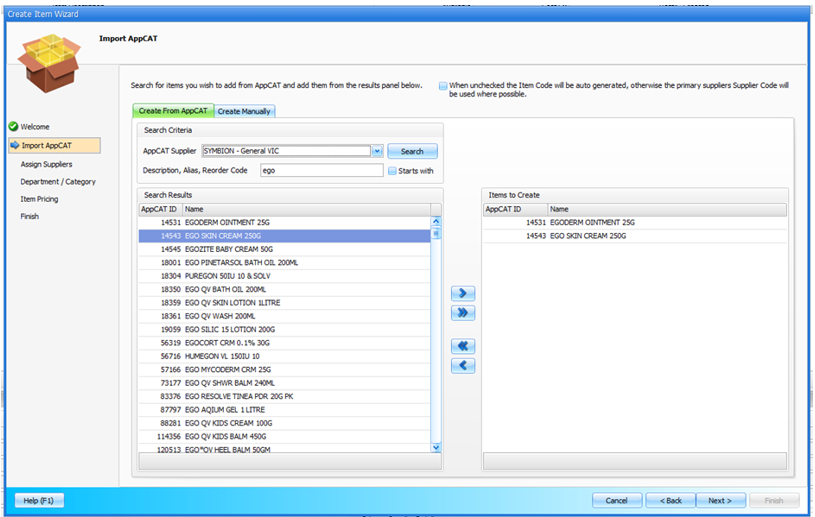
You will now be able to search by AppCAT Supplier and create item stock cards for the whole supplier database in bulk.
Extra functionality includes:
-
Ability to easily view bulk settings.
-
Item lookup to copy properties.
-
Ability to Import a list of items.
-
Ability to view Item card or item manager and/or add to an Item group on completion.
SMARTER
The Draft Wizard has been revamped to a more streamlined version of the original. You will now be able to create a Draft Template in just four steps.
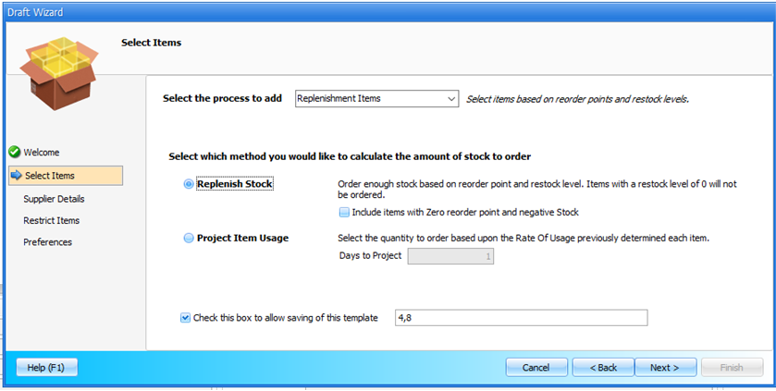
You can now restrict item selection down to particular Categories (previously only Departments were available).
If needed, the older version of the Draft Wizard is still accessible for the time being—select the Use old draft wizard checkbox.
User feedback items
The following enhancements have been included as a result of customer feedback.
SMARTER
The Stocktake form has been improved allowing you to view the variation between counted SOH and expected SOH as you perform the stocktake. Previously, differences were only viewable in a separate window when you were ready to commit.
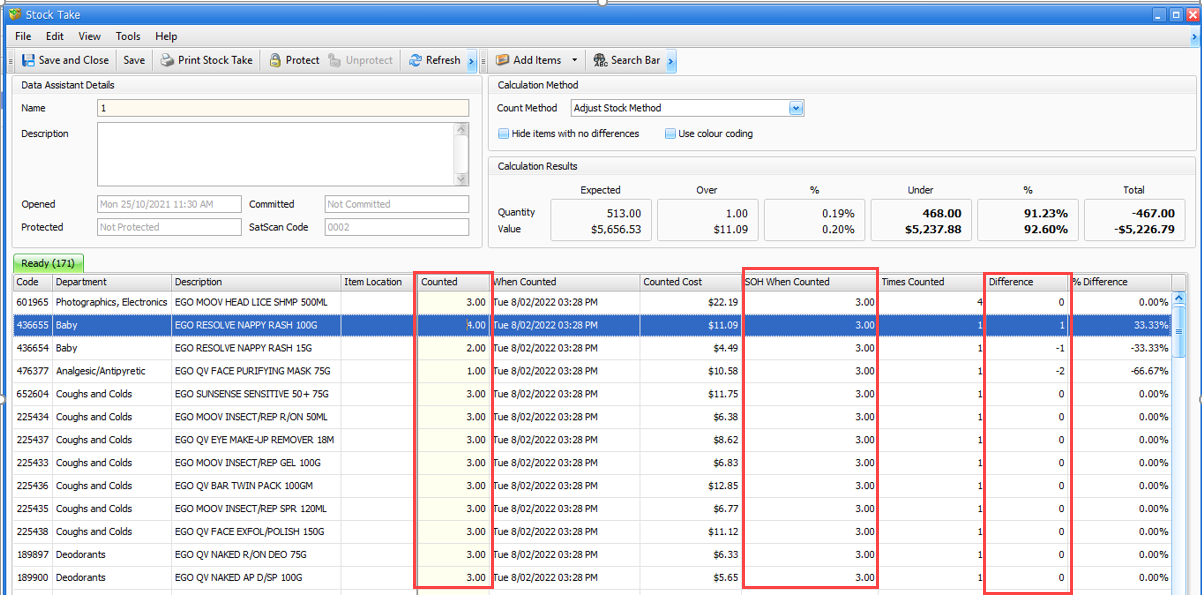
Additional explanations to the stocktake screen will help determine which counting method to use.
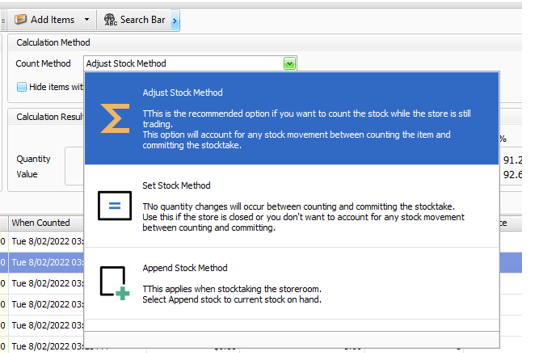
SMARTER
Item Search has been updated to improve searching with better filtering and advanced searches.

We have also reinstated Show All which provides a quick way to show all data.
SMARTER
More columns have been added to various other areas of the Application – see full list below.
| New Column | Description | |
|---|---|---|
| Item Search Grid | Created | Date item was created |
| Discount Scheme name | The name of the discount scheme if item is in a scheme | |
| Alias | The newest barcode on the item | |
| ROU Scheme | The rate of usage scheme this item uses | |
| ROU Value | The calculated ROU value of sales per day | |
| Promo Price | The price of the item that is on an active promotion | |
| Sales Price | The price set in ‘Sale section’ within the item card | |
| Manufacturer Name | The name of the manufacturer of the item | |
| Pricing Review Form | Created Date | The date and time the review was created |
| Label Queue Form | Created Date | The date and time the item was added to the Label Queue |
| Stock On Hand | The current stock on hand of the product | |
| Dispense Script Report | PBS Code | The PBS Code of the script dispensed |
| Patient Directions | The directions of the script dispensed | |
| Dispense Date | The date the script was dispensed | |
| Transactions Form | Register Number | The register the transaction was performed on |
| Stock Valuation Report | Barcode | The newest barcode for the items on the report |
| Scripts Form | PBS Code | The PBS Code of the script dispensed |
| Cost/Profit Analysis report | Total Supplier Cost Ex | Item cost excluding GST |
SMARTER
You will now be able to print a statement in a Tax Invoice format. This provides more flexibility in cases where a tax invoice is required as part of the sale on regular transactions to a company or customer.
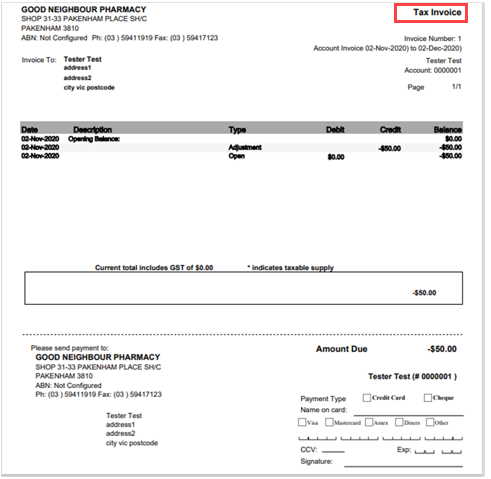
This option is available in the Statement settings under Print button options
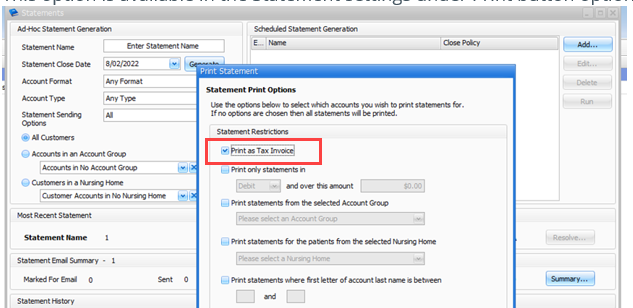
It can also be accessed via the individual customer Account form.
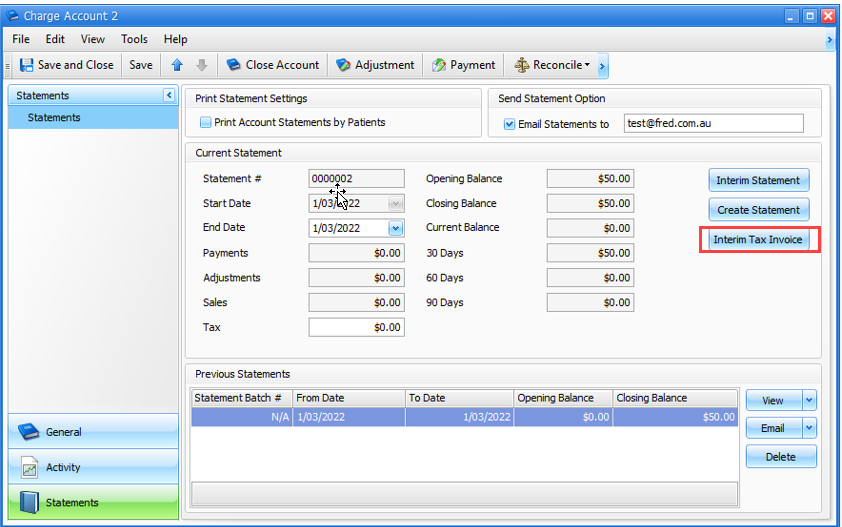
SMARTER
You can now add multiple Email addresses in Statements setup to enable sending to more than one address.
To enter multiple addresses, enter each email address in the Email Statements to box separated with a semicolon (;) .
Example: john@abc.com.au; mary@abc.com
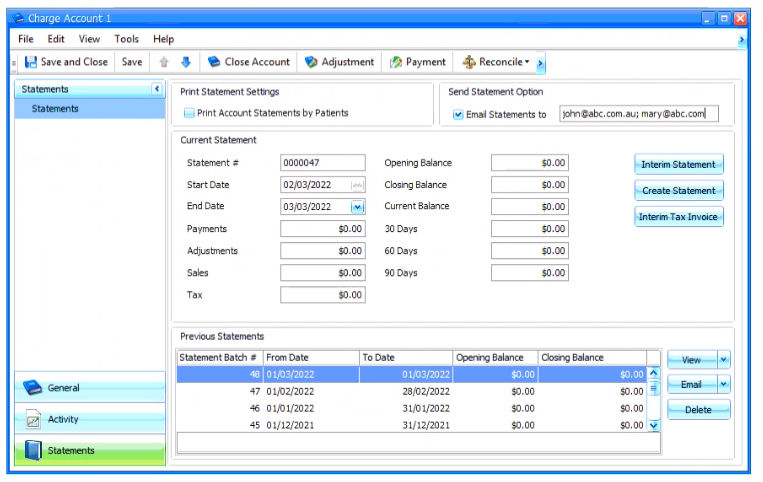
SMARTER
Fred Office will process any invoice lines with $0 cost that also exist in the same invoice with an actual cost if sent electronically from a supplier. These lines will be combined, and the cost averaged out.
The original line costs are viewable in a tooltip to ensure you have full visibility of what has occurred.
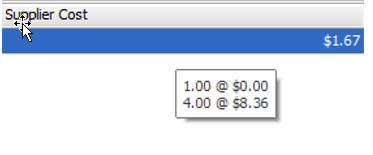
You can choose whether you want to use the bonus stock calculation on the Bonus Stock tab of the Order Options popup.
-
To calculate a new cost and include the Bonus Stock qty, clear the Ignore Bonus Stock checkbox.
-
To discard the Bonus Stock quantity/cost, select the Ignore Bonus Stock checkbox.
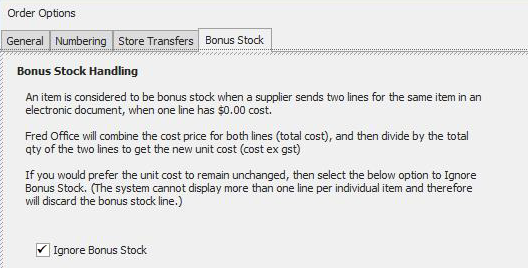
SMARTER
Fred Office now supports both EDI gateways used by Suppliers. Moving Supplier accounts to the new gateway will not change any workflows or require any user setup.
-
Government Recovery is now accounted for when Script Rule "Do not charge to account" is used.
-
Users can now Press 'escape' to close out of windows (as long as no changes have been applied) rather than click close.
Security
SAFER
You now have an option to use a more secure service rather than the current implementation that requires a port to be open. You can switch over to this new method as required.
The new method is cloud based and uses a new Fred Site ID to uniquely identify stores rather than an IP address.
All stores that you transfer to/from must be on the same service—that is, all on the old IP address service, or all on the new cloud based service. Some additional configuration is also required if you collectively opt for the new transfer service. See below.
-
Select Tools>Order>Options, then select the Store Transfers tab.
-
Select the Enable cloud based store transfers checkbox.
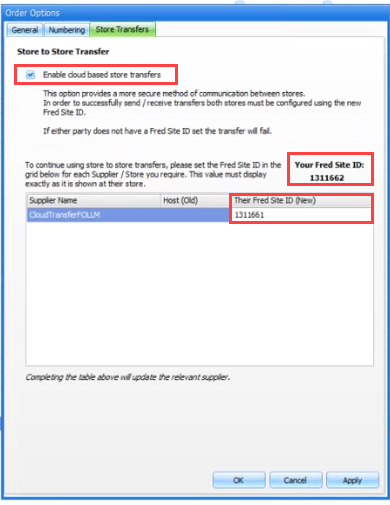
-
Your site and the other site will need to exchange Fred Site IDs with each other.
-
Inform the other site of Your Fred Site ID.
-
Find out what the other site's Fred Site ID is and enter it in the Their Fred Site ID (New) field.
-
-
Repeat for all of the sites that are in this list.
-
Click OK.
If the Enable cloud based store transfers checkbox is selected in Order Options (as described above), you can update a particular Transfer Supplier's configuration from the supplier card.
The Transfer Supplier will also need to select the Enable cloud based store transfers checkbox and follow the below procedure to complete the configuration.
-
Select Contacts>Suppliers.
-
Open the relevant supplier card, then select the Types tab.
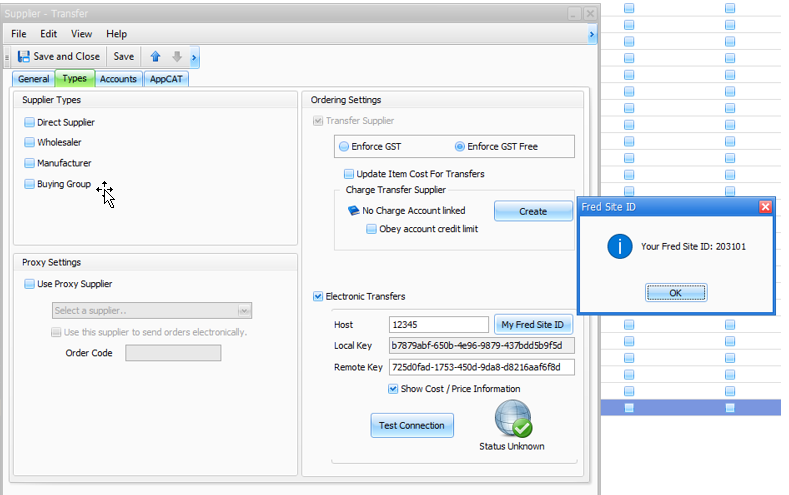
-
Select Transfer Supplier checkbox, if not already selected.
-
Select the Electronic Transfers checkbox.
-
In the Host field, enter the Fred Site ID of the transfer supplier.
Your site and the other site will need to enter each other's Fred Site ID in the Host field. To find your Fred Site ID, click My Fred Site ID.
-
Check the Local Key and Remote Key fields:
-
For existing Transfer Suppliers, the Remote Key field and Local Key will already be populated.
-
For new Transfer Suppliers, you will need to share Local Keys with each other and enter the key in the Remote Key field.
-
-
Click Test Connection.
Your Local Key will need to be entered as the Remote Key at the foreign store—and vice versa—before you can connect.
SAFER
Transport Layer Security (TLS) ![]() Transport Layer Security (TLS) is a computer network security protocol used to secure communications between web services. Its predecessor was the Secure Sockets Layer (SSL) protocol. 1.2 is required for some email providers. Fred Office 4.8 is now TLS 1.2 compliant.
Transport Layer Security (TLS) is a computer network security protocol used to secure communications between web services. Its predecessor was the Secure Sockets Layer (SSL) protocol. 1.2 is required for some email providers. Fred Office 4.8 is now TLS 1.2 compliant.
safer
-
General application maintenance includes update of DevExpress and .NET versions. Fred Office will now use
-
DevExpress now v20.1.3
-
.NET Version is now 4.7.2 for most components (Some web still 4.0 for compatibility)
-
-
Additionally, the administrator user and Fred Office service users have been upgraded to be more secure.
-
Fred Office support Windows 11 and no longer requires Internet Explorer.
What's Fixed in Fred Office 4.8?
This release comes with the following general fixes and improvements:
-
BPAY logo added Copyright information
-
Resolved the Drafts - Item Conflict Version issue
-
Report timeouts that were not obeying timeout setting
-
Pharmx OOS lines using invalid references were causing duplicated invoice lines
-
Item Export erroring when value was very large
-
BPAY settings not saving correctly
-
Item discount scheme - unable to set Odd item
-
When receiving an invoice against an order the supplier was able to be changed. This has now been locked down.
-
Transfer In exception when adding an item has been resolved
-
Issue where on order qty did not populate when added to Drafts grid
-
Batch tender summary report performance issue has been resolved
-
Issue where auto drug item creation was breaking the connector due to divide by zero error