Email receipts (Fred POS Plus)
Configure Fred POS Plus SMTP settings if a store is planning to use e-mail receipting.
Fred POS Plus Supports the following email providers.
- Office365
- Outlook (outlook.com, Live, Hotmail)
- Gmail
- On premise exchange
Configure App Passwords for MFA enabled email providers if the store is planning to use e-mail receipts and they are using MFA with their email provider, then changes need to be made to allow Fred POS Plus to operate.
Configure Fred POS Plus SMTP settings
You must complete the app password settings if the customer is using MFA Before completing this step. This must be configured for EACH register that wants to use email receipts.
- Navigate to SMTP tab of the configuration section in Fred POS Plus Admin.
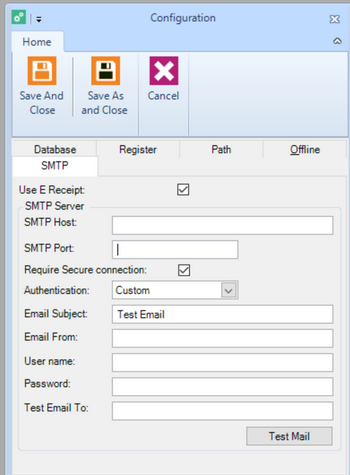
- Enter the relevant details for your email provider.
 Gmail
Gmail- SMTP: smtp.gmail.com
- SMTP Port: 587
- Require secure connection: Checked
- Authentication: Custom
- Email Subject: This will be the subject used in the email message.
- Email From: A valid email address (should not be a personal email).
- Username: the Gmail user
- Password: the app password generated in the google setup step earlier.
- Google Example

 Office365
Office365- SMTP: smtp.office365.com
- SMTP Port: 587
- Require secure connection: Checked
- Authentication: Custom
- Email Subject: This will be the subject used in the email message.
- Email From: Avalid email address (should not be a personal email).
- Username: the Office365 user
- Password: the app password generated via the Office365 setup earlier.
- Office365 Example
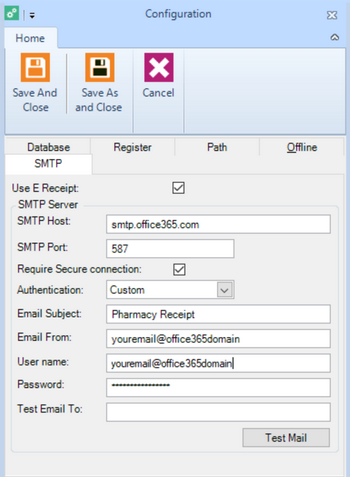
 Outlook (outlook.com, Live, Hotmail)
Outlook (outlook.com, Live, Hotmail)- SMTP: smtp-mail.outlook.com
- SMTP Port: 587
- Require secure connection: Checked
- Authentication: Custom
- Email Subject: This will be the subject used in the email message.
- Email From: A valid email address (should not be a personal email).
- Username: the Gmail user
- Password: the app password generated in the google setup step earlier.
- Outlook.com Example
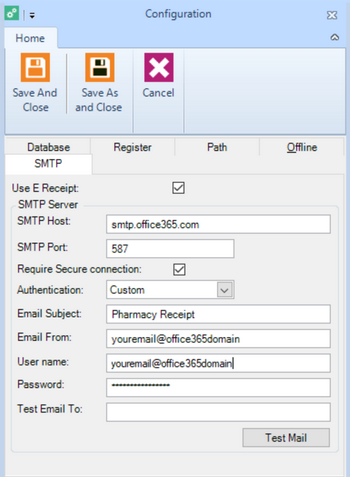
- Test the settings by entering a valid email address and click Test Mail.
- If you do not receive an email (and get no error), re-check the spelling and settings.
- If the settings are working, you should receive an email in the recipient address.
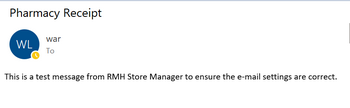
Configure App Passwords for MFA enabled email providers
If gmail is using MFA (Multi Factor Authentication), then some settings need to be changed to allow Fred POS Plus to work:
- Less secure apps must be enabled.
- app passwords need to be configured in gmail.
These configs are required only if MFA is enabled for the gmail account.
Less secure apps
Once less secure apps are enabled, app passwords must be configured to ensure security standards are maintained. This will allow Fred POS Plus to use the same credentials.
App Passwords
- From the security page in the Google account, navigate to app passwords.
- Create an app password for Fred POS Plus.
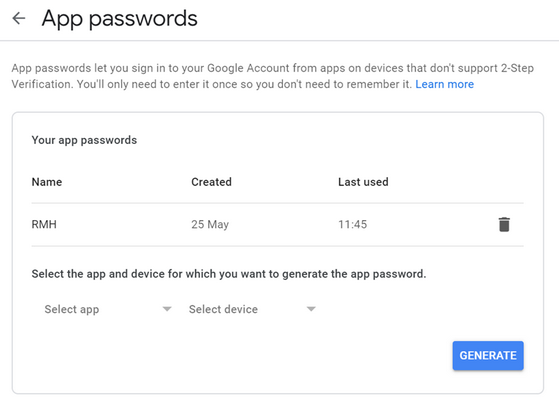
- From Select app, select Mail.
- Select Custom from device.
- Enter the name RMH.
- Click Generate.
Note down the password as you will not be able to see it again after this step. If the store is using a gmail account, the following changes must be made in gmail.
- If the store is using MFA for Office365,refer to https://docs.microsoft.com/en-us/azure/active-directory/user-help/multi-factor-authentication-end-user-app-passwords#create-and-delete-app-passwords-using-the-office-365-portal
- If an outlook.com account is using MFA,refer to https://support.microsoft.com/en-au/help/12409/microsoft-account-app-passwords-and-two-step-verification