X, Z and ZZ Reports (Fred POS Tills)
POS Tills
You can generate a report that includes all of the transactions performed at the point-of-sale to obtain a detailed summary of a register's activity. There are three different reports available.
Summary of available reports
| Report Name | Description | When to use |
|---|---|---|
| X report | A report that displays information regarding the up-to-the-minute sales statistics of the register. Generating this reportdoes not close the current batch. | Whenever you want to immediately know your sales activity. |
| Z report | A report that is similar to the X Report, except that generating this reportcloses the current batch. | At the end of each shift or once a day, ideally at closing time. |
| ZZ report | A report that is similar to the Z Report except that this report includes all the Z reports generated since the last ZZ report. | Rarely used. Some sites run it at the end of the financial year. |
Run a Report
-
In Fred POS, select End Day.
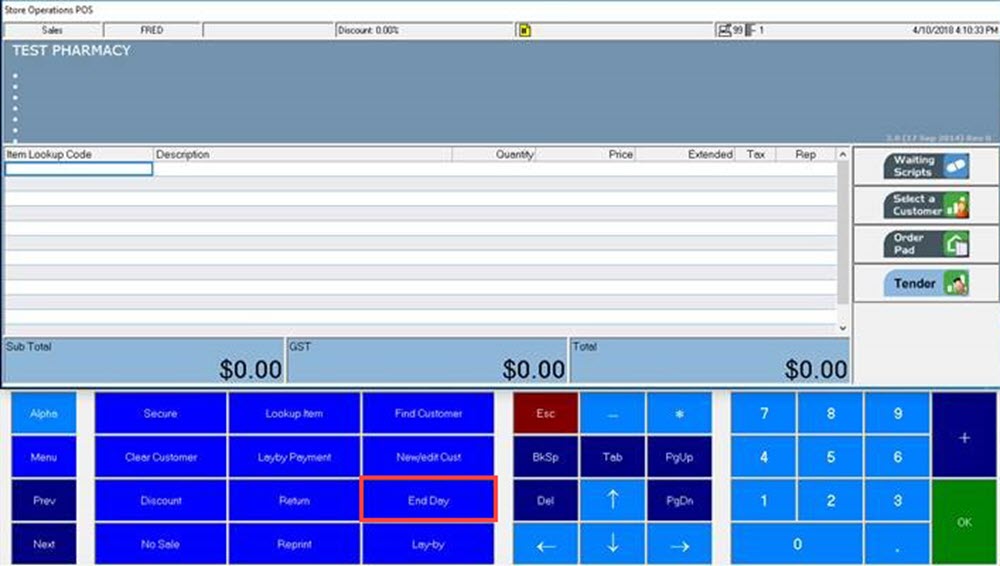
-
Select the report you want to run, for example Print Z Report and OK.
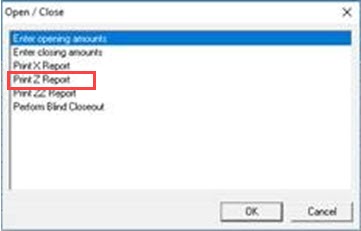
-
If you've chosen to run a Z Report, and you are prompted to close the batch, select Yes.
The selected report runs on the receipt printer.
Store cashiers put the Z report printout together with the till takings.
-
Select Close.
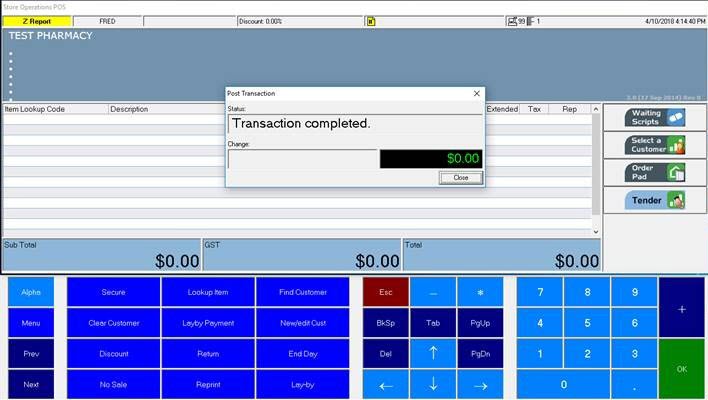
If there are missing sales on a Z report, this could be due to a connection issue at the POS, which caused a blind close. In other words, the current batch for a POS was finalised without printing a Z report.
Reprint a Report
If the receipt printer runs out of paper while printing a report, you can display a soft copy preview of the report. You can then print the preview once the paper roll has been replaced.
-
In Fred POS, use Prev or Next to scroll through the options, then select Journal.
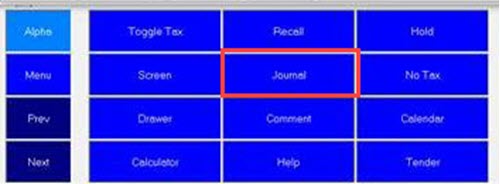
-
Click Lookup. The reports that have been run are listed.
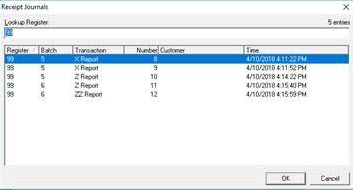
-
Locate and select the report that you want to print and OK.
If you can't see the report you want to print, click the Time column header to sort by most recent.
The selected report is displayed in a preview window.
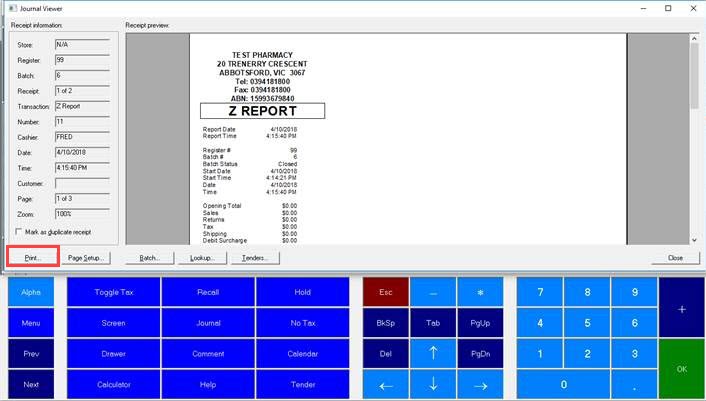
- Click Print to reprint the report.