Handle customer laybys (Fred POS Plus)
POS Plus
-
Log on using your cashier ID number.
Account customers are treated differently to Layby customers. Therefore, if the customer already exists as an account customer, the same details can be used for the Layby account without adding the customer details again, tap the Customer Menu hotkey, then Find Customer hotkey, to check if they exist before adding their details in again.
-
Tap Customer Menu hotkey.
-
Tap New Customer hotkey.
-
Enter the customer details via the Customer and Billing tabs.
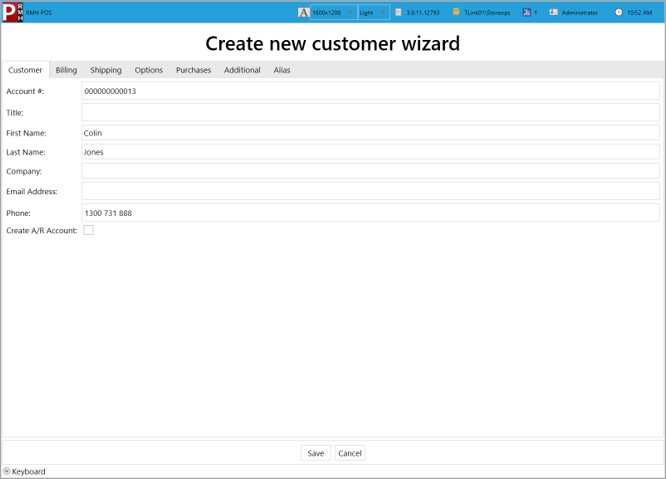
-
Once details have been entered, tap Save.
Proceed with the sale once customer details display in the top left hand corner of the Till screen
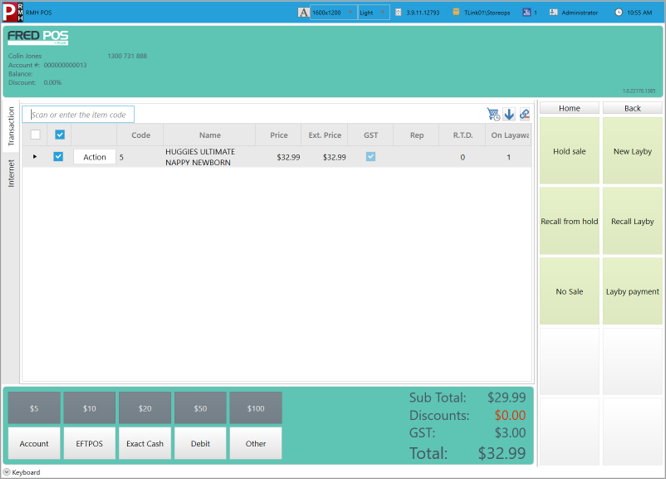
-
Scan the items to be put on Layby.
-
Tap Home, then Recall/Hold Menu.
-
Tap New Layby hotkey to activate the Layby.
-
Tap Layby payment hotkey.
-
Enter the payment amount in the Layaway Payment window.
For example, if they gave you $15.00 cash:
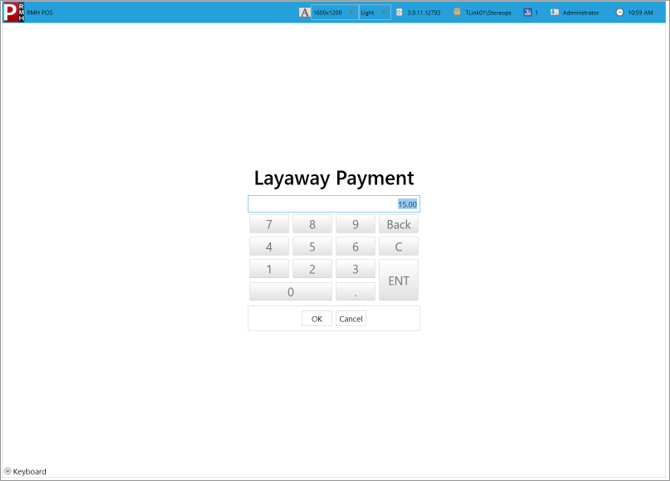
-
Tender the sale as per regular procedure. See General selling at the till.
The Layby has been completed and a Layby voucher is printed.
Payment
-
Log on using your cashier ID.
-
Tap the Recall/Hold Menu hotkey.
-
Select Recall Layby hotkey.
-
Highlight the customer name and then click Add to continue.
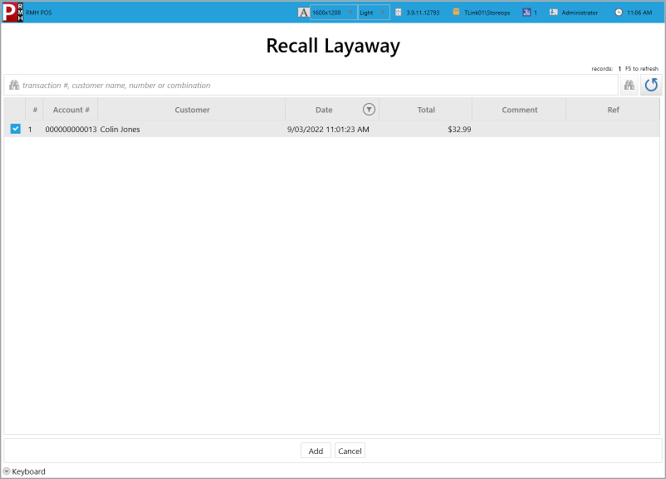
-
Tap the Layby Payment hotkey to bring up the Layby payment window.
-
Type the payment amount (refer to the figure) and then press Enter.
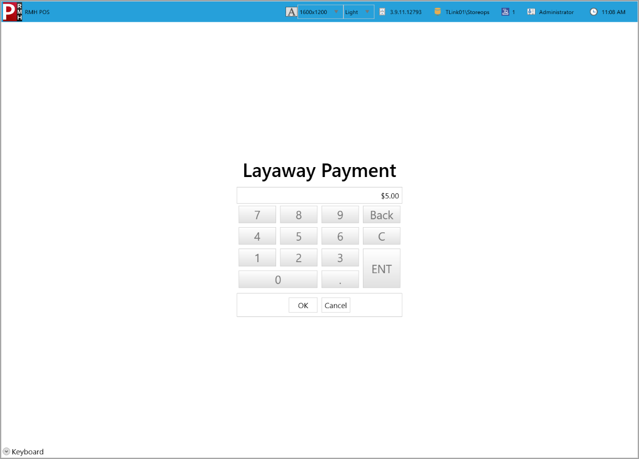
-
Tender the sale as per regular procedure. See General selling at the till.
Pickup Payment
Use these steps for the final payment when the customer is collecting their layby.
-
Log on using your cashier ID number
-
Tap the Recall/Hold Menu hotkey.
-
Select Recall Layby hotkey.
-
Highlight the customer name and then click Add to continue.
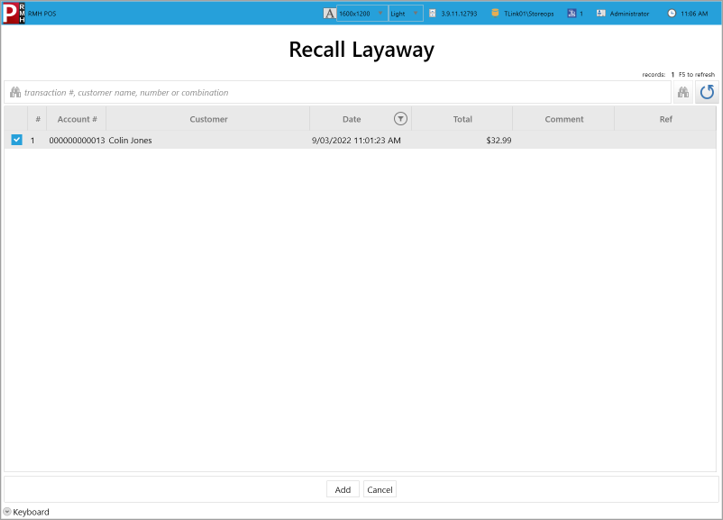
-
Press Enter once again.
You can also press F12 on the keyboard to bring up the Select Order Action window.
-
Tap Pick Up Entire option.
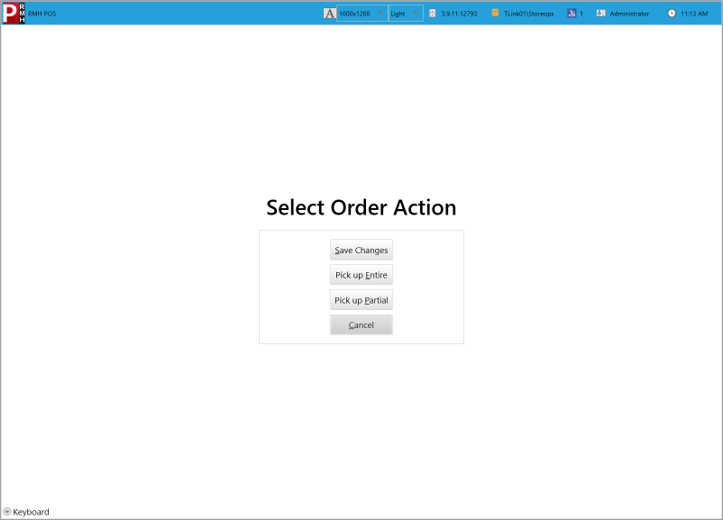
-
Tender the sale as per regular procedure. See General selling at the till.
-
Log on using your cashier ID number
-
Press the Recall/Hold Menu hotkey.
-
Select Recall Layby hotkey.
-
Highlight the customer name and then click Add to continue.
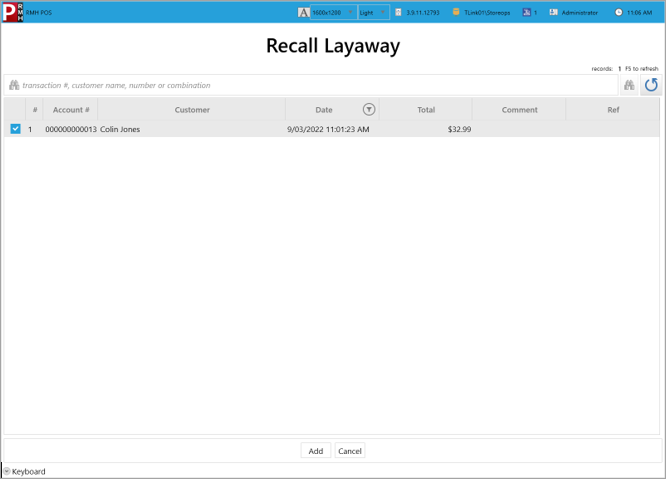
-
Tap Action button, then Change Quantity to zero and press Enter.
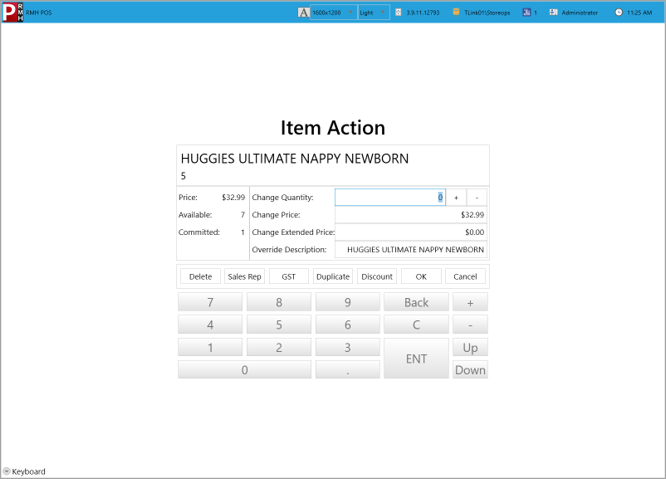
The On Layaway quantities should show as zero.
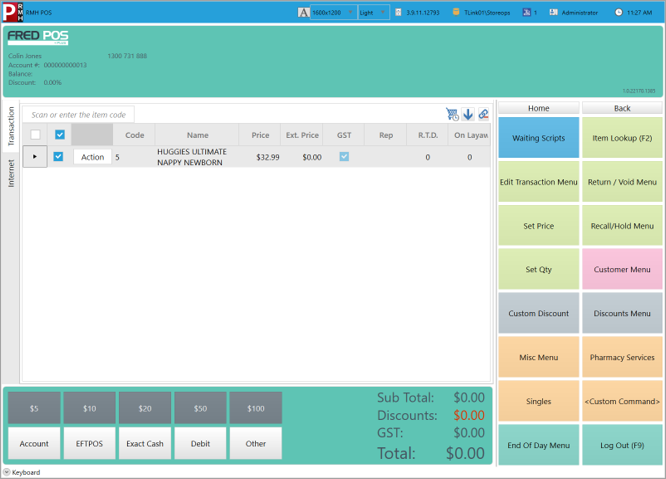
-
Repeat for other items on Layby if required.
-
Press Enter on the keyboard.
-
Tap Pick Up Entire option.
-
Enter the Deposit to Keep dollar value and press Enter.
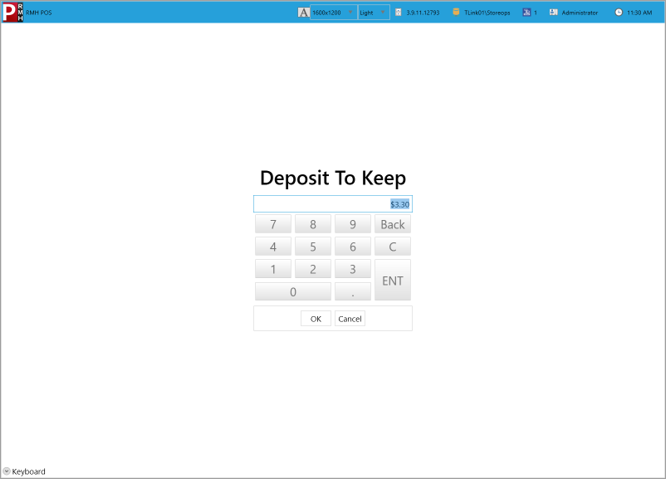
To return the full dollar value to the customer, enter Zero ($0.00) at this screen).
-
Tender the sale as per regular procedure. See General selling at the till.