General selling at the till (Fred POS Plus)
POS Plus
Listed below are the procedures for processing a basic sale at the register.
-
Scan item(s) to be purchased.
-
Do one of the following:
-
Tap $5, $10, $20, $50, or $100, for a fast tender, or
-
Tap Cash and type the payment amount.

-
-
Press OK.
-
Tap Close to finalise transaction.
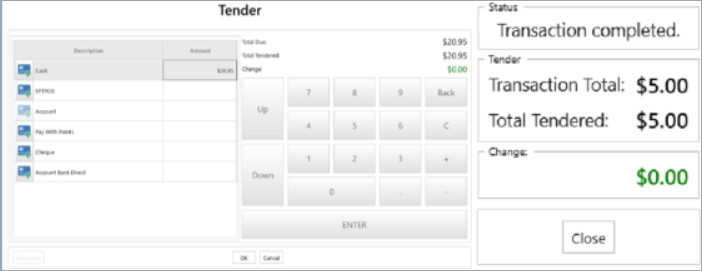
-
Scan item(s) to be purchased.
-
Tap Eftpos button.

-
Press Enter.
-
Tap Finish once payment has been received.
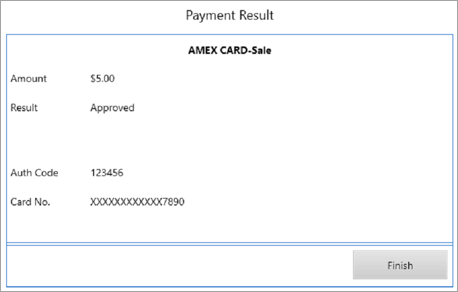
-
Tap Close to finalise transaction.
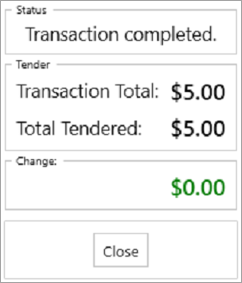
When used during a transaction, the + key duplicates the selected line.

When used in the Tender screen, the + key finalises the transaction with the exact amount.
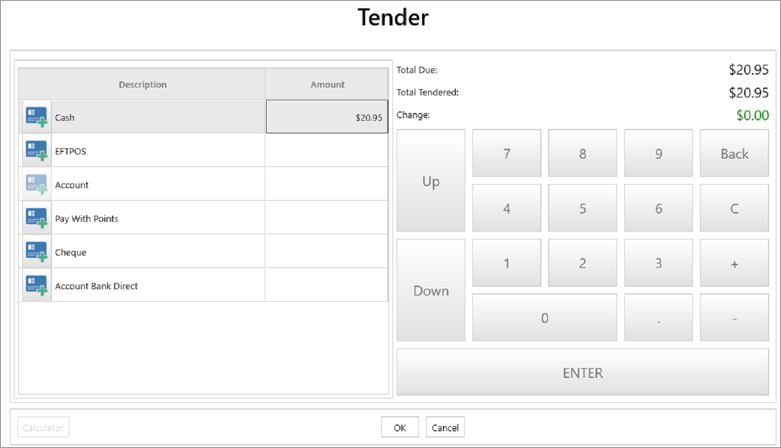
It is common when serving a customer that they request to pay for their goods with different tender types. For instance, part cash and part credit card. Outlined below are some examples on how to handle different types of split payments:
Tender a Part Cash and Part Credit card sale
- At the Tender Screen type the amount in Cash.
- Arrow down to the EFTPOS/Credit tender type and press + to complete the sale
Tender a Part Cash and Part Cheque sale
- At the Tender Screen type the amount in Cash.
- Arrow down to the Cheque tender type and press + to complete the sale.
Tender a Part Cash and Part Account sale
This should NOT be completed in a single transaction as it will create confusion with statements. Instead complete a total Account Sale and then log back in and complete an Account Payment for the Cash amount given. See Customer Accounts at the Till.
There are a number of reasons why products don't scan at the register:
- The product exists in the system but the barcode has recently changed and hasn't been added to the system
- The product does not exist in the system and needs to be added
- The product is not meant to be scanned as it is sold using a department key or hotkey
Option A
-
Type the item’s description into the “scan or enter the item code” box on the main transaction screen and press ENTER on the keyboard.
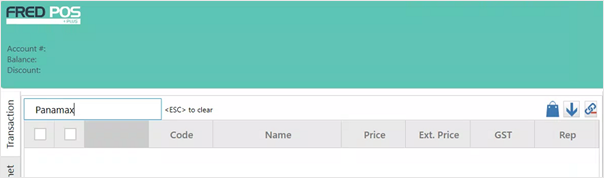
-
Double-click item to or press Select to bring the item to the transaction screen.
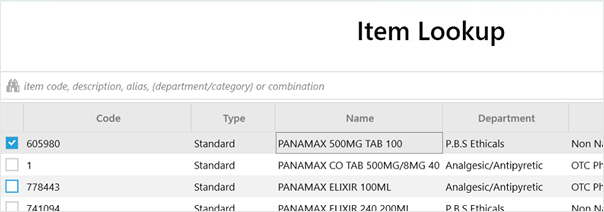
Option B
-
Tap Item Lookup hotkey or press F2 on the keyboard.
-
Type the Item's Description into search field.
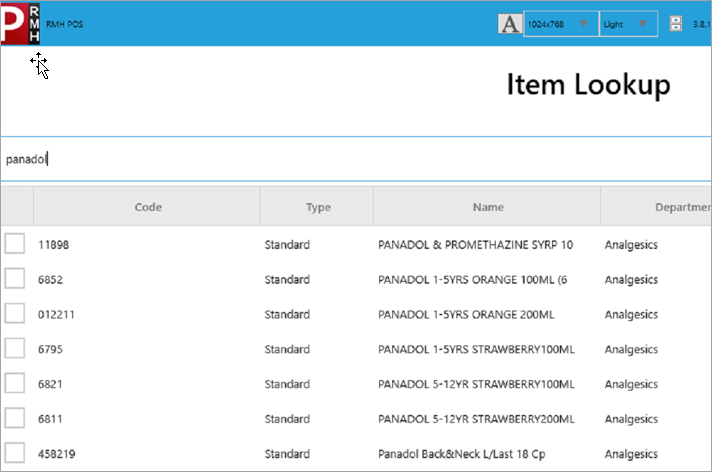
- Double-click item to or press Select to bring the item to the transaction screen.
-
Tender the sale as per normal process.
The following is for manual EFTPOS types only. If you are using an integrated EFTPOS, you will need to confirm with your bank that the cash out function has been enabled. Once enabled, you will be prompted for the cash out amount after tendering the amount due.
-
Log on using your cashier ID.
-
Scan the items to be sold into transaction screen.
-
Press Enter on the keyboard to display the Tender screen.
-
Arrow down to the EFTPOS/Credit Card tender type. Enter the total of the transaction balance plus cash out.
For example, if the transaction balance owing is $11 and the customer would like $20 cash, you would enter $31.00 for the total EFTPOS/Credit Card tendered.
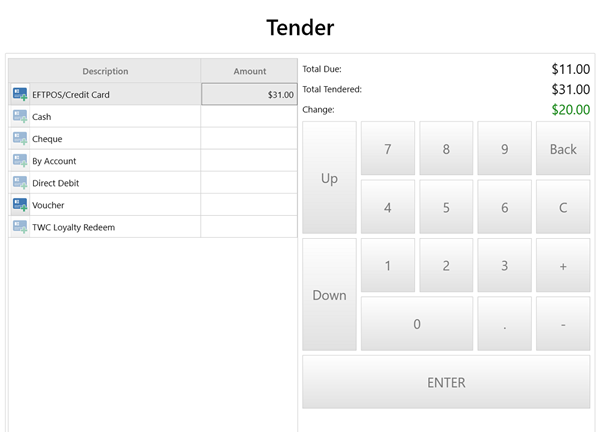
The change is recorded as Cash in the POS.
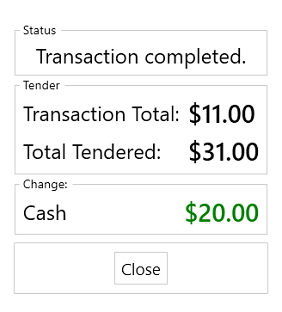
-
Tap Recall/Hold Menu hotkey.
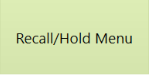
-
Tap No Sale hotkey.
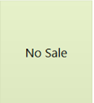
-
Press OK.
-
Highlight the item the comment is to attached to.
-
Do one of the following:
-
Press Ctrl + F10 on the keyboard, or
-
Tap Edit Transaction Menu hotkey.
-
-
Tap Add Comment hotkey.
-
Tap OK or Enter.
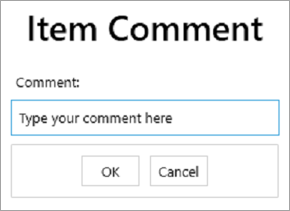
-
Tap the Edit Transaction, then Add Transaction Comment/Reference hotkey or press Shift F9 on the keyboard.
-
Enter a Comment and OK.
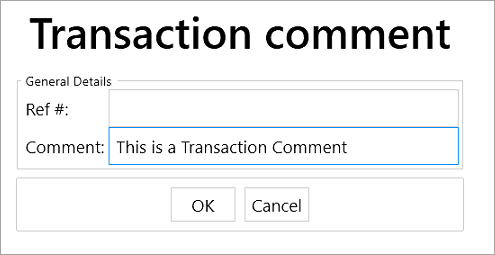
The comment displays as shown below:
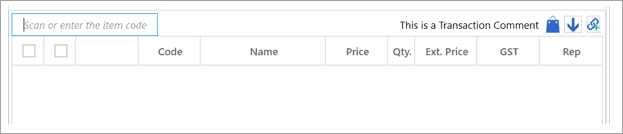
The comment displays on the receipt as shown below:
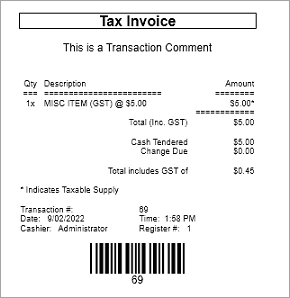
-
Log on using your cashier ID number.
-
Press ESC on the keyboard.
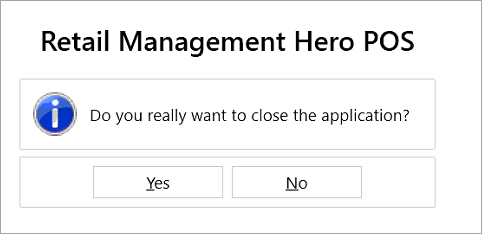
-
Tap Yes to confirm.
Fred POS Plus till paper can be ordered through Stationery via https://www.fred.com.au/shop/ .