Customer accounts at the till (Fred POS Plus)
POS Plus
Sell Products To An Account At The Till
How to sell an Item to a customer account:
-
Log on using your Cashier ID.
-
Tap Customer Menu hotkey.
-
Tap Find Customer.
-
Type Customer name into search field.
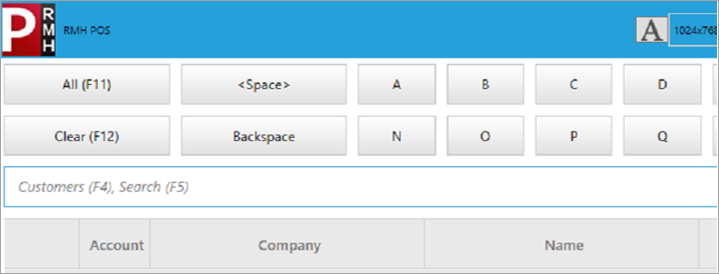
-
Double-click to select Customer.
-
Confirm patient details show on screen.
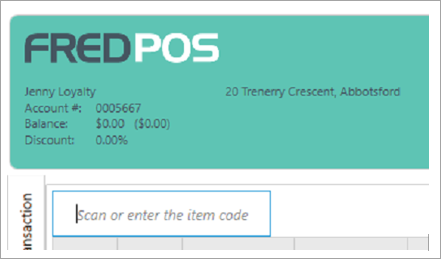
It is recommended that the Customer is selected first before adding items or scripts to transaction.
-
Scan items to add to transaction.
-
Tap Account button and press Enter.
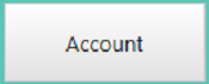
-
Tap Finish.
Make An Account Payment At The Till
-
Tap Customer Menu hotkey.
-
Tap Find Customer hotkey.
-
Type Customer name into search field.
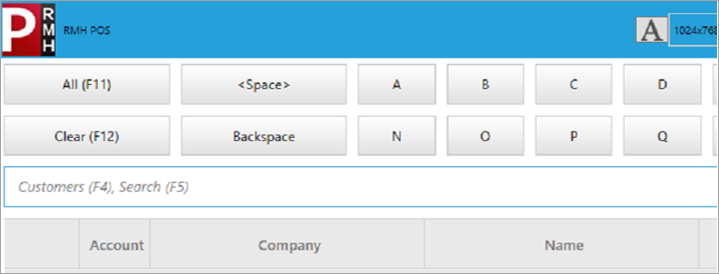
-
Double-click to select Customer.
-
Confirm patient details show on screen.
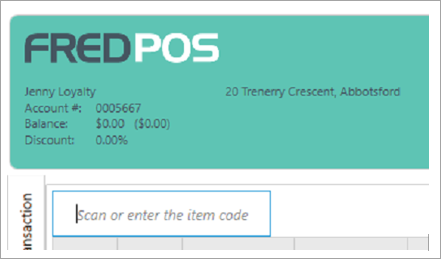
-
Tap Account Payment hotkey.
Enter amount to pay in Payment Received field or tap Pay All if customer wants to pay their entire balance and tap OK.

-
Select tender type to pay.
-
Finalise transaction.
-
Tap Close.
Check For Account Balances At The Till
-
Tap Customer Menu hotkey.
-
Tap Find Customer.
-
Type Customer name into search field.
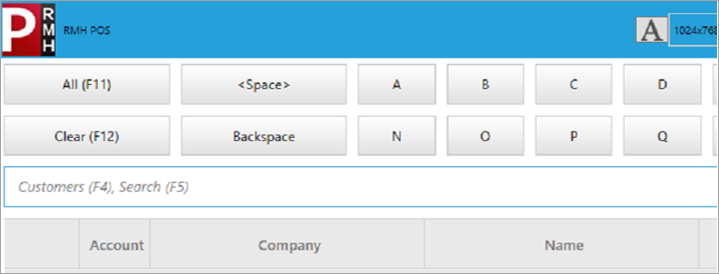
-
Double-click to select Customer.
-
The account balance is displayed in the top left hand corner of the screen.
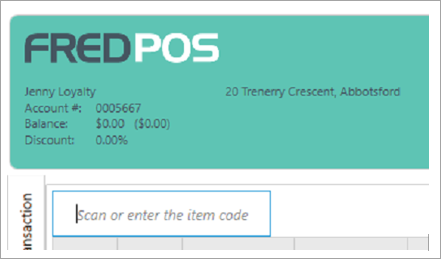
After checking the account balance, make sure you clear the customer by doing one of the following:
-
Press the ESC key on the keyboard to cancel the transaction.
-
Tap the CLEAR CUSTOMER hotkey.