Adjust or cancel a sale (Fred POS Plus)
POS Plus
This topic includes information on making changes to or cancelling a sale. For information on discounts, see Discounts at the Till.
Make a Temporary Price Override
Use Set Price to temporarily override the price.
-
Tap on item to select.
-
Tap Set Price hotkey.
-
Type price (no decimal point is required if using the number pad) and press Enter.
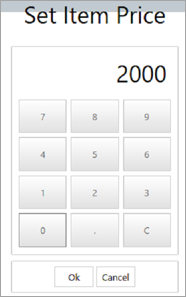
The above example will change the item price to $20.00
Remove a Single Item
-
Tap item to select.
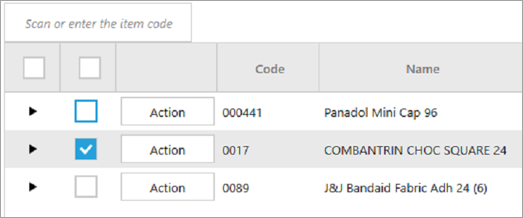
-
Tap Return/Void Menu, then tap Void Line or press Delete key on keyboard.
How to cancel a sale
-
Press Esc key on keyboard.
-
Select Yes to confirm,
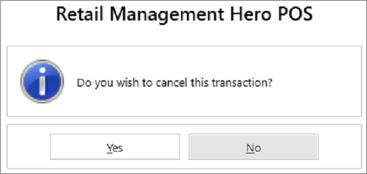
-
Tap Log Out hotkey or press F9.
Temporarily Change the GST Status of an Item
-
Tap on item to select.
-
Tap Edit Transaction Menu hotkey.
-
Select Tax option:.
-
Set Sale to No GST or Set Sale to GST.
-
-
If using Set Sale to GST, you will need to select the Tax option.
-
Tap Add.