Set Up Electronic Transfers Between Pharmacies
Two or more stores that use Fred Office Plus can be configured to communicate directly with each other, in order to share information about their stock levels for electronic transfer requests. There are two methods for setting up electronic transfers:
-
Cloud-based method using unique Fred Site IDs (Newer, more secure method)
-
IP address service that uses a set of matching 'keys' and requires a port to be open (Older, less secure method)
All stores that you transfer to/from must be on the same service—that is, all on the old IP address service, or all on the new cloud based service. Some additional configuration is also required if you collectively opt for the new transfer service. See below.
Set up secure cloud-based transfers
There are two ways you can set up secure cloud-based transfers:
-
Select Tools>Order>Options, then select the Store Transfers tab.
-
Select the Enable cloud based store transfers checkbox.
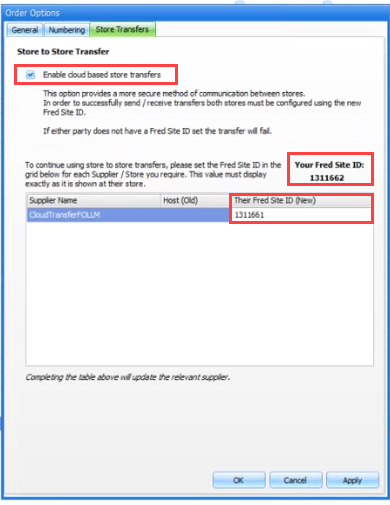
-
Your site and the other site will need to exchange Fred Site IDs with each other.
-
Inform the other site of Your Fred Site ID.
-
Find out what the other site's Fred Site ID is and enter it in the Their Fred Site ID (New) field.
-
-
Repeat for all of the sites that are in this list.
-
Click OK.
If the Enable cloud based store transfers checkbox is selected in Order Options (as described above), you can update a particular Transfer Supplier's configuration from the supplier card.
The Transfer Supplier will also need to select the Enable cloud based store transfers checkbox and follow the below procedure to complete the configuration.
-
Select Contacts>Suppliers.
-
Open the relevant supplier card, then select the Types tab.
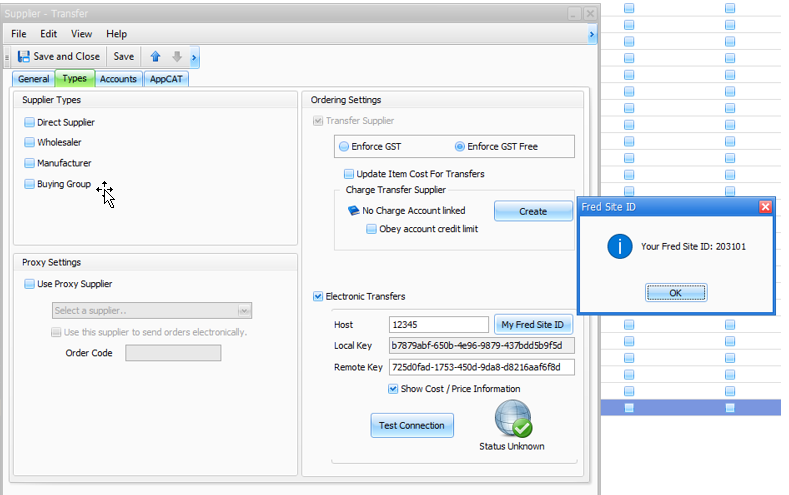
-
Select Transfer Supplier checkbox, if not already selected.
-
Select the Electronic Transfers checkbox.
-
In the Host field, enter the Fred Site ID of the transfer supplier.
Your site and the other site will need to enter each other's Fred Site ID in the Host field. To find your Fred Site ID, click My Fred Site ID.
-
Check the Local Key and Remote Key fields:
-
For existing Transfer Suppliers, the Remote Key field and Local Key will already be populated.
-
For new Transfer Suppliers, you will need to share Local Keys with each other and enter the key in the Remote Key field.
-
-
Click Test Connection.
Your Local Key will need to be entered as the Remote Key at the foreign store—and vice versa—before you can connect.
Set up store transfers using older method
The Store Communications feature allows electronic transfers to occur between Fred Office Plus stores as well as providing instantaneous Store Checks to retrieve stock on hand, cost and retail prices of transfer supplier items. Store communications prevents double entry of information, creating appropriate invoices for receiving and sending.
Contact Access helpdesk support via your Fred Help Portal to have store communication configured.
A transfer supplier is another store or entity that your store sends stock to, or receives stock from, usually at about cost price.
Stock moves between a transfer supplier and your store via Transfers in and Transfers out.
Transfer suppliers are configured from the Contacts > Suppliers > Accounts section of Fred Office Plus, and can be viewed and managed from Contacts> Accounts.