Export/import local promotions
When you have a Promotion file open, you can export and save the file to give to another Fred Office Plus store. The second Store can then create a new promotion and from within the menu choose to import the file.
The file will be recognised as a Fred Office Plus created file and automatically map columns to import.
This feature allows stores to configure and share Promotions across stores if required.
Export a local promotion
Once you have finished setting up a promotion, you can share it with other stores.
-
With the Promotion file open, select the Export Items button.
-
In the Save Promotion popup, enter a File name and click Save.
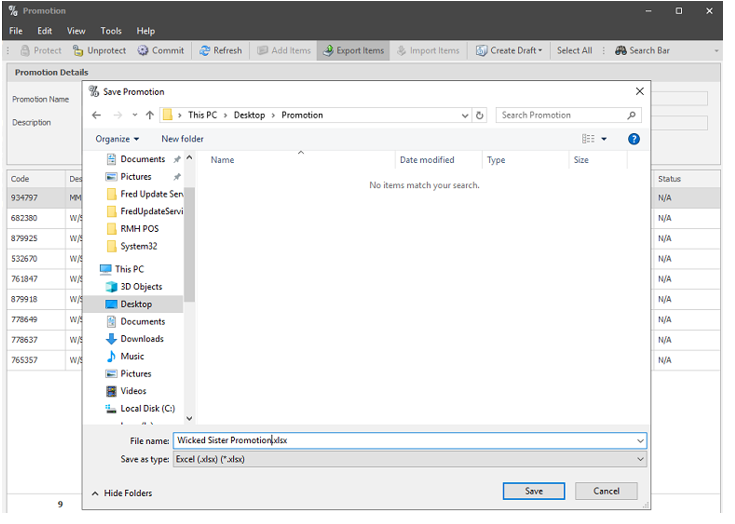
-
Send the file to the other store.
Import a promotion from another store
-
Save the promotion file that you have received from the other store to a folder location.
-
Create a new Promotion.
-
Select Import Items to launch the Promotion Import Wizard.
-
At the Import Settings step, browse to and select the file from the other store.
-
At the Confirm fast load prompt, select Yes.
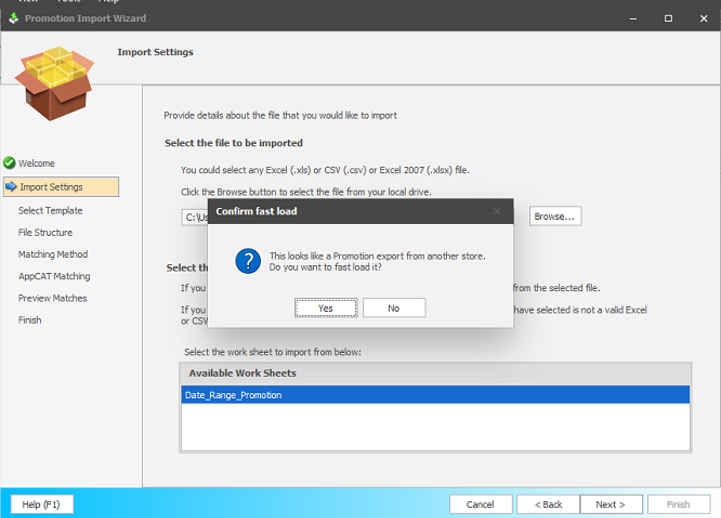
Fred Office Plus automatically maps the columns to import.
- Click Next, Next, then Finish to complete the Wizard.