There are two ways to update a pack quantity: (a) In bulk from the AppCAT section of Assistants or (b) Individually from the Item stockcard.
- From Assistants, click AppCAT, click the Differences you want to review.
- Review the Current Value and the AppCAT Value.
- Select the items you want to apply changes to using the <CTRL> and <SHIFT> keys.
- Click
Update Value.

If you want to apply all changes: click Select All, then Update Value.
- Select the items you want to apply changes to using the <CTRL> and <SHIFT> keys.
- Click
Ignore Difference.
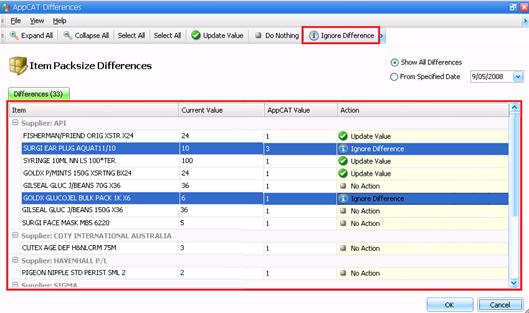
The Ignore Difference feature ignores all differences between your Current Value and the AppCAT Value. This means, it is not just this difference, but all future differences to your field.
- Click OK.
- Click Inventory, then Items.
-
Search for and open the item of interest.

- Click Inventory & Ordering.
- Click Suppliers.
-
Select the supplier and click Edit.
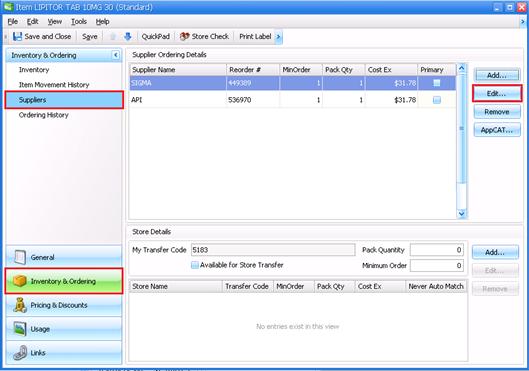
- Update the Pack
Quantity, then click OK.
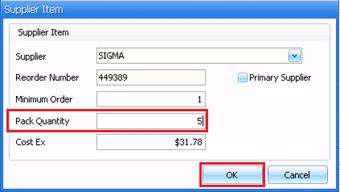
(Optional) Before closing the item stockcard, click Links and review the AppCAT and drug matching for the item to ensure accuracy. This will help prevent data issues in the future.
- Click Save and Close.