Match item code to Supplier Code
The Item Code, also referred to in Fred Office Plus as Item Lookup Code (ILC), is an item's unique identifier.
This code may also be referred to as SKU, Product number, or PLU.
The Item Code can be autogenerated when the item is created or matched to a supplier's Reorder Number. The Item Code is made up of alphanumeric digits that become the Barcode when printing shelf tickets or labels.
There are two methods to match the Item Code to a Reorder Number in Fred Office Plus.
-
Click Inventory, then Items.
-
Search for and open the item of interest.
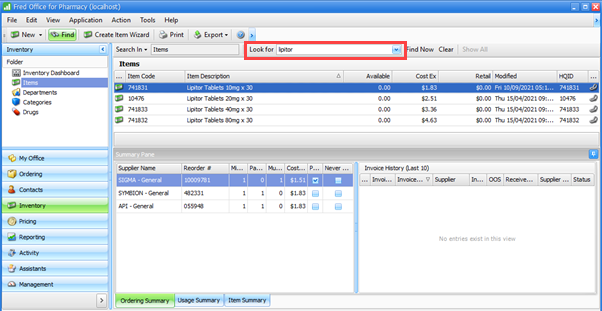
-
On the open stock card, click into the Item Code field.
-
Using the Summary Pane as reference, type the supplier Reorder # in the Item Code field, then click Save and Close.
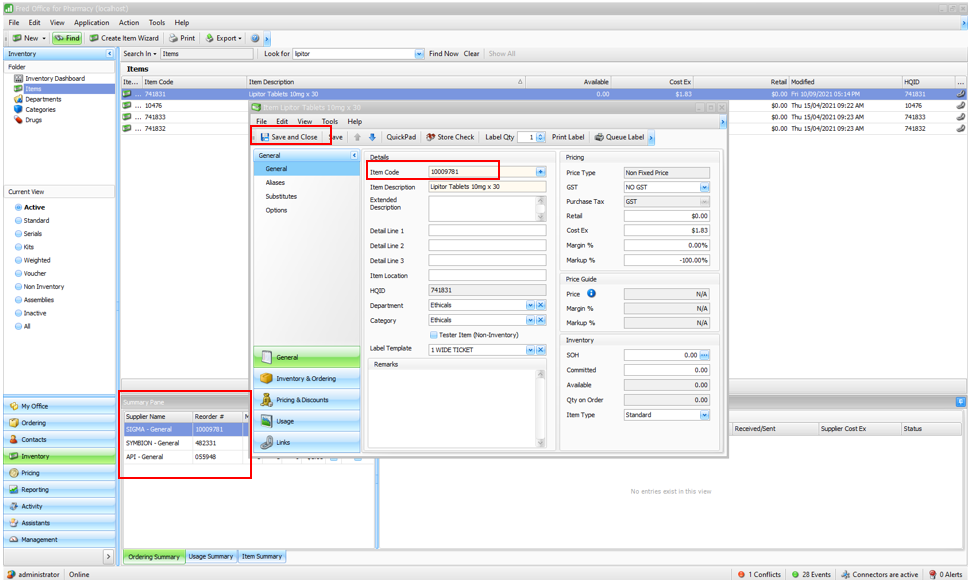
You will need to Print a Shelf Ticket or Label for any items where the Item Code has been updated. Refer to Print or Queue a Ticket or Label.
Use Item Quick Action to update the item codes for selected items in any of the following places:
-
Report
-
Order
-
Invoice
-
Inventory
To update the item codes
-
Highlight the items you want to update.
Press Ctrl or Shift and click to select multiple items.
-
Right click and select Item QuickAction or Perform Quick Action.
The menu options vary depending on whether you have selected the items from a report, order, invoice or inventory.
-
For Select Action, expand, using the + next to Classification & Options.
-
Select Update the Item Code to match a Suppliers Code and press Next.
-
Select Supplier from the drop down list and click Next.
-
Review and Confirm you wish to apply these changes, then click Next.
You will need to Print a Shelf Ticket or Label for any items where the Item Code has been updated. Refer to Print or Queue a Ticket or Label.