Price levels
Price levels can be set for each item to allow them to be sold at prices other than their general Retail price. For example, you can manually override a transaction to use Price Level A, B or C or predefine a Customer Account to use a particular price level when items are charged to it. Price Levels are most often used for Member pricing, Medical/Industry sales and Staff discounts.
Automatic Price Level Management
Price Levels A, B or C can be manually or automatically managed. Automatic Price Level management is set up via Tools > Item> Price Level Options with levels able to be based on item cost or retail price.
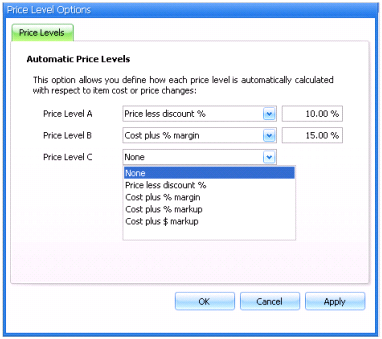
Price Levels in Item Card
Once set up, Price Level A, B, C can then be set to auto calculate or not for items.
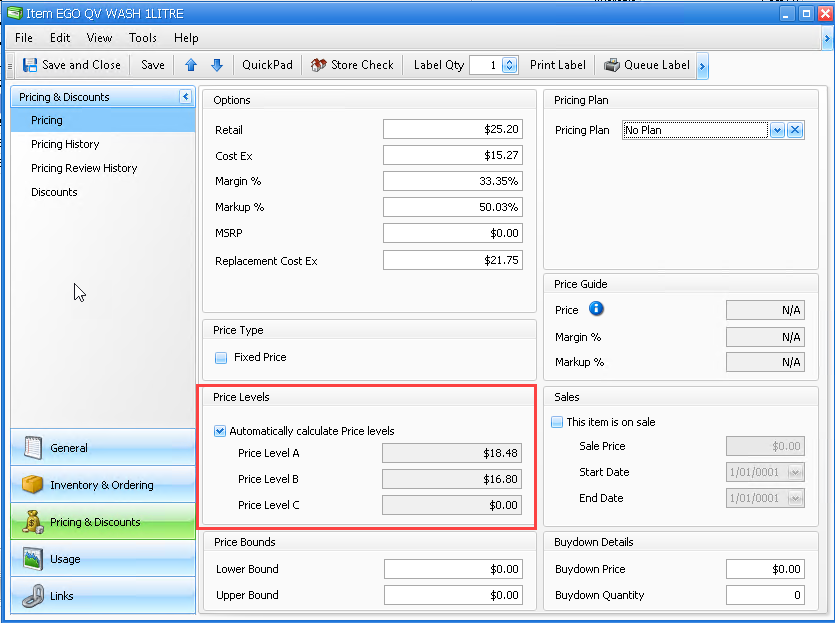
Price level automation for items can also be set in bulk via Quick Actions.
Manually Control Price Levels
When the option to Automatically calculate price levels is removed, you are able to manually control the Price Level value or simply leave it blank if pricing levels are not used.
Set Price Levels for an Account
Accounts can also be configured to use a Price Level.
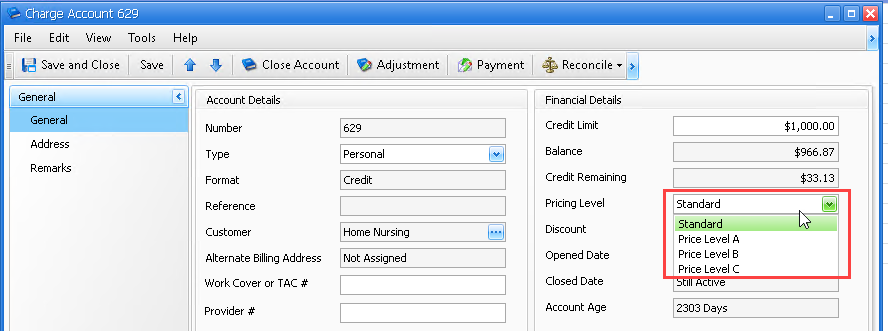
Price Levels in Price Review
The Price Review area is where you can make pricing decisions. Price Levels can now be reviewed and changed whilst you review retail pricing. Additionally, if you edit a price level it will automatically be removed from the global Price Level auto-calculation. This allows you to take control of items at any time and stops Fred Office Plus from dynamically managing the price levels.
Price Levels in Create Item Wizard
Once Price Level automation is set up, all new items will automatically have their pricing levels set to calculate when no price level value is set. Which means if you set a Pricing Level in the Create Item Wizard, the item will automatically be marked to be manually controlled (i.e. this effectively removes the tick from Automatically calculate Price levels).
When would I use it?
- Set up Price Levels and predefine a Customer Account to use a particular Price Level when items are charged to it.
- Set up Price Levels so that transactions can be manually overwritten to use Price Level A, B or C.
- Set up automatic price levels and set items to auto calculate price levels.
- Turn off automatic calculations for a specific item and manually manage that item’s price levels.