Print a label queue
The Label queue allows you to decide when and how to print labels. The Source column indicates how the label queue was created—for example, Quick Actions, Pricing and Fred Mobility.
Print a label queue
-
Click Pricing.
- Click Label Queue.
- Double-click to open the label queue.
-
Click Set Label Quantity and set the required quantity.

The quantity can also be manually adjusted be clicking directly into the Label Qty field.
-
Click Set Label Template and set the template required.
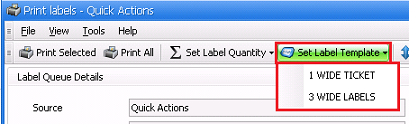
- Click Print All.
The Source column indicates how the Label Queue was created.
Related resources
Label queue troubleshooting: Items not showing in the order they were scanned