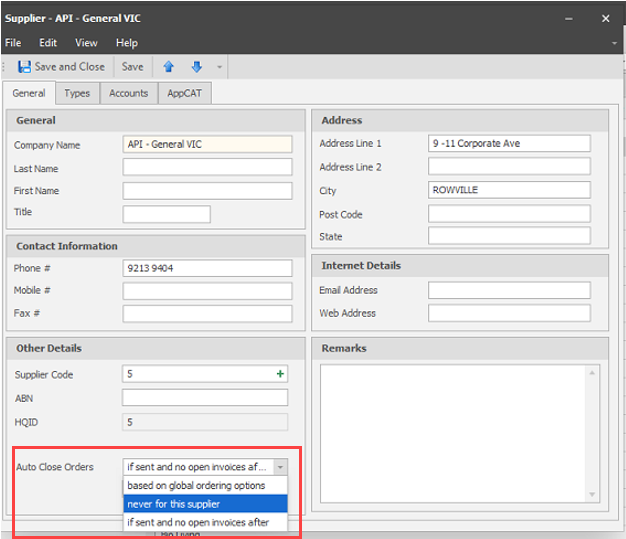Auto close of open orders
Open orders can now be scheduled to auto-close after a specified time period.
Closing Open Orders will not affect SOH/Available Qty. It will only affect the Order Qty field.
Make sure you review and close Open Orders regularly to ensure the On Order flag is always kept up-to-date.
Enable Auto Close for Purchase Orders
-
Select Tools > Order > Options.
-
Under Purchase Order Maintenance, select the Auto Close Purchase Orders with no open invoices after period of time checkbox.
-
Enter the number of days you would like an order to close after its sent date. By default, this is 60 days.
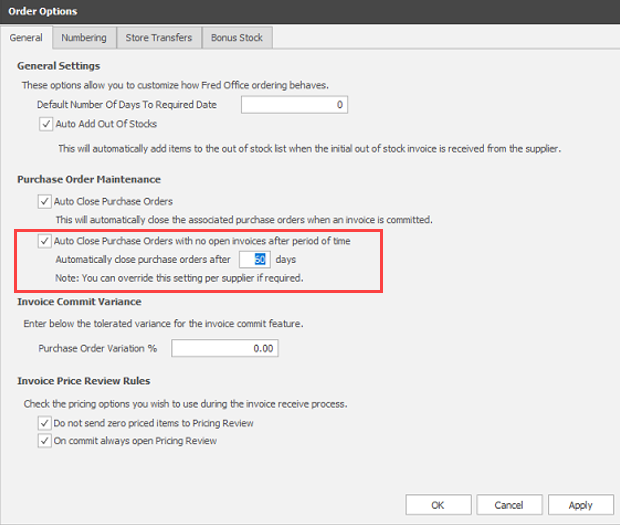
-
Select OK to apply and close.
Exclude a supplier from Auto Close
If you do not want a certain supplier to be included in the auto-closing rules, you can override the rule in the Supplier Card to accommodate suppliers that may need specific terms.
- Select Contacts > Suppliers.
- Search for the relevant supplier, then double click to open the supplier card.
-
On the General tab, change the Auto Close Orders options. Select:
-
based on global ordering options to use the default options.
-
never for the supplier to never auto close the supplier's purchase orders.
-
if sent and no open invoices after… then set a custom number of days to close the orders.
-
-
Select Save and Close.