Open orders
Open Orders are generated when an order is either Created and Sent via New Draft function or Created and Sent/Saved via the New Orders Function. Open Orders displays orders that may or may not have been sent yet.
Make sure you review and close Open Orders regularly to ensure the On Order flag is always kept up to date.
Display open orders
- Select Ordering, then Open Orders.
-
To make sure that the full list of open orders is displayed, click All.

The list of open orders displays.
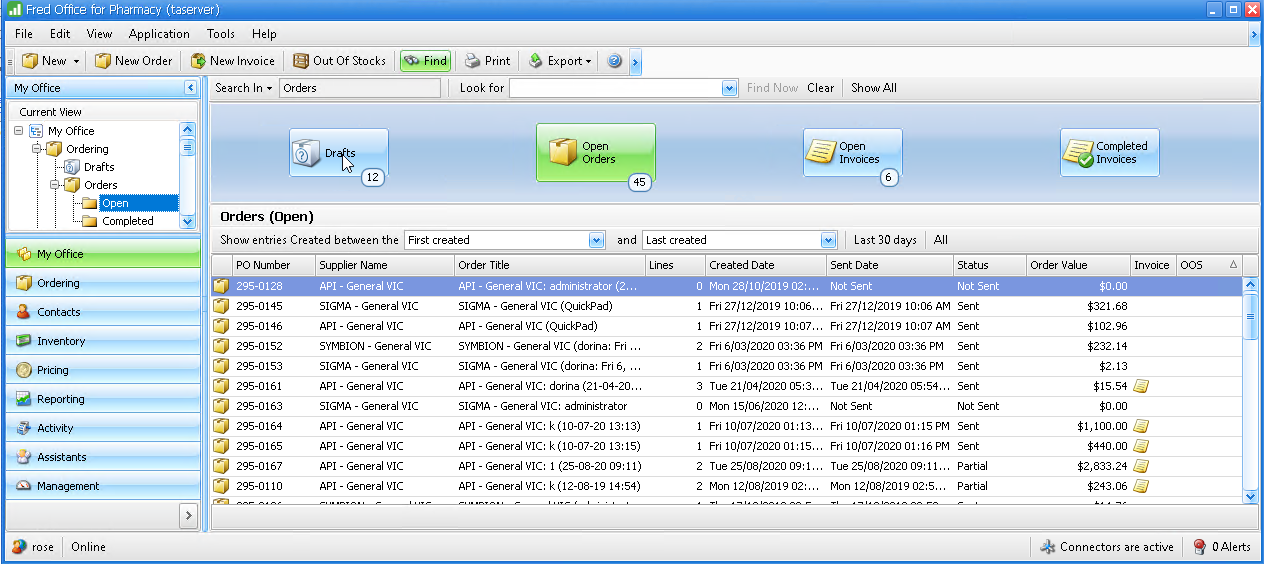
Understand the Status of Open Orders
The Status column alerts the user of the status of the order.
-
Not Sent – These are orders that have been generated and saved only, the order has not been sent and more lines can be added to the order prior to sending it.
Orders that have not yet been sent can be deleted if not required—right click and select Delete Order.
Orders not sent will still affect the Qty on Order field within the item card as shown below.
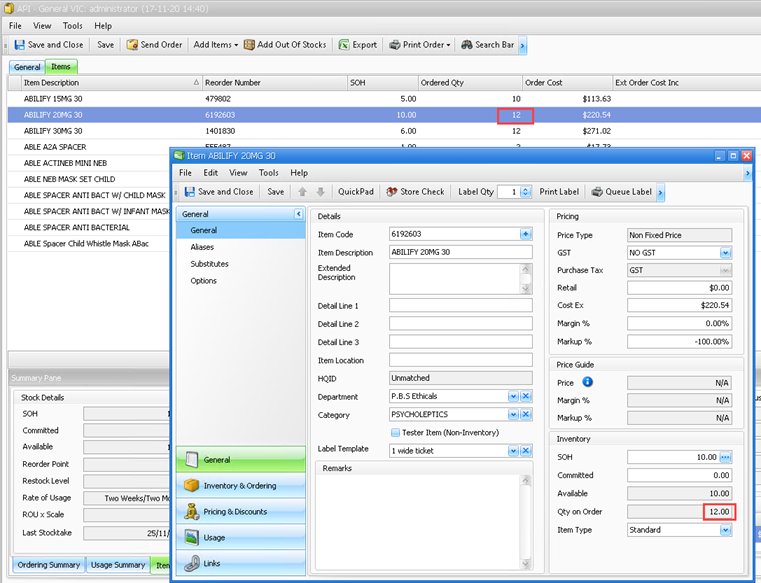
-
Sent – These are orders that have been generated and Sent from Fred Office Plus.
This can include both Electronic and Direct Suppliers (ie. orders that have been marked as sent but not sent electronically).
You cannot delete an order that has been sent. However, you can Close and order to indicate that the order is no longer outstanding.
Closing the order does not affect the SOH/Available Qty. It will only clear the Qty on Order field.
-
Partial – These are orders that have been sent and received however not all items on the order have been received on the invoice attached. If there are no more invoices coming that can be attached the order can be closed.
You can close the order using either of the following:
- Right click on the order, then select Close Order.
- Open the order, then select Close Order from the top menu.
Closing the order does not affect the SOH/Available Qty. It will only clear the Qty on Order field.
-
Error at supplier – There are orders that have not been sent due to an error in transmitting. The Supplier Account Gateway details should be checked and fixed if incorrect.
Closing the order does not affect the SOH/Available Qty. It will only clear the Qty on Order field.
The OOS Column alerts you if there were Out Of Stock items on the order sent. These items should be reviewed and ordered via an alternative supplier if possible. You can right click the OOS invoice to view the items out of stock from the supplier. See Out of stocks for more details.