Invoicing in Fred Office Plus
Fred Office Plus provides multiple ways for you to receive items into your store.
Receive Invoices using Receive Any
The Receive Any function allows you to scan items at your computer with a desktop scanner to mark them off as received against one or more invoices. This function will find the corresponding invoice which the item belongs to without you having to locate and open the invoice itself. It will receive from the oldest invoice first. Once all items are scanned, review and commit the invoice.
-
From Ordering, select Open Invoices.
-
Click Receive Any.

-
Scan the barcode of an items and either:
-
Scan each item individually. You do not need to press enter between each scan and each barcode scanned will receive a quantity of ONE off the open invoices
- OR -
-
Change the Quantity Received and press enter.
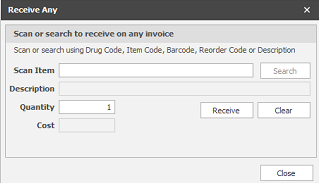
-
Receive Invoices using a mobility device
Fred Mobility allows for mobile creation of orders and receiving of invoices. Refer to the following topics if you have a Fred Mobility device :
-
Zebra/CipherLab: Receive a supplier invoice
-
Motorola: Receive a supplier invoice
Receive an Invoice using the Receive All function
This is recommend for when you have marked off against a printed invoice.
-
From Ordering, select Open Invoices.
-
Double-click to open the invoice you have marked off.
-
Click Receive All.
This updates the Received Qty to match the Invoiced Qty.
Finalise the Invoice
-
Double-click to open the invoice you want to finalise.
-
Review and update the Received Qty, RFC Qty and OOS quantities (if required).
-
All items must be balanced before the invoice can be committed.
-
Adjust any Supplier Cost columns (if required).
-
Enter any Other Costs.
-
Click Save.
-
Ensure the entire invoice is within variation. If not review the invoice quantities, costs and tax types until you receive the tick. The invoice cannot be committed until it is within variation.
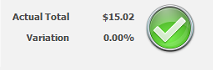
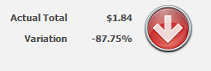
Commit the Invoice
-
Click Commit Invoice.
-
If all items from the order were invoiced, there will be a tick against the order(s) listed. This means the order will be closed when the invoice is committed.
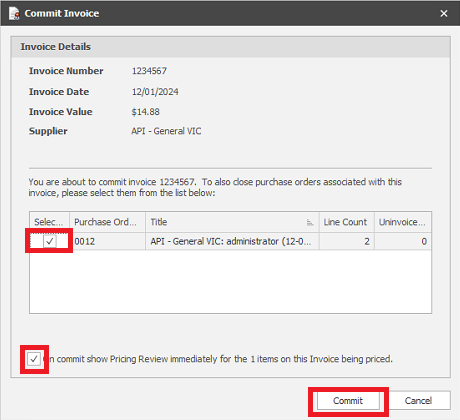
If you do not want to perform the Pricing Review next, clear the On Commit show Pricing Review... checkbox.
-
Click Commit.