Batch entry
Displays and balances information from a day’s batches, similar to a z-report. From this section you can view and balance these batches.
Only batches closed since Fred Office Plus was installed will display in this section.
Batch Entry Options
This option is configurable via the Tools menu > System > Batch Entry > Options tab.
Use Open / Close Method
If using this method, you should use the Opening and Closing steps at the POS. See Run a Z-report with opening/closing amounts
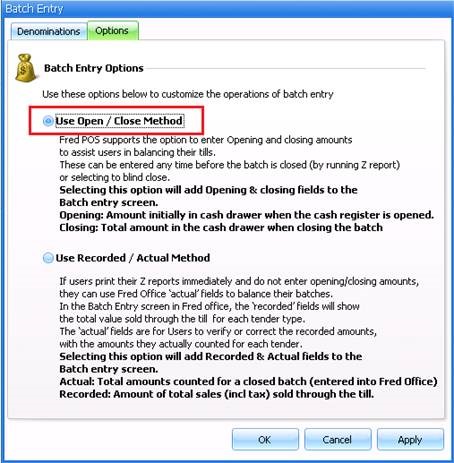
Use Recorded / Actual Method
This method is the most common.
Use this method if a Z report is completed without entering Opening/Closing amounts. See Run a Z-report without opening/closing amounts
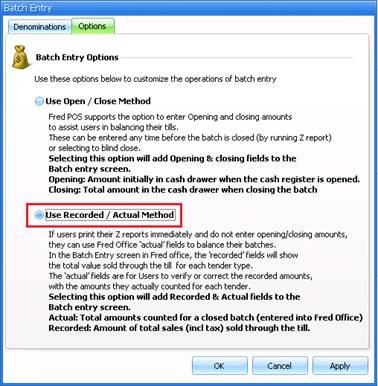
Locked Batch Entry
Batch figures can now be permanently locked to ensure security of financial records. Once a batch is locked, it cannot be edited and is similar to performing a Z read at the POS. This allows users to edit the batches and then lock them once they are finalized. Icons represent the status of batches to users in the activity view and a new option is available to lock a batch:
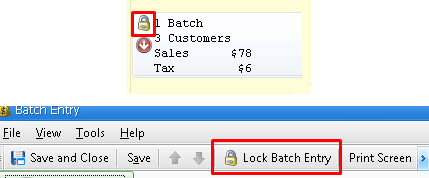
Blind Closed Batches
Blind Closed* Batches (batches that are closed off without a Z-read) appear here in Fred Office Plus and can also be closed from here (as shown below). Please note batches cannot be locked until all batches are completely closed.
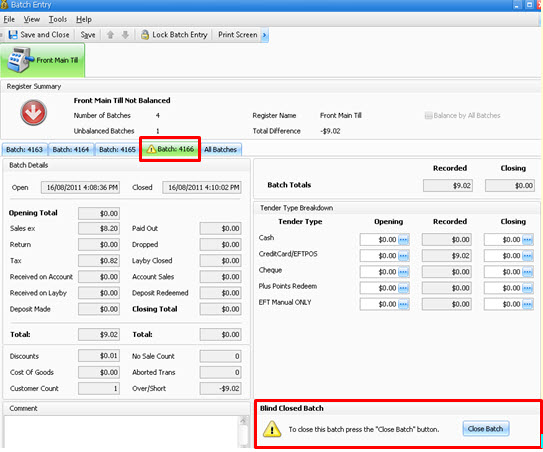
When would I use it?
• End of each day to balance daily takings.