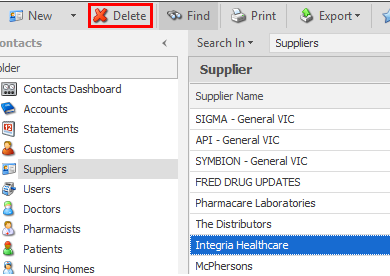Maintaining Supplier Information
It is important to maintain your supplier information so that you can correctly order items and your Fred Office database contains the relevant information for your store.
AppCAT downloads all differences between your database and its own information for all suppliers and items linked to AppCAT each night. It is recommended that you review the suggested AppCAT changes on a regular basis, so that the volume does not get too large. Alternatively, Fred Office can be configured to automatically apply any AppCAT supplier changes, such as new reorder numbers.
It is also worthwhile to periodically review your list of suppliers and remove any that are no longer needed and ensure there are no duplicates.
An AppCAT download is automatically performed each evening. Use Download Now if you want to view and apply AppCAT changes immediately, rather than wait until the next scheduled download.
An example of when you may choose to do this, is if you have created a new AppCAT supplier in Fred Office. Using Download Now will allow you to update existing items with the new Supplier's information such as reorder number, straight away.
- Go to Assistants, then AppCAT and click Download Now.
The download process starts and a progress bar is displayed.
Once completed, any available AppCAT differences will display.
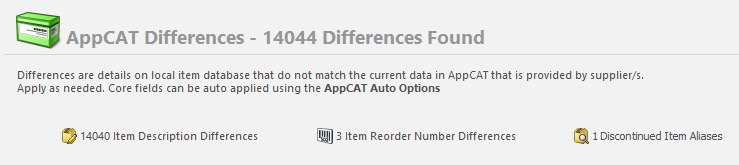
-
Go to Assistants, then AppCAT and click to select the differences you want to review, such as Item Reorder Number Differences.
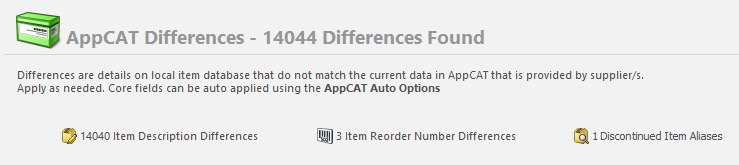
-
Review the Current Value and select the items you want to apply changes to.
You can press CTRL or SHIFT keys to select multiple items.
-
Click Update Value.
To apply all changes, click Select All, then Update Value.
Any invoice linked to supplier will no longer be available to view and similarly If you remove a supplier with existing invoices this may effect some reports such as closed invoices. Make sure these invoices are not required before removing the supplier from your system.
-
Go to Contacts, then select Suppliers.
-
Click Show All.
-
Review list of suppliers. If there are duplicates, or suppliers which are no longer needed, highlight the supplier and click Delete.