March 2021
News
In this issue
| MySL and Dispensing ePrescriptions webinar |
|
| ePrescribing embedded in Fred Dispense |
|
| MySL is coming soon - Are you ready? |
|
| What's New in Fred Dispense? |
|
| Is your pharmacy thinking about cyber security? |
|
| This Month's PBS Changes |
|
| MySL and Dispensing ePrescriptions webinar |
|
MySL and Dispensing ePrescriptions webinar
Our webinar 'The Next Phase - MySL and Dispensing ePrescriptions' presented on 25 February is now available for you to watch on demand.
See how you can directly dispense ePrescriptions in your dispensing software, as well as everything you need to know about getting your pharmacy and patients MySL ready.
We received some great questions during webinar, which the team are currently working to collate and answer. We will be adding these to our ePrescriptions Webinar Questions (on the FredIT website) page which will continue to evolve throughout the rollout of ePrescriptions.
The Next Phase – MySL and Dispensing ePrescriptions Webinar
MySL explained ( 0min - 4.28min)
Fred Dispense embedded MedView Flow through to MySL (4.28min - 7.55min)
Fred NXT Dispense embedded MedView Flow through to MySL (8.00min - 14.09min)
How to register a patient for MySL (14.30min - 20.55min)
Getting ready for the next phase (21.27min - 26.40min)
Questions and Answers (26.57min - 35.41min)
Fred Dispense embedded MedView Flow through to MySL
How to register a Patient for MySL
See also Fred NXT Dispense embedded MedView Flow through to MySL
ePrescribing embedded in Fred Dispense
Following a successful pilot, we are continuing the roll out of ePrescribing embedded in Fred Dispense with our March 2021 update.
This month's updates for Fred Dispense and Fred Connect deliver MedView Flow embedded within Fred Dispense in order to streamline the dispensing of electronic prescriptions.
Baskets in the MedView Flow queue are now visible on each Dispense terminal.
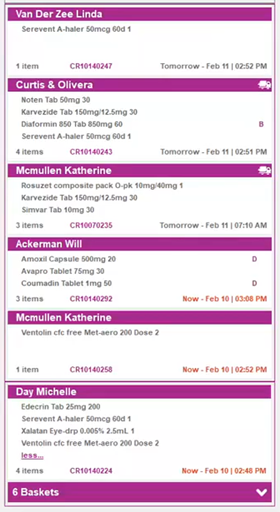
-
Dispense - To initiate dispensing, press <Q> [ENTER ] in Patient Name or Repeat No on the Main Dispense screen or Next in Queue or <Q> on the Wait screen.
-
View - To view baskets in the MedView Flow Queue, press <CTRL + Up Arrow> or in the Queue.
-
Select - By default, the highest priority basket is the basket display at the bottom of the Queue. You can dispense any basket or script in the order that you wish. Simply double-click the title bar (purple band with patient name) to selected a basket, or double-click a medication within a basket.
-
Manage - Available baskets display in the Queue on all terminals. When a basket is selected, it is no longer visible to other users in the general Queue. It is only visible on the terminal where it is dispensed.
For full details, refer to ePrescribing in Fred Dispense
MySL is coming soon - Are you ready?
My Script List (MySL) is an optional service which allows patients and their chosen healthcare providers to view a list of their available prescriptions.
MySL is in pilot throughout March 2021 and will be available widely in April (date to be confirmed). In order to prepare, Fred Dispense users should check that their Terminal ID has been added to MedView Flow.
Step 1: Determine your Terminal ID
-
In Fred Dispense, you can see the Terminal ID at the top of the screen.

The Terminal ID is only visible if ePrescribing has been activated in Fred Dispense. If you cannot see Terminal ID on the top of the screen, select Help > About and then locate the Machine Name field. The value listed here is the Terminal ID.
For addition information, refer to Activate ePrescribing in Fred Dispense
Step 2: Enter the Terminal ID in MedView Flow
This video contains audio. Headphones are recommended.
-
Select the User Account menu, then select Terminal Settings.

-
Enter the Terminal ID and Save.
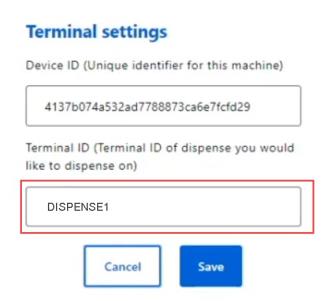
The Terminal ID must be entered into MedView Flow exactly as it appears in Dispense. Any variation in the ID settings will prevent MedView Flow and Fred Dispense from communicating.
The Device ID is automatically populated by MedView Flow.
What's New in Fred Dispense?
Deferral of ePrescriptions
Following the successful piloting of this functionality at a limited selection of sites, ePrescription deferral is now available to all Fred Dispense users.
There are few cases that will call for ePrescriptions to be deferred. For example, the patient wants the pharmacy to store the token or to enable third-party packing software to detect scripts available for dot dispensing.
-
Start the dispense process as per normal.
-
Once the ePrescription details are loaded into the Main Dispense screen, add the letter D after the number of Repeats.
-
At the prompt, select Yes to confirm that you want to defer this ePrescription.

-
In the Authentication Required dialog, provide the authorised pharmacist's password to finalise the dispense.

-
When deferring, you will always be prompted to print the token, irrespective of the patient’s token delivery method preference.

-
Select Yes to print the deferred token and keep it on file at the pharmacy.
The summary of electronic prescription is printed with:
-
A new token
-
Dispense date (Deferred)
-
Number of Repeats Remaining

From this release, printed tokens display the patient's full name (first name surname) instead of first initial surname. This change is intended to make patient identification easier, where multiple family members have the same first initial.
-
ePrescriptions - Script image enhancements
-
When selecting a script for editing, the script image is displayed in the allocated space (Main Dispense screen, right).
-
Press <CTRL + > to toggle between the Original and Repeat (blue and yellow) view and the Script Details (white) view.
-
The Status of each script is displayed at the top of the Script Details view.
For example, Active, Dispensed, or Deferred
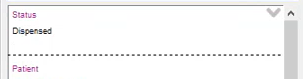
Electronic Script Export for Regulatory Body
Users can generate a report on a specific electronic script, from the initial script order to the dispensing of the last repeat.
-
Navigate to Reports > Scripts > Electronic Script Export for Regulatory Body.
-
At the prompt, enter the script number to generate the report on.
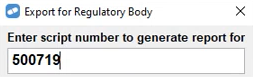
The report opens in your browser (.html). It can be saved as a .PDF for transmitting to the relevant regulatory body.
The default location of the report is <username>/fredhealth/fred/reps/
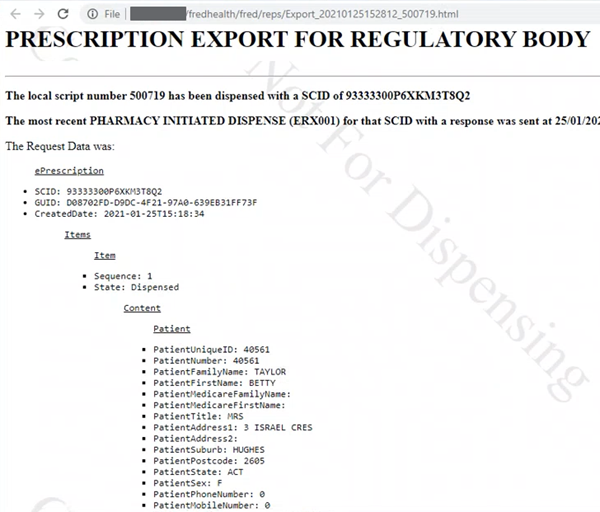
CMI print
Adobe has now discontinued support for Flash Player.
From this release, new supporting software will be installed in the background when you queue your first CMI for printing.
For each terminal, it is expected this first CMI will take a little longer than usual (1 - 2 mins) to load into the CMI Print window.
Normal response time should be expected after the first printing job.
Emergency Authority Number
The Authority Script Item dialog prompt has been enhanced to include an option for the Authority Emergency Code.
-
A new emergency code available for claiming in addition to P9999Rx.

-
Select E2020CV to populate the Phone Approval No. field with the default code.
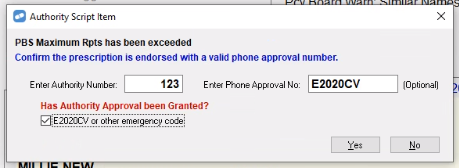
- Manually edit the Phone Approval No. to the code that has been endorsed on the script.

-
Select Yes to finalise the dispense.
PBS Online will return a validation message.
Is your pharmacy thinking about cyber security?
You would never go on holidays and leave your pharmacy’s front door ajar. So why would you leave your cyber security unlocked?
There is a great deal that you can do to protect your pharmacy and patient information from cyber risk.
This Month's PBS Changes
For the full Schedule of Pharmaceutical Benefits, go to the PBS website at http://www.pbs.gov.au/ where you can search the schedule by drug name.
For your convenience, we've also uploaded a printable summary of this month's important PBS changes to this site:
Please note that the Government provides this information under embargo to Fred IT Group to enable next month’s PBS changes to be incorporated into your drug file. We have provided this information in this newsletter to prepare you for the changes, maximising patient availability/access and enabling you to adjust your stock accordingly. A condition of the embargo and in the interests of the quality use of medicines is that the information must not be released to the public or otherwise distributed prior to 1 March 2021.
For Highly Specialised Drugs (HSD) items (CAR and non-CAR), please refer to the Schedule of Pharmaceutical Benefits as well as Services Australia to confirm whether the PBS item code for a HSD is eligible to be dispensed and claimed by your pharmacy type.
