Update a Patient's Details
This topic includes information about updating an existing patient's details as well as how to:
- Record Allergies
- Link Patients in a Family
- Modify Safety Net
To update an existing patient's details:
- Search for and select a patient. See Search for a Patient for details.
-
Select Dispense > Patient Update. Alternatively, press<CTRL+U> or [F8]. The Edit Existing Patient Details popup displays.
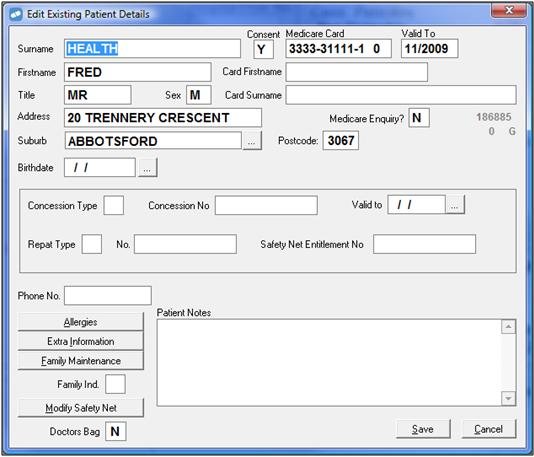
- Edit the patient's details. In addition to editing the patient's name, address, birthdate and Medicare details, you can also:
Record Allergies
Select Allergies. The Patient: Allergies & Conditions popup displays.

The left side of the screen displays a list of allergies to choose from. The right side of the screen displays the patient's allergies or conditions.
- Highlight the allergy and either press [Enter] or select the Add button to add the allergy to the patient's allergy list.
To remove an allergy, highlight the allergy on the right side of the screen and select Delete.
For more information about allergies, see
Link Patients in a Family
Select Family Maintenance. The Patient Family Linking popup displays with the currently selected patient listed in the upper half of the screen.
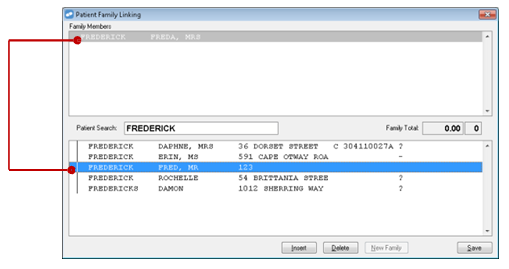
- Enter the surname in the Patient Search field.
Highlight the patient to be linked to the current patient and press [Enter].
Modify Safety Net
Select Modify Safety Net. The Patient: Modify Safety Net popup displays.

- Record the number and dollar amount of scripts dispensed at other pharmacies for this patient.
- Click OK.
Add Patient Notes
-
Select Save.
For information on what makes up a Safety Net Family, see What is a Safety Net Family?