Search for a Patient
There are many ways to search for a patient in Fred Dispense from the Patient Name or Repeat No field. The more criteria used to search for a Patient and the more refined the search, the easier it is to find the Patient you are looking for.
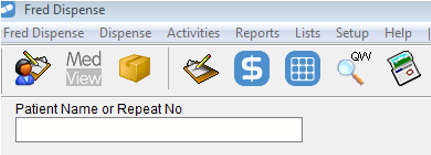
Depending on your Fred Dispense Configuration, you may see the currently selected patient number instead of 'Patient Name or Repeat No'. See Display the Patient Number above the Patient Name.
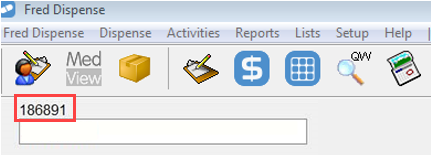
When you search for a patient, use as many letters of the surname as reasonable. This can be followed by a comma (,) or [SPACE] then the patient’s first initial.
Example: Enter the surname Health.
The Patient selection popup displays the following:
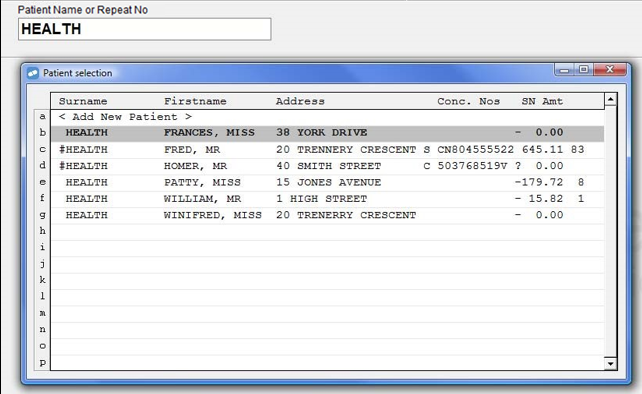
Example: Enter the surname and first inital Health, F.
The Patient selection popup displays the following:
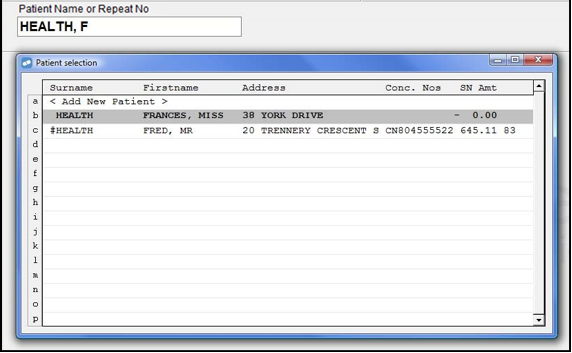
The fewer criteria used to search for a patient, the slower the search. The minimum search criterion is 2 letters of the surname. This will extend the search time as Fred Dispense will look for and display every Patient whose surname begins with those 2 letters.
You can narrow down a name search by including part of the address.
Example: Enter Health, F, 20.
The Patient selection popup displays the following:
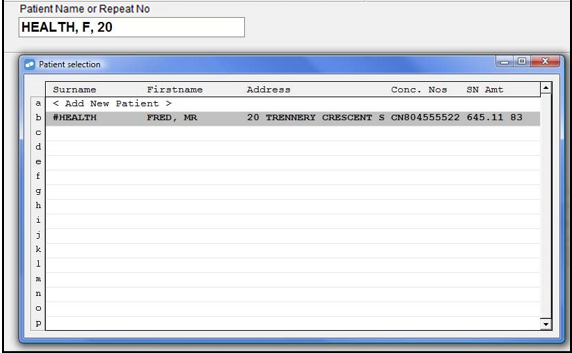
The fewer criteria used to search for a patient, the slower the search. The minimum search criterion is 2 letters of the surname. This will extend the search time as Fred Dispense will look for and display every Patient whose surname begins with those 2 letters.
Place a comma after those parts of the name which represent the surname.
Example: To search for James Van Der Merwe, enter Van der Me, J. The comma designates that all the details before it are to be treated as a Surname.

If you know the Patient Number, you can use it to search for a patient. A unique Patient Number is allocated to each patient when the patient is first entered into Fred Dispense.
The Patient Number:
- is printed on repeat forms.
- is displayed in the Patient Details screen (to the far Right of the surname),
-
can be displayed on the top left of the screen, above Patient Name field, depending on your Fred Dispense Configuration. See Display the Patient Number above the Patient Name.

Start the search with a semi colon (;) then enter the first few digits of the Medicare number.

Fred Dispense will then display a list of patients who’s Medicare Number begins with the digits entered. If you use the full Medicare Number, it will limit the search to other family members.

Alternatively, swipe the Patient’s Medicare card at the dispensing screen. This will display a list of other family members whose Medicare Number matches the one swiped. You do not need to enter a semi colon if you have a card reader.
You can search using the text part of the address, such as street name.
Enter a forward slash ( / ) before the address text you wish to find.
Example: Enter HEALTH/TREN to find all surnames starting with HEALTH that contain the word TREN in the Address Text e.g. Trennery Crescent, Trentham House etc.

Enter comma, comma then address, for example ,,12 HIGH ST or ,,12 HIGH or ,,12. The more of the address you supply the more refined the search.
Example: Enter ,, TREN.

The Patient selection popup displays the following:

If the person belongs to a Nursing Home, the search can be narrowed by typing an equal sign (=) at the Patient Name or Repeat No field.
Example:
-
Enter =.
A list of all Nursing Homes on your system will display.
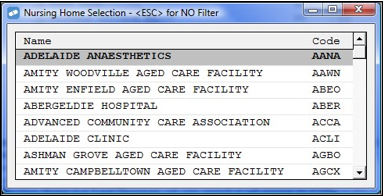
-
Press [Down Arrow] and [Up Arrow] to select the Nursing Home from the list and press [Enter]. Alternatively, you can double-click the Nursing Home from the list.
In this example, Adelaide Anaesthetics has been selected.

This sets a “filter” for searching only in the selected Nursing Home. Fred Dispense will only display patients for the this nursing home.
Shortcut: If you know the Nursing Home code, enter the code immediately after the equals sign, for example =AANA.
To remove the “filter” retype equal sign (=) at Patient Name or Repeat No field and then press [ESC].
Other Patient Search Tips
Before using the shortcuts below, press [F12] or [ESC] to clear the current patient details from the screen.
| Press | Result |
|---|---|
| F | Displays any other Patients linked in the family. |
| A | Displays any Patients at the same address. |
| S | Accesses the Same Patient. |
| P | Displays the Previous Patient. |
| N | Displays Patients with the same Surname. |