Messenger Configuration
Messenger is the application that displays all messages returned from Medicare Australia advising if the item dispensed is claimed successfully, or is rejected and the reason for this rejection. The Fred Dispense Messenger Configuration screen allows you to customise the settings for messenger.
Fred Dispense Messenger is located in the top right hand corner of the Fred Dispense screen and can display all messages returned from Medicare Australia for either this computer or all computers in the pharmacy.
Viewing Messages
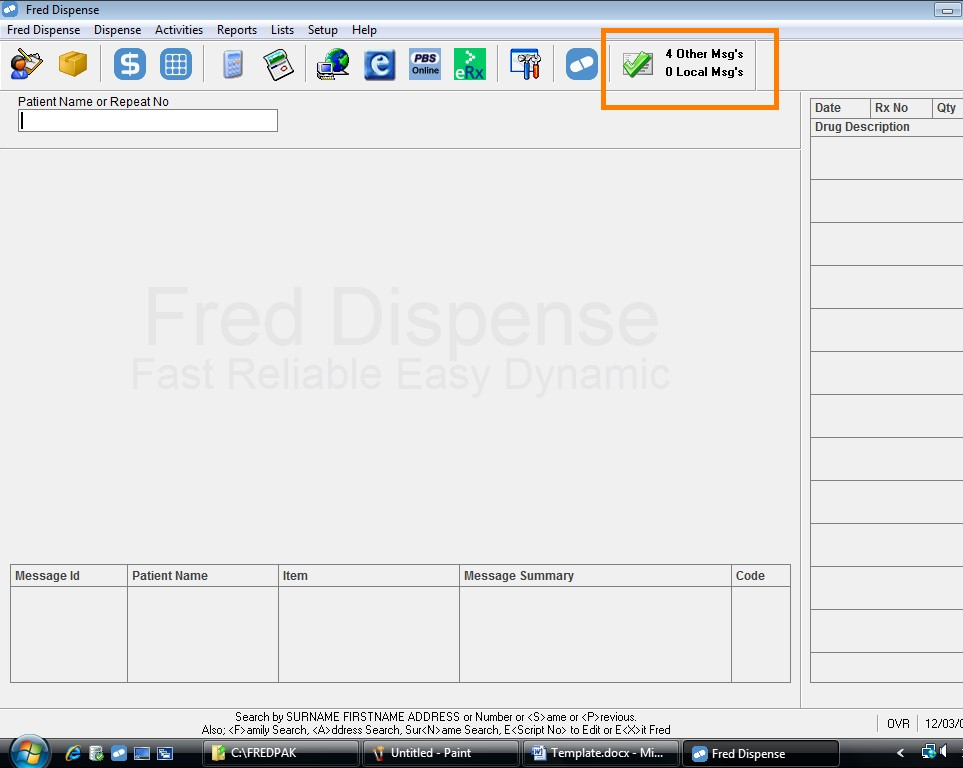
Click the Messenger button. The messenger screen will display.
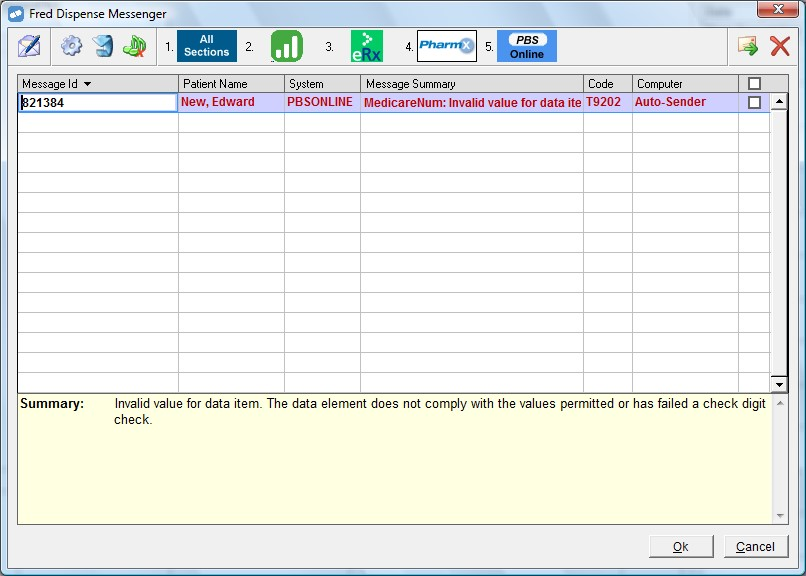
Configure Fred Dispense Messenger
-
On the menu bar, select Setup, and then Fred Dispense Messenger Configuration.
The Fred Dispense Messenger Configuration screen displays.
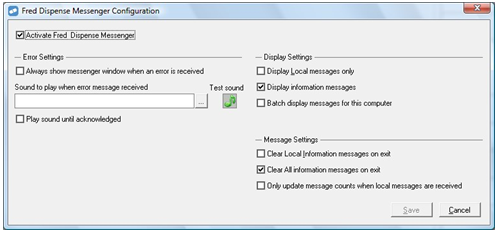
-
Choose the relevant options from the list below.
Select this option To do this Activate Fred Dispense Messenger Display Messenger in the top right hand corner of Fred Dispense. Always Show messenger window when an error is received Messenger will pop up in front of the Fred Dispense screen when a reject or error is received. Sound to play when error message received Produce an audible warning when a reject or error message is received. Select the ellipses (...) to choose an audio file. Play sound until acknowledged Warning sound repeats until acknowledged. This feature is optional at each individual Dispense terminal. Display Local messages only Only display messages from this Dispense terminal. If you clear the checkbox, messages are displayed form all Dispense terminals. Display information messages Display Information Messages, that is, the Black Messages. If you clear the checkbox, Information messages will not display. Batch display messages for this computer Assist processing speed at busy pharmacies that have a large number of messages stored. Clear Local Information messages on exit Closing Messenger will delete all Information Messages (black messages) from scripts dispensed on this PC. Clear All information messages on exit Closing Messenger will delete all Information Messages (black messages) from scripts dispensed on all PCs. Only update message counts when local messages are received The message count will only include scripts that were dispensed on this PC. - Click Save.