During dispensing, when you select a patient who does not have a Medicare Number stored, a notification is displayed in the top right corner, showing the patient’s Medicare number status. You are then given several options as to how to proceed.
The notification warns you if the patient’s previous dispensing was with a special Medicare number, or if the patient only gave consent for their Medicare details to be stored for the previous batch of scripts.


After the notification, the following window is displayed:

Choose the appropriate option to continue dispensing.
- Medicare No. NOT supplied – Dispense as Private: Continue dispensing to the patient. The script type is changed to Private.
- Enter Consented Medicare No. for Patient: Opens the Edit Existing Patient Details window to enter a Medicare number for the patient (the Consent field is automatically set to Y). For more details, see Manage a Patient's Medicare Details.
-
Enter a Special Medicare Number: Opens the Edit Existing Patient Details window. The Consent field is automatically set to S, and the Special Medicare Numbers window is displayed.

Select the appropriate special Medicare number for this dispensing.
The special Medicare number is not saved to the patient’s profile.
When you resume dispensing, the word (Special) is displayed to the right of the special Medicare number on the Dispensing screen.
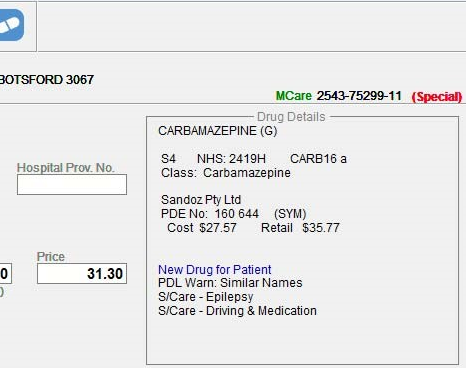
-
Enter Medicare No. for this Batch of Scripts only: Opens the Edit Existing Patient Details window to enter a Medicare number for the patient (the Consent field is automatically set to B). For more details, see Manage a Patient's Medicare Details.
In this case, the patient’s Medicare details are stored only until the next patient is selected.
- Dispense as NHS now, enter Medicare details later: Allows you to continue dispensing the NHS (PBS) script. There are two options for entering the patient’s Medicare details later:
- If the patient gives consent for you to store their Medicare details permanently, you must update the patient’s profile with their Medicare details before you close the claim. The details are written into the claim automatically when it is finalised. For more details, see Manage a Patient's Medicare Details.
- If the patient only gives consent for their Medicare details to be stored for this batch of scripts, you must edit each one of the claimable scripts before you can claim them.
- Family Linking for Patient (NO Family) or Family Linking for Patient (X Members): Opens the Patient Family Linking window so you can link the patient to their family members.