Your patients are able to specify whether they give your pharmacy consent to store and use their medication details. This consent is managed on the Edit Existing Patient Details and Add New Patient Details windows.
-
On the Dispensing screen, in the Patient Name or Repeat No field, enter all or part of the patient's surname, then press [Enter.]
If there is a match for the surname, the patient selection screen is displayed. If the new patient has not already been entered, select <Add New Patient>, then press [Enter].
The Add New Patient Details window is displayed.
When you add a patient, there is no default setting for Medicare consent. This is a Government requirement; you must apply the consent setting specified by the patient.

- In the Consent field, enter one of the following letters:
- Yes, the patient has given consent to store and use their Medicare details.
- No, the patient has not given consent to store and use their Medicare details
- B: The patient has only given consent to use their Medicare details for this batch of prescriptions, but does not want the Medicare details stored.
- Special Medicare number (emergency number) to be used for this batch of prescriptions.
-
In the Medicare Card field, enter the patient's Medicare card number.
If you enter a Medicare card number that is already assigned to another patient, a prompt is displayed asking you to confirm the change.

- In the Valid To field, enter the expiry date of the patient's Medicare card.
-
If the patient's preferred name is different from the name on their Medicare card, enter the name from their Medicare card in the Card Firstname and Card Surname fields.
Card Firstname can be up to 12 characters long, and Card Surname can be up to 24 characters long.
If a patient has a Card Firstname and Card Surname, they are written into the claim file when a claimable prescription is dispensed. They are not displayed on dispensing labels or repeat forms; the patient's preferred name is displayed instead.
- In the Medicare Enquiry? field:
- Enter N, if the patient's Medicare details are correct.
- Enter Y, to flag the patient as needing their Medicare details reviewed. The next time this patient is selected from the Dispensing screen, a prompt is displayed advising you to check the patient's details.
- To save your changes and close the window, select Save. Or, to discard your changes, select Cancel.
- Complete the rest of the patient's details as required.
- To save your changes and close the window, select Save. Or, to discard your changes, select Cancel.
- On the Dispensing screen, select a patient.
-
Press [F8] or [Ctrl+U], or select Patient Update from the Dispense menu.
The Edit Existing Patient Details window is displayed.
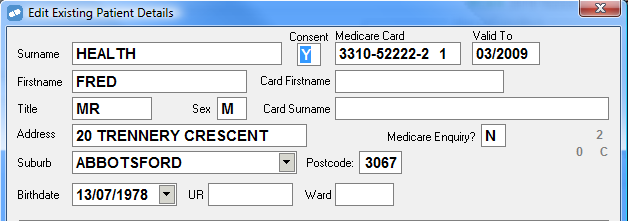
- In the Consent field, enter one of the following letters:
- Yes, the patient has given consent to store and use their Medicare details.
- No, the patient has not given consent to store and use their Medicare details
- B: The patient has only given consent to use their Medicare details for this batch of prescriptions, but does not want the Medicare details stored.
- Special Medicare number (emergency number) to be used for this batch of prescriptions.
-
In the Medicare Card field, enter the patient's Medicare card number.
If you enter a Medicare card number that is older than the one currently stored for the patient, as identified by the issue number (the 10th digit), a prompt is displayed asking you to confirm the change.

If you enter a Medicare card number that is already assigned to another patient, a prompt is displayed asking you to confirm the change.

-
In the Valid To field, enter the expiry date of the patient's Medicare card.
If you enter an expiry date that is earlier than the one currently stored for the patient, a prompt is displayed asking you to confirm the change.
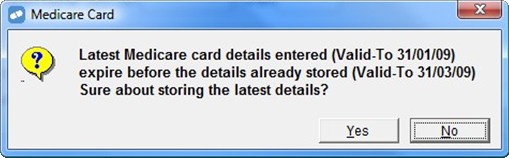
-
If the patient's preferred name is different from the name on their Medicare card, enter the name from their Medicare card in the Card Firstname and Card Surname fields.
Card Firstname can be up to 12 characters long, and Card Surname can be up to 24 characters long.
If a patient has a Card Firstname and Card Surname, they are written into the claim file when a claimable prescription is dispensed. They are not displayed on dispensing labels or repeat forms; the patient's preferred name is displayed instead.
- In the Medicare Enquiry? field:
- Enter N, if the patient's Medicare details are correct.
- Enter Y, to flag the patient as needing their Medicare details reviewed. The next time this patient is selected from the Dispensing screen, a prompt is displayed advising you to check the patient's details.
- To save your changes and close the window, select Save. Or, to discard your changes, select Cancel.
When you update the details of a patient who is flagged for private-only dispensing, the Edit Existing Patient Details window displays a message stating that no Medicare details are required.
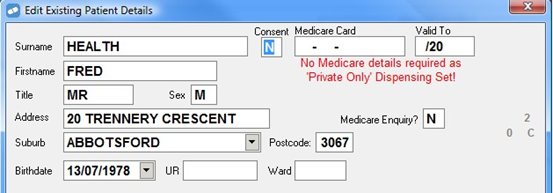
TheEdit Existing Patient Details and Add New Patient Details windows can accept Medicare expiry dates in both the short date format mm/yyyy (as on Normal Medicare Cards) as well as the long date format dd/mm/yy.
Switch between date formats
-
When the cursor is in the Valid To field, a message is displayed: <L> for dd/mm/yyyy. To switch to long date format, press [L].

-
The date is displayed in long format, and a message is displayed: <S> for mm/yyyy. To switch back to short date format, press [S].
