Dispense Prescriptions from a Patient's MySL
The MySL service pulls together a view of both ePrescriptions and paper prescriptions for patients who consent to the service. In many ways MySL is like an electronic version of the traditional Scripts on File service offered by many pharmacies. Pharmacists may enroll patients for the service via the assisted registration process and request access to view and dispense from a patient’s list.
The MySL service gives pharmacists a more complete view of a patient’s current active prescriptions and removes the need for ePrescription tokens.
When you search for a patient in Fred Dispense, the new MySL indicator in the top right corner displays the status of the selected patient's MySL.
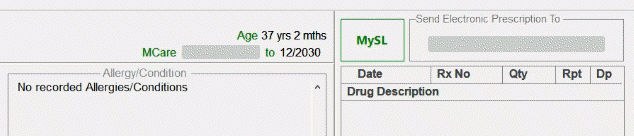
Once the MySL indicator has been refreshed, you can select it to launch a MedView Flow window within Fred Dispense to complete the next steps in MedView Flow. Once you are finished completing the steps in the MedView Flow window, close it to continue using Fred Dispense.
| If the patient... | Fred Dispense displays | Next Step |
|---|---|---|
| The patient is registered for MySL and has consented to the pharmacy accessing their list. |

|
Select the green MySL indicator to open MedView Flow within Fred Dispense, showing the patient's My Script List*. Next, select the relevant medicines and add them to the dispense Queue. View MySL and dispense (on MedView webhelp) See also ePrescribing in Fred Dispense . |
| The patient exists in Dispense with an active and verified IHI but is not registered for MySL. |

|
Select MySL REGISTER to open MedView Flow within Fred Dispense, then search for the patient and then complete the registration process. See Register your customers (on MedView webhelp) |
| The patient has MySL but has not consented to the pharmacy viewing their MySL. |

|
Select MySL REQUEST ACCESS to open MedView Flow within Fred Dispense, then search for the patient and request access. See Request access (on MedView webhelp). |
| While you wait for the primary contact to reply to your request, the MySL indicator changes to MySL Requested |

|
Once access is granted, the indicator will turn green. Follow the steps for the green MySL indicator above. |
| The patient is registered for MySL but has declined your pharmacy's access request. Go to MedView Flow and select MySL Declined to send a new consent request for approval. |

|
Select MySL DECLINED to open MedView Flow within Fred Dispense, then search for the patient and send a new request for access. See Request access (on MedView webhelp). |
|
The patient does not have a valid IHI. This indicator also displays when you do not have a patient selected. |

|
Edit the Patient Details and validate the patient's IHI. |