RTPM
Practitioners can register with the Real Time Prescription Monitoring service relevant to their location. The registration process takes 10 minutes and it is recommended that registration is done on a tablet or desktop web browser.
For more information:
| State | RTPM | Registration | Online Help |
|---|---|---|---|
|
VIC |
SafeScript | https://www.safescript.vic.gov.au/ | https://help.safescript.vic.gov.au/ |
| SA | ScriptCheck SA | https://hp.scriptcheck.sa.gov.au | https://help.scriptcheck.sa.gov.au/sa-hp.htm |
| NSW | SafeScript NSW | https://help.safescript.health.nsw.gov.au/ | |
|
QLD |
QScript |
||
| ACT | Canberra Script | https://register.canberrascript.act.gov.au/ | https://help.canberrascript.act.gov.au/act-hp.htm |
| NT | NTScript | https://register.ntscript.nt.gov.au/ | https://help.ntscript.nt.gov.au |
| WA | ScriptCheckWA | https://register.scriptcheck.health.wa.gov.au/ | https://hphelp.scriptcheck.health.wa.gov.au/ |
| TAS | TasScript | https://register.tasscript.health.tas.gov.au/ | https://help.tasscript.health.tas.gov.au/tas-hp.htm |
Activate National Data Exchange in Fred Dispense Plus
Once you have registered with your Real Time Prescription Monitoring service, you can activate the National Data Exchange in Fred Dispense Plus in Fred Dispense Plus.
- Select Setup > Dispense Options.
- Change the Real Time Prescription Monitoring setting to Yes, then Save your settings.

Fred Dispense Plus displays a reminder message that each user must individually register with the relevant State or Territory’s Health Department before using this service.
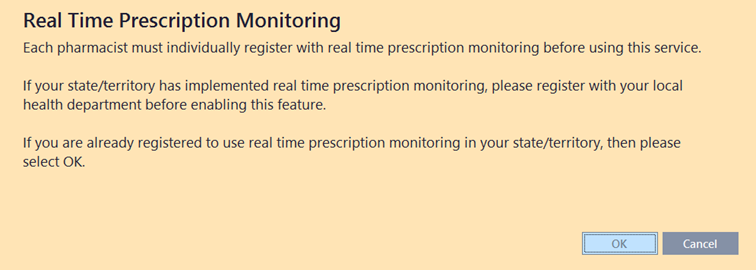
- Save your changes, then re-start Fred Dispense Plus on all terminals for the changes to take effect.
Dispense a monitored drug
Depending on the state that you are dispensing monitored drugs in you may be prompted for the Patient Date of Birth.
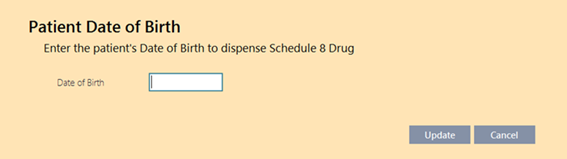
RTPM Pre-check
Once RTPM is enabled , NDE returns a response when you start dispensing a script for a monitored medicine.
A notification displays in the bottom right corner of the Main Dispense screen. It is updated once you have selected the prescriber, drug and quantity.
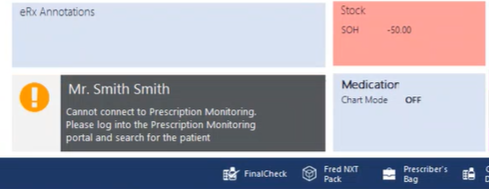
RTPM Notifications
| Notification | Description |
|---|---|
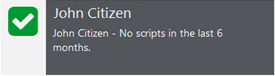
|
|
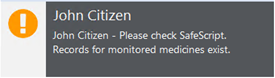
|
|
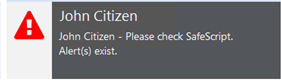
|
|
Click the message to open the portal relevant to your jurisdiction, then log in to review the patient's RTPM profile.



 Fred Learning Pathways
Fred Learning Pathways