Reports
The Script Analysis report can be run at any time to report on historical script data. Government recovery is estimated. Owing scripts count as a dispensed script, but Deferred scripts do not.
Run the Script Analysis report
- Tap
 (bottom of the screen) to access all reports.
(bottom of the screen) to access all reports.
- Select Script Analysis, then tap OK to open the report screen.
- Use the From Date and To date to set the start and end date for this report.
The date fields default to today's date. From the September 2022 release, the Script Analysis report now includes Gross Profit figures. If you choose a From date earlier than the availability date shown next to the From field, then the original report (without Gross Profit figures) will be generated.
- In Report On, select one of the following of criteria:
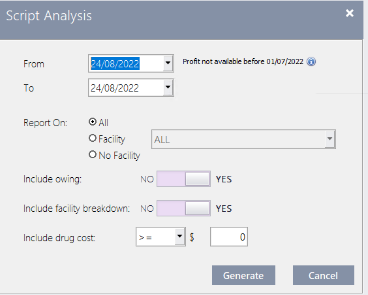
- All (Default)
- Nursing Homes (All or select a specific facility)
- Hospitals (All or select a specific facility)
- No Facility: to report on scripts with no facility recorded against them.
- Include Owing: Tap to toggle between Yes and No.
- Include facility breakdown: If set to No, the place holder for Facility Breakdown is left blank.
- Include drug cost: Filter from the report drugs based on a specified cost threshold. This filter may be used to exclude high-cost drugs.
- Tap Generate to run the report.
Interpret the Script Analysis report
The Script Analysis report displays the following information:
| Section | Column | Description / Calculation |
|---|---|---|
| Header |
Date Range | Claimable | Under Co Payment |
|
| Script Table | Rx Count | Patient Contribution | Co Payment Disc (-) | |
| Total Gov Rec | Sum of the estimated Government recovery, including incentives and CTG co pay relief for the scripts included in Rx Count in the date range selected. | |
| GST | Sum of the estimated Government recovery, including incentives and CTG co pay relief for the scripts included in Rx Count in the date range selected. | |
| Total Value | Sum of the patient contribution and total estimated government recovery for the scripts included in Rx Count in the date range selected. | |
| Total Cost | Sum of the cost price for scripts included in the date range selected. The cost price is based on the average wholesaler cost price . | |
| Gross Profit | Total Value minus Total Cost for scripts included in the date range selected. | |
| % Gross Profit | Gross Profit divided by Total value for scripts included in the date range selected. | |
| Script Breakdown | General | Concession | Repat | Entitlement | Prescribers Bag | Private S3 Recordable | |
| TOTALS | ||
| Gov Recovery Breakdown | Count | Total Value | e-Script Incentive | Gen Incentive | |
| Total Sales Summary | Dispensed | Sold | |
| Activity Breakdown | Drugs of Addiction | Cancelled | Deferred | Owing | CTG Deferred Owing CTG | |
| Facility Breakdown | No Facility | Count | Gov Rec | Total Value |
| Nursing Homes | Count | Gov Rec | Total Value | |
| Hospital | Count | Gov Rec | Total Value | |
Preview or print the report
- Yes: Print the report, then close the preview to return to the report screen.
- No: Close the preview without printing to return to the report screen.
When previewing any generated report, press [ESC] to close the report.
A dialog prompt is displayed with an option to print the report before closing it.
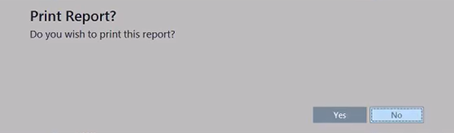
By default, the focus is set on No.
After generating any report in Fred Dispense Plus, you can now use the standard <CTRL + P> shortcut to invoke the print dialog.
Example report
(Click the image to enlarge it).



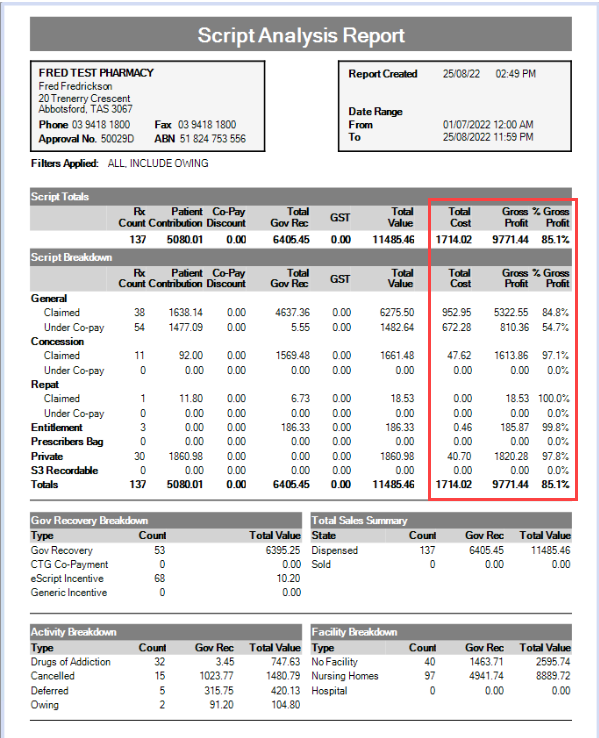
 Fred Learning Pathways
Fred Learning Pathways