Reports
Patients, practitioners and care facilities may request a pharmacy to provide a patient’s dispense history for a period of time. The patient history requested may vary in date period, details required such as drug and direction information or specific type of medication such as narcotics.
Tap Reports (bottom of the screen) to access all reports. You can also access the Facility reports from the Nursing Home Maintenance screen.
Run the Facility reports
- In the Reports screen, tap the Facility tile and enter the Facility name in the Search.
- Tap to search, then select the relevant Facility from the search results.
- In the Facility Reports window, select the Report Type.
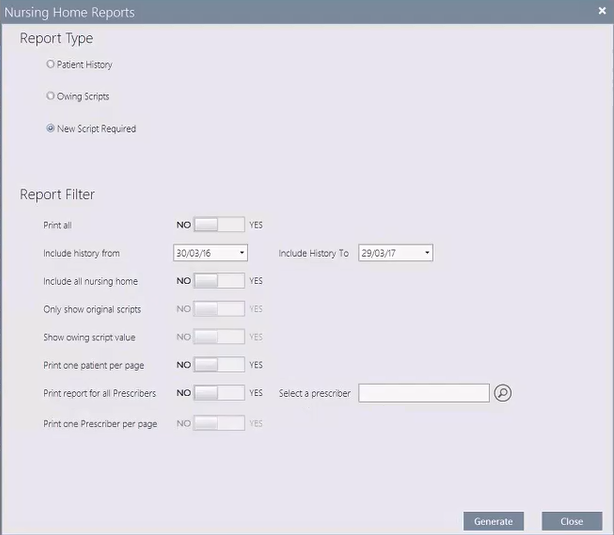
All report types to take into account the current residential status of the patient. The residential status of the patient at the time each script was dispensed is ignored.
Report Type Description Patient History
<H>
This is the default selection.
Displays patients assigned to a nursing home, either all patients for all nursing homes or all patients for one nursing home for a specific date range.
Excludes Cancelled or Deferred scripts.
Displays the Authority Phone Approval Number/Streamline approval number and CTG flag.
Owing scripts
<O>
Displays all owing scripts for all patients dispensed for a specific nursing home.
Excludes cancelled or marked off scripts.
Displays with Required flag for Authority scripts.
When Owing scripts is set in Report Type, a new Print One Doctor per Page toggle is enabled.
New Script Required
<N>
Displays new scripts required for all patients based on patient history for a specific nursing home. - Select a Date Range or tap Print All.
The Date Range can be expanded or narrowed outside the default 12 months period.
When Print All is set, the Date Range filter is disabled and the report prints all the available data.
- (Optional) Set additional filter and formatting options:
- Include All Nursing Homes to print each nursing home starting on a new page.
- Show Owing Script Value to include the total value of the prescription (cost of drug, Gov Rec).
- Print one Patient per Page to print each patient starting on a new page.
If toggled to Yes, the New Script report for a facility prints with the name of the pharmacy in the header of each page and a new page is created for each patient included in the report.
- Print report for all prescribers: Set to Yes by default. Toggle to No to enable the Prescriber filter.
- Print one Prescriber per Page to print each doctor starting on a new page.
If toggled to Yes, the Owing Scripts report for a facility prints with the name of the pharmacy in the header of each page and a new page is created for each prescriber included in the report.
- Tap Generate to generate the report (as .pdf), then Print.
— or —
Tap Close to return to the Nursing Home Maintenance screen.
When previewing any generated report, press [ESC] to close the report.
A dialog prompt is displayed with an option to print the report before closing it.
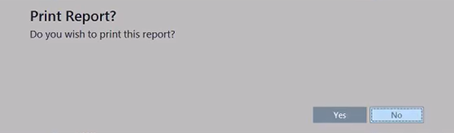
- Yes: Print the report, then close the preview to return to the report screen.
- No: Close the preview without printing to return to the report screen.
By default, the focus is set on No.
After generating any report in Fred Dispense Plus, you can now use the standard <CTRL + P> shortcut to invoke the print dialog.
If no data exists for the selected parameters, a Warning message is displayed.



 Fred Learning Pathways
Fred Learning Pathways