Quick Pad
Ordering
With Quick Pad, items from Fred Dispense Plus can be added directly to draft orders.
Add products to Quick Pad in Fred Dispense Plus
- Go to the Wait Screen and select the script with the product to order.
Quick Pad can be accessed even if no drug is selected.
- From the Activities Menu, tap More Options then Quick Pad (or ALT + Q).
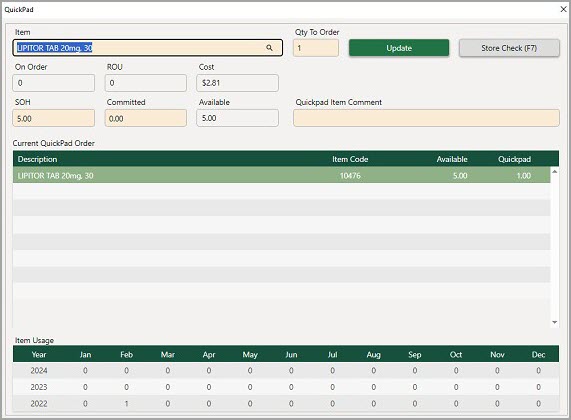
The product from the selected script is automatically displayed in QuickPad with a default order quantity set to 1.
- Edit the order quantity as required.
The selected product is now displayed in the current Quick Pad Order with the entered quantity.
- To change this quantity, tap the product line to edit it.
- To add another product, use the Item Name search.
- To remove an item, tap the product line and edit the quantity to zero
- Item Usage is visible at the bottom of the screen
- If you perform Electronic Transfer between stores, you can click Store Check F7, then view available store and order.
- When you have added all the products, tap Close or press [ESC] to exit Quick Pad and return to the Wait screen.
Products selected in Quick Pad are added to a Draft Order.
If the message No Matches Found is displayed, it indicates the currently selected drug is not matched to an item in Fred Office Plus. All dispensed drugs you wish to order must be matched to an item in Fred Office Plus. The item stock card records the usage and sales information used during ordering.



 Fred Learning Pathways
Fred Learning Pathways