Patient History Merge
Patient Maintenance
The Patient History Merge function allows Pharmacists to merge selected scripts from one Patient’s history to another. Patient History merge includes scripts, history notes, and clinical interventions.
There are two ways of merging patient history:
- Partial merge: Individual notes and scripts are selected then transferred to the destination patient record. This can be used when a script has been dispensed to the wrong patient.
- Full Merge: All scripts, notes and Clinical interventions are selected and transferred to the destination patient record. An additional prompt is displayed to delete the source patient record. This may be used when duplicated patient records have been identified.
Merge patient history
- From the Wait screen, go to the Activities section (in the menu bar), then tap More Options ... and Patient History Merge.
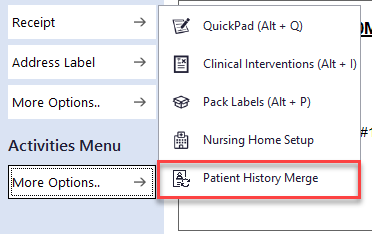
The Patient History Merge screen is displayed.
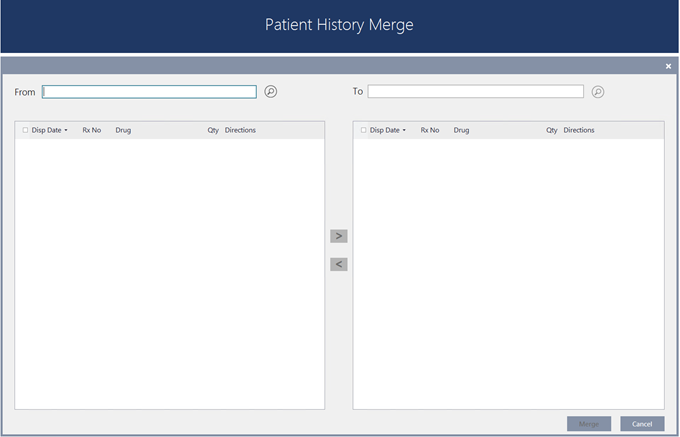
- In the From: section, search for the Patient whose history you want to merge.
A list of Scripts (including Deferred and Owing) and History Notes are displayed and the patient details are displayed in the banner.
The e column is used to easily filter ePrescriptions.
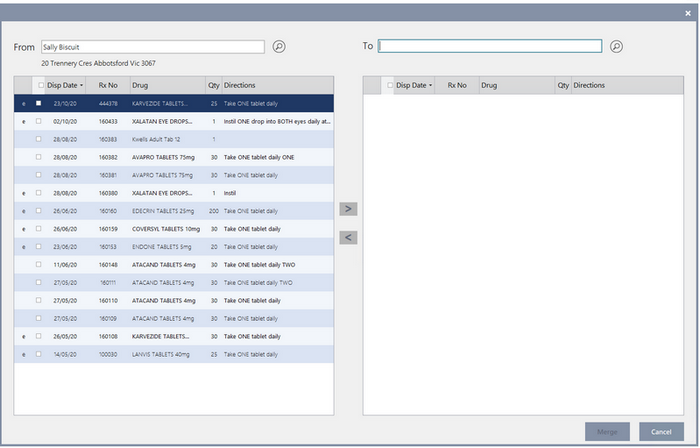
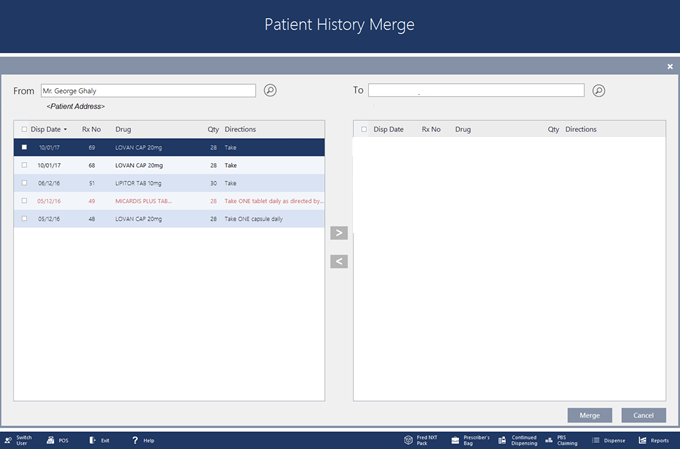
- In the To: section, search for the Patient you want to send the merged scripts to.
This patient's history is displayed for reference only. No selection can be made.
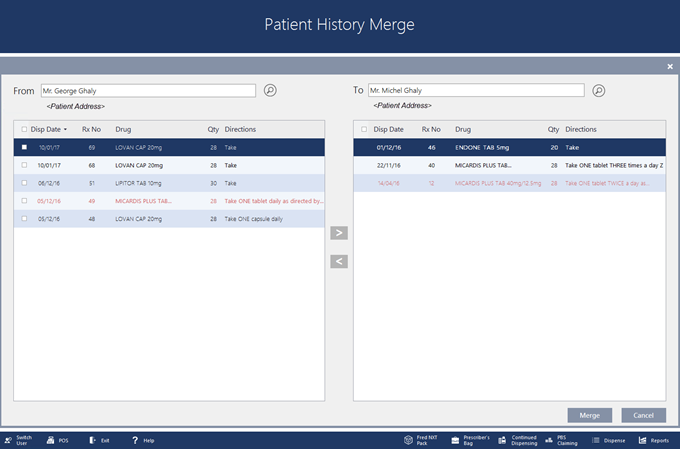
- Do one of the following:
Action Description Partial Merge - From: Select the line entries to be merged, then tap to send to the destination patient record.
You can tap to return all moved entries to the source patient record.
- Review your selection, then tap Merge to save your changes.
Fred Dispense Plus displays a message to indicate the source, the destination and the number of scripts that have been merged.
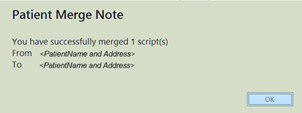
- Tap OK to close the message and return to the Wait screen.
Full Merge Tap the first checkbox to select all entries in the From: section, then tap to send to the destination patient record.
- Review your selection, then tap Merge to save your changes.
A prompt to Confirm Full History Merge is displayed.
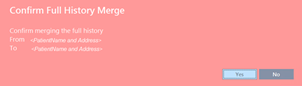
- Tap Yes to confirm the full merge.
If you confirm the full merge, Fred Dispense Plus displays a Patient Removal Message. Tap Yes to remove the now empty source patient record from the system, and close Patient History Merge screen.
— or—
Tap No to return to the Patient History Merge screen with all scripts still selected.
ePres riptions If Select All is selected, all scripts other than ePrescriptions are selected. Individual ePrescriptions cannot be selected from the patient’s history list.
A visual identifier e has added to clearly flag ePrescriptions in the patient's history.
- From: Select the line entries to be merged, then tap to send to the destination patient record.
Tap Cancel to interrupt the merge process and return to the Wait screen.
Scripts
When merging patient history, scripts retain their original Script ID and Date Dispensed, but the source Patient ID is updated to the new destination Patient ID.
Safety Net Calculations are updated for both source and destination patients.
Scripts Waiting at the POS are also updated with the new destination Patient ID.
Scripts will not be re- transmitted to PBS online. In order to retransmit merged scripts, where necessary, scripts are to be edited (reclaimed). If entitlement changes are detected, a message is displayed to remind the pharmacist to update the script’ entitlement details.
Packing
It is not possible to merge Patient History with a patient who is activated for packing.
Fred Dispense Plus displays a message prompt to advised that the destination patient' Packing Profile must be temporarily de-activated before proceeding with the merge.
Accounts
Accounts cannot be merged - This will be addressed in future releases.



 Fred Learning Pathways
Fred Learning Pathways