Medication Management Baskets
The MedView Flow Embedded Queue supports Medication Management baskets. Medication Management baskets can be generated by medication management (packing) integrations to queue scripts that require dispensing.
Medication Management baskets require a MedView Flow Pro subscription or higher. See MedView Flow Subscription Settings in MedView Flow Online Help for more details.
MedView Flow Queue filtering
You can filter the baskets that display in the embedded queue on your terminal. For example, you may want to view only Medication Management baskets.
To filter the embedded queue:
-
Click the filter icon at the bottom of the embedded queue.
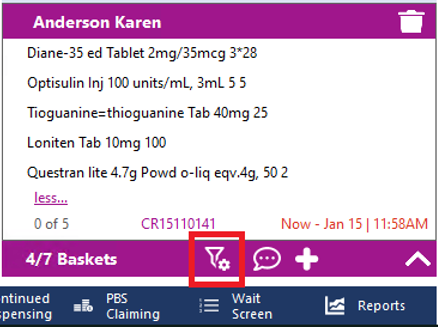
The MedView Flow Queue screen opens.
-
The top half of the screen displays the Available Scripts.
-
The bottom half of the screen displays Selected Scripts, which is initially empty.
-
The panel on the left provides a way for you to filter by Tags, Basket Type or Packed status.
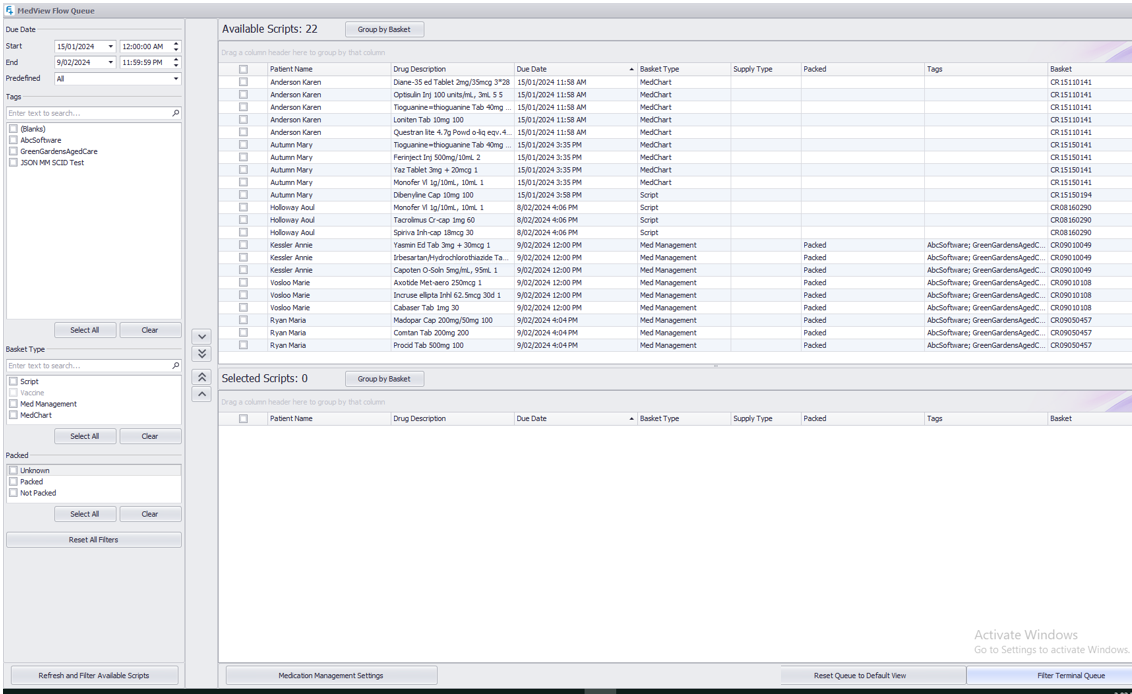
-
-
(Optional) To filter the list of Available Scripts (top half of the screen) by Basket Type do the following:
-
Select the check box for Basket Type—for example, Med Management.
-
Click Refresh and Filter Available Scripts.
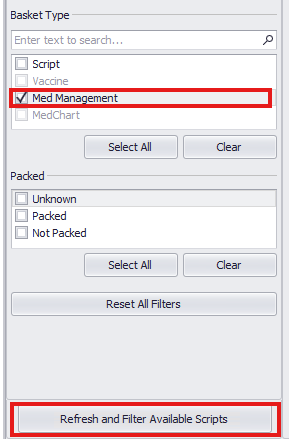
-
-
Select the items from the Available Scripts section that you want to see in your embedded queue.
-
Click the arrow button (between the left and right panels) to move the items to the Selected Scripts section.
-
Click Filter Terminal Queue.
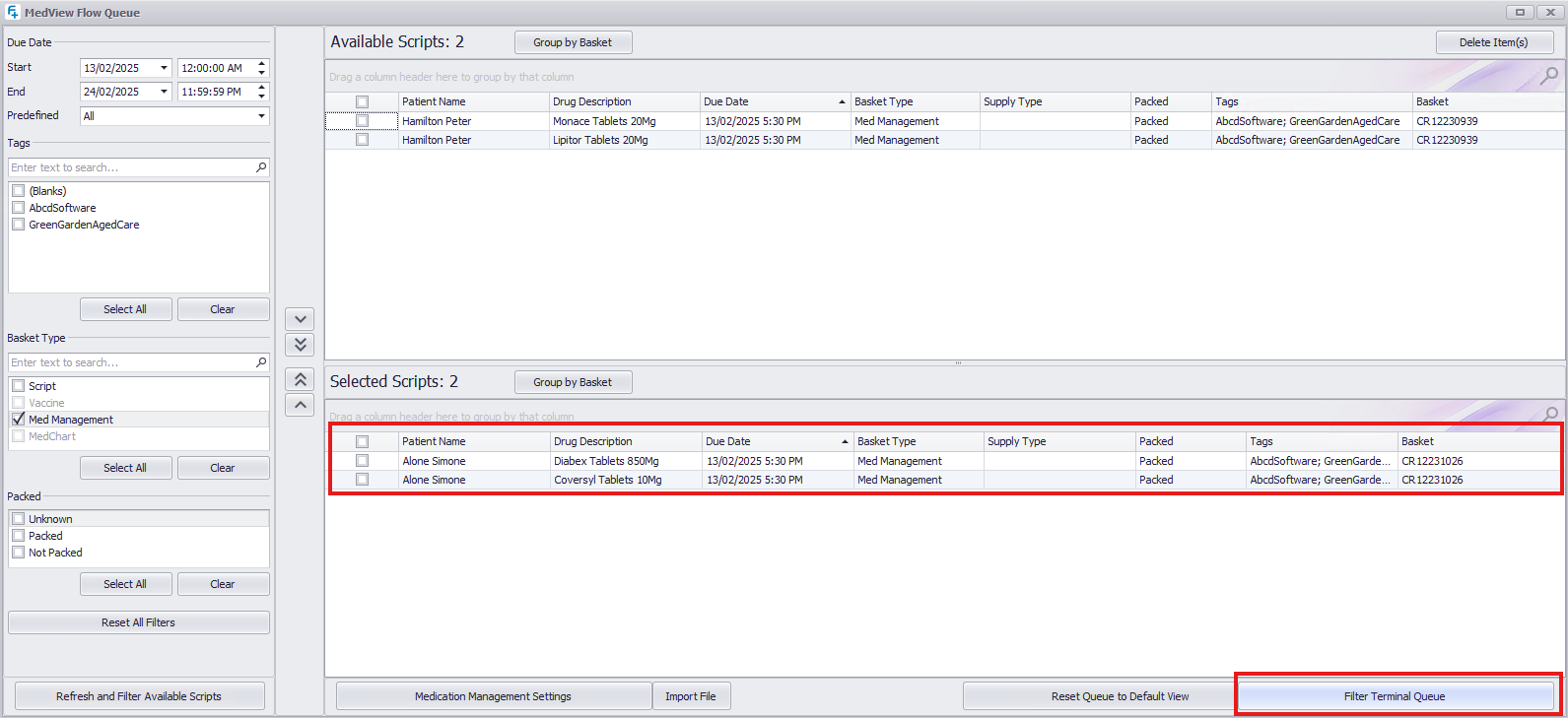
The MedView Flow Queue screen closes.
The embedded queue is in a filtered state as shown by the tick next to the filter icon.
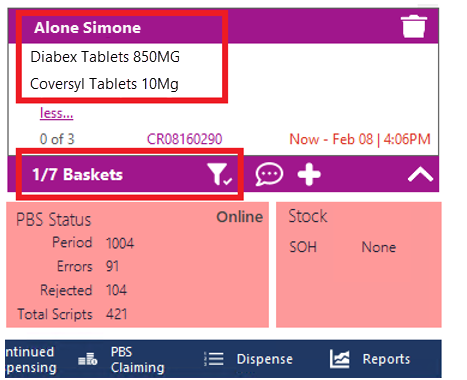
The list of baskets reflects the filtering, along with an updated basket count, where the first number represents the number of baskets in the current filtered view and the second number represents the total number of baskets in queue.
The filtered view of the embedded queue is terminal specific.
Keyboard shortcut: To work on the next item that is in a Medication Management basket, press CTRL + . (Control and the dot key) or CTRL + SHIFT + . (Control, Shift and the dot key).
Delete an Item in a Basket
To delete an item from a basket in the embedded queue, right-click the item and click Delete.
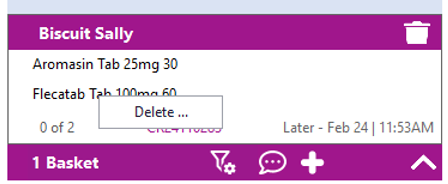
You can also delete items in bulk from the filtering screen by selecting the items and then clicking on the Delete Item(s) button.
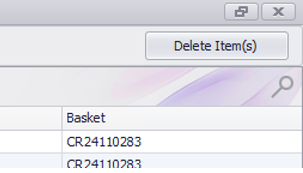
Settings
If you want to control repeat and label printing for Medication Management baskets on this specific terminal, click the Medication Management Settings button.
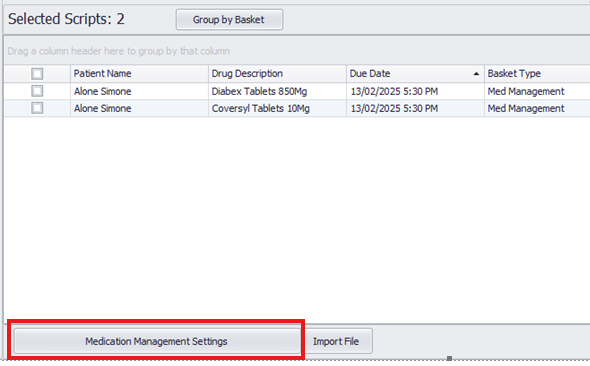
 Fred Learning Pathways
Fred Learning Pathways