Drug ranking
Drugs and Prescribers
As an alternative to the default option of using stock on hand and cost for drug ranking, you can now assign drug ranking by assigning a number from 0 to 9, where:
-
0 – used often
-
5 – average/default
-
9 - used rarely.
The higher the drug rank—that is, the lower the drug rank number—the higher it will appear in the drug search results.
This functionality is only available for stores not connected to a head office. For head office stores, see Drug ranking by stock on hand and cost.
Turn on drug ranking by number
-
From the Setup menu, select Dispense Options.
-
Next to Drug ranking by number, select Yes and then Save.
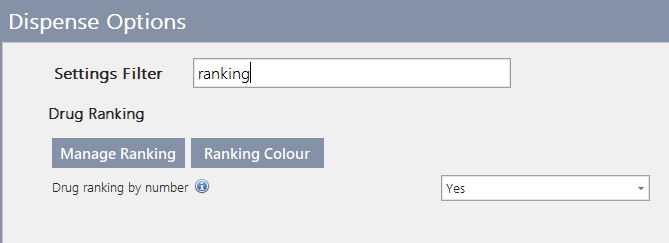
Once activated, you will be able to assign Drug Ranking to drugs listed in the main drug database (Lists > Drugs), as well as own brand drugs (Lists > Own Brand Drugs).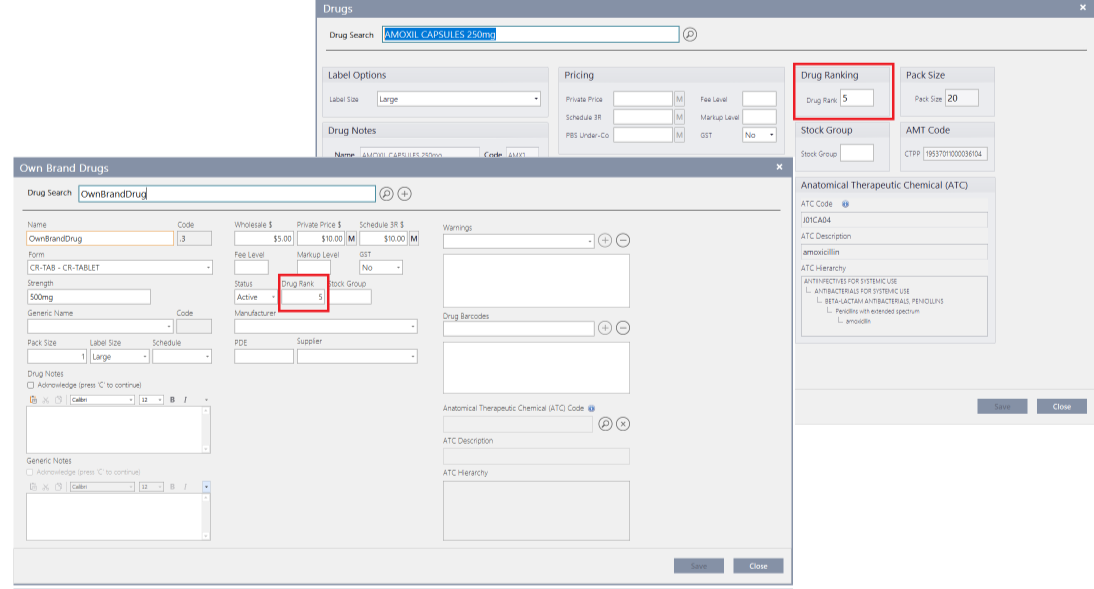
Manage drug ranking for multiple items
-
From the Setup menu, select Dispense Options.
-
Select Manage Ranking.
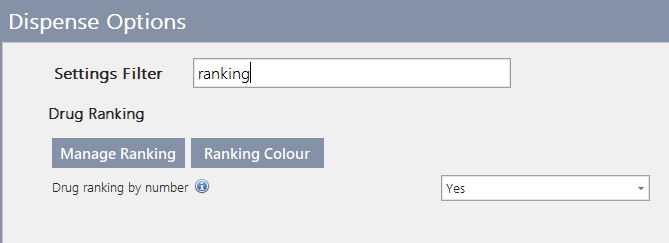
The Manage Ranking popup window displays two lists of drugs. The list on the left contains the drugs assigned to the selected Drug Rank. The list on the right contains the drugs that are not assigned to the selected Drug Rank. Use the arrows < > to move the drugs between the two lists.
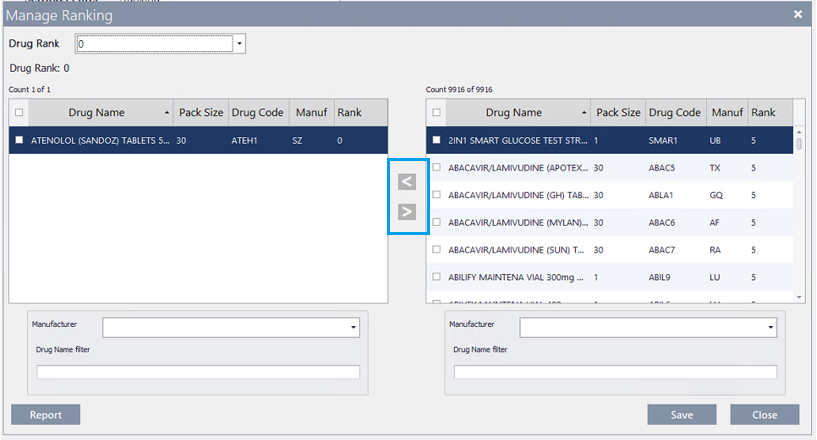
-
Select a Drug Rank, In the example above, 0 is selected, which is the highest rank.
-
Select any drugs from the right hand side that you want to assign this drug ranking and then move them to the list on the left by clicking the left arrow <.
You can filter the list by selecting a Manufacturer, or by entering a Drug Name filter, such as 'Atenolol' or 'APO'.
-
Repeat steps 3 and 4, as required for other drug rankings, then Save.
Assign ranking colour
You can configure each drug rank with a different text colour as well as bold type.
-
From the Setup menu, select Dispense Options.
-
Select Ranking Colour. The Colour Settings popup displays.
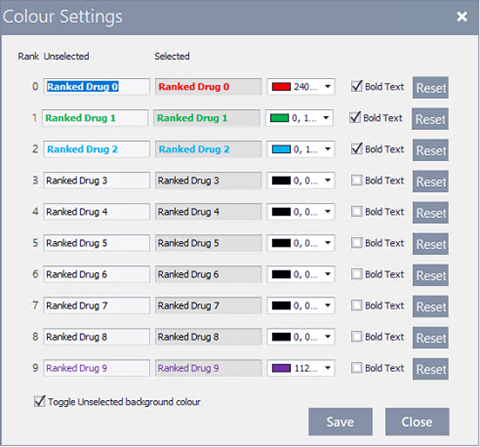
-
For each of the rankings that you want to assign a colour to, select a colour. You can also select the check box for Bold Text to make the text stand out more.
Select Reset to clear the formatting.
-
Select Save.
Once ranking has been assigned, drugs with a higher rank will show up near the top of the search results.
In the example below:
-
Atenolol (Sandoz) Tablets 50mg, 30 has been assigned Rank 0
-
Atenolol (APX) Tablets 50mg blister, 30 has been assigned Rank 1
-
Atenolol (APO) Tablets 50mg bottle, 30 has been assigned Rank 2
-
Noten Tablets 50mg blister, 30 has been assigned Rank 9
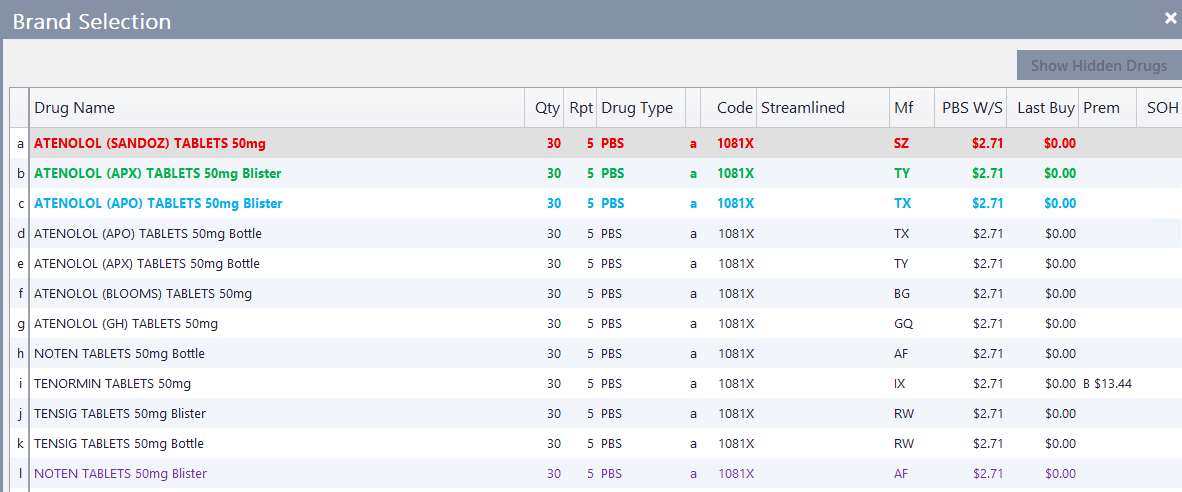
Drug ranking by stock on hand and cost
If you do not turn on drug ranking by number, the default option of using stock on hand and cost is used for drug ranking.
 Fred Learning Pathways
Fred Learning Pathways