Import a Drug Ranking Excel File
The Drug Ranking Excel File Import is intended to allow convenient updating of drug ranking as defined in a maintained spreadsheet. Please note, this functionality is only available when Drug ranking by number is enabled (under Setup > Dispense Options menu).
The following documentation will help you to import drug ranking into Fred Dispense Plus. The drug ranking Excel file will be provided to you by your head office. Alternatively, a template can be exported from List of Drugs report.
Steps to import a Drug Ranking Excel File
-
From the Activities menu, select Drug Management, then select Import Excel Drug Ranking File.
You will be prompted to browse to the Drug Ranking Excel File to import.
-
After selecting the Drug Ranking Excel File to import, the next screen that displays will show the available groups (if any) to choose from. Select the relevant Group.
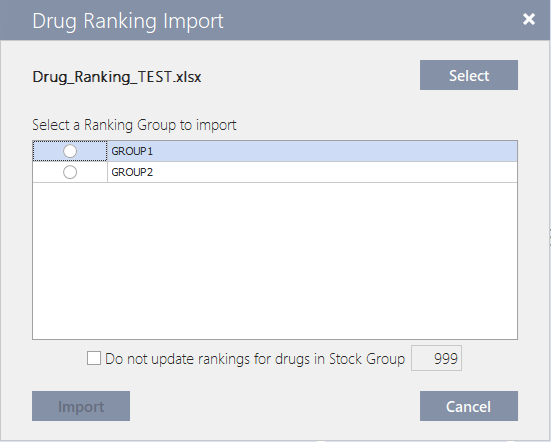
-
If you want to skip updating the ranking information for drugs you manage manually, select the Do not update rankings for drugs in Stock Group check box.
By default, this applies to Stock Group number 999, but you can change this value to any Stock Group number as needed.
Before you can use this check box during the import process, you must first create the Stock Group and assign the relevant drugs to it. Only drugs in this group will be excluded from automatic ranking updates.
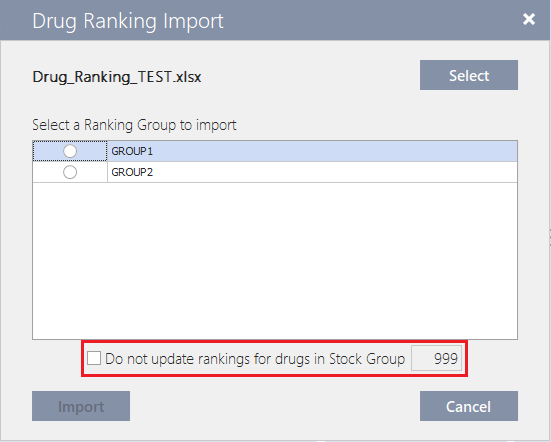
-
Click the Import button when you are ready to import the ranking information.
If the import completes successfully, the following message will display:
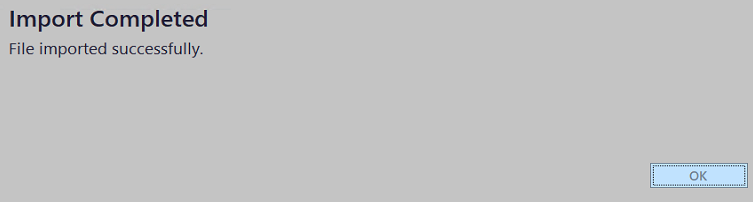
-
Click OK. A report will be generated to summarise the drugs that have been updated by the import.
(Click the image to enlarge it).
What happens if the import is unsuccessful?
If the import was unsuccessful, it will likely be caused by issues within the Drug Ranking Excel File. In such scenarios, a Validation Failed message like the one below will display.
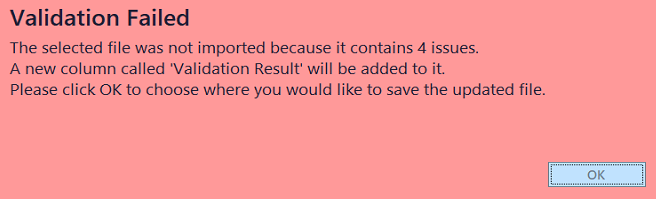
Common Validation Results and How to Resolve them
|
Validation Result |
Reference |
How to Resolve |
|---|---|---|
|
+ Duplicate Drug Code |
All Columns |
All details are duplicated. Remove the duplicated line. |
|
+ No Drug found with Drug Code (NE20) |
DrugCode |
The DrugCode field has an incorrect value. Update the DrugCode to match the correct Drug in Fred Dispense Plus. |
|
+ Ranking value between 0 and 9 must be specified |
DrugCode |
The Ranking field has an incorrect value. Update the Ranking to a value between 0 and 9. |
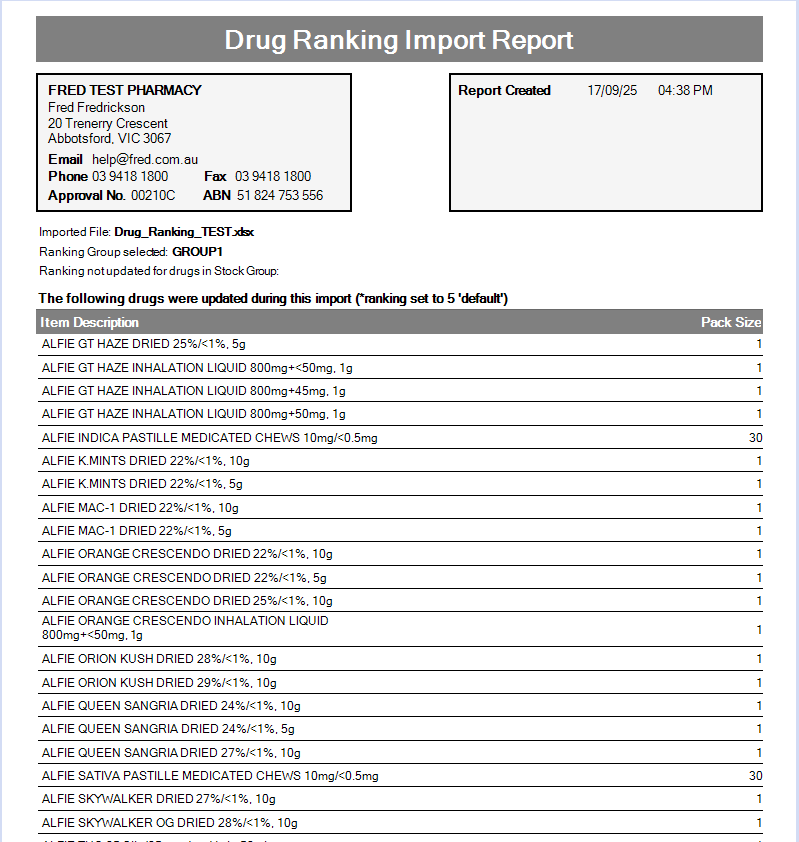

 Fred Learning Pathways
Fred Learning Pathways