Manual Dispensing
Eligible pharmacies servicing residential aged care facilities (RACF) or hospitals can dispense medicines from a patient’s medication chart, instead of seeking individual prescriptions from a general practitioner for each item.
- From the Wait screen, tap Activities Menu > Add a new Facility.
— or —
From the Main Dispense screen, select a patient, then press F8 to open the Patient Maintenance screen
- Tap Extra Details (or press CTRL + I) to open the Extra Details screen.
- If required, tap to edit open the Facility Maintenance screen and create or update the Facility Details.
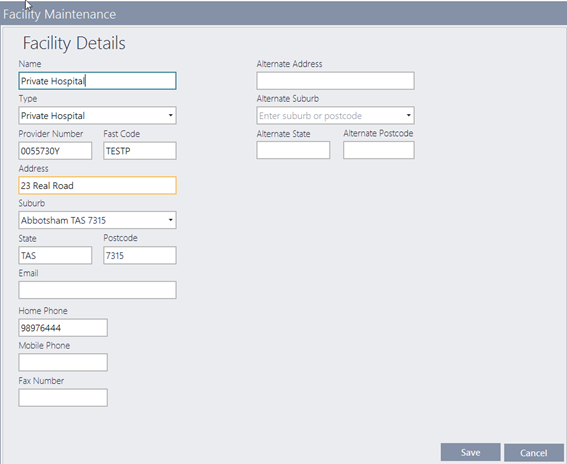
- Set the Facility Type to Nursing Home, Private or Public Hospital.
- If the Facility Type is a Nursing Home, provide the RACFID.
- If the Facility Type is a Hospital (Private or Public), enter the Provider Number.
Both RACFID and Provider Number can be left empty at the time of saving the Facility, but you will be prompted to enter these numbers when dispensing.
- Enter the Provider Number of the Facility, then tap Save to return to the Extra Details screen.
The Patient is now assigned to this Facility.
- Select a patient, then press F8 to open the Patient Maintenance screen.
- Tap Extra Details to open the Extra Details screen.
- Search for an existing Facility and associated it with the selected patient.

- (Mandatory) Set the Patient Category: Inpatient, Outpatient or Discharge.
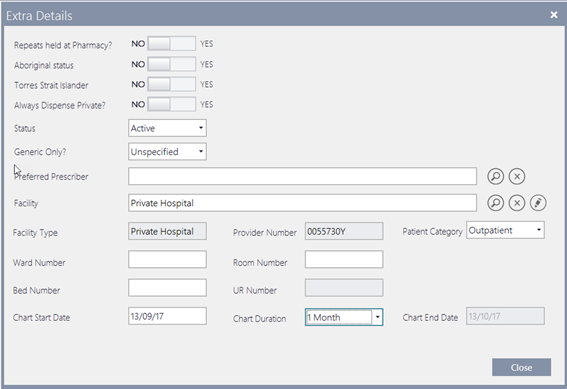
- Set the Chart Start Date.
Can be left empty, but will be prompted to add when start dispensing.
- Select the Chart Duration: 1, 4 or 12 Months.
The Chart End Date is automatically calculated and cannot be edited.
Chart mode cannot be activated for an owing or deferred script. It cannot be activated if an invalid drug or script type is selected. In each case, an appropriate message is displayed.
When Chart mode is enabled, the banner (at the top of the Main Dispense screen) changes from dark blue to grey.
| Mode | Patient banner |
|---|---|
| Medication Chart |
The Chart mode status (On or Off) is also displayed on the Medication Chart Details tile on the Main Dispense screen.
- This tile is green when Chart mode is On and valid.
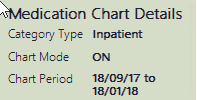
- The tile changes to pink when the Chart is Expired.
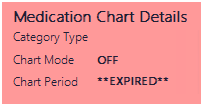
Nursing home patient - Chart Expired
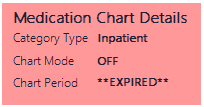
Hospital patient - Chart Expired
- This tile is blue when Chart Mode is Off.
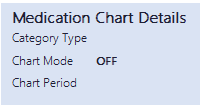
Normal Patient - Chart OFF
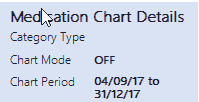
Nursing Home Patient - Chart OFF
- Select a patient and press CTRL + Shift + C to switch to Chart mode.
CTRL + Shift + C cannot be used to activate Chart mode for a patient with no associated Facility.
A dialog prompt is displayed with an option to assign the patient to a Facility.
-
Tap Update to open the Extra Details screen and select a Facility.
If the selected Nursing Home has no RACFID on record, a prompt is displayed.
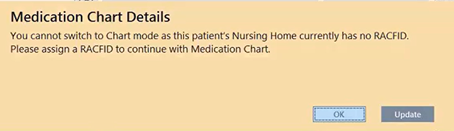
If the selected Hospital has no Provider Number, a prompt is also displayed.
-
Tap Update to open the Extra Details screen and select a Facility, then update the Provider Number or RACFID.
Alternatively, tap OK and continue dispensing in Normal mode.
Once the required numbers are entered, dispensing can resume.
The Medication Chart Details dialog is displayed.
- Enter a Chart Start Date, then tap Save.
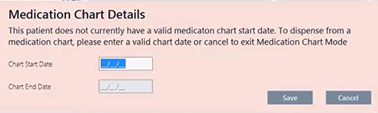
The Chart End Date is calculated. The Chart period is also recorded in Patient Extra Details.
You can edit the Chart Start Date in Patient Extra Details. Chart End Date remains read-only.
If the script date is older than the Chart Period or later than today's date, a Medication Chart Details is displayed:
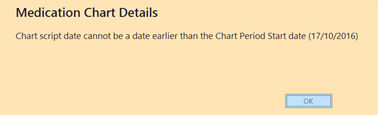
- Select a valid drug.
- Enter the Quantity.
The Repeats field is disabled when in Chart mode.
Fred Dispense Plus displays a message if the PBS maximum quantity is exceeded.
When in Chart mode, the Main Dispense displays additional field:
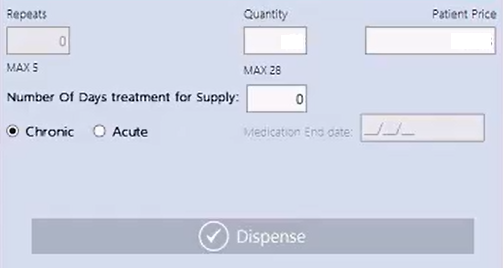
- Chronic - Selected by default. Tap to clear this selection.
- Acute - Tap to select, then enter a Medication End Date
- Medication End Date - This field is disabled when Chronic is selected.
- Number of Days treatment for Supply. By default, it is set to 0 days.
- Complete the dispensing as per normal.
If you complete a dispensing in Chart mode, then tap Same from the Wait screen. Chart mode is still enabled.
While dispensing, you can press CTRL + Shift + C to switch between dispensing chartable and non-chartable drugs. When returning to Chart mode, the Repeats field is reset to 0.



 Fred Learning Pathways
Fred Learning Pathways