Dispensing basic
Manual Dispense
- In the eRx/Patient field scan the eRx barcode.
The script information is automatically populated and the focus moves to the Directions field.
To copy the directions from the prescriber (shown in grey), simply type dd (on the keyboard) then Enter.
The Repeats authorised field also pre-populates, as indicated on the script.
In this field, you can also defer a script. For example, enter 5D to defer the next 5 repeats.
- Once you have checked the script details are accurate, tap Dispense or Enter to complete the first item on the script.
The second item on the script populates ready for dispensing.
- Type dd again to copy the prescriber’s directions.
- Once you have checked the script details are accurate, tap Dispense or Enter to finish.
The two eRx scripts are dispensed, and you are taken to the Wait screen.
When dispensing, you can now press CTRL + E after a drug is selected to invoke the Batch/Expiry dialog and record the batch number and expiry date of the medication you are about to dispense.

The Batch (free text) and Expiry (MM/YY) are saved against the script, and are also appended to the Directions.
You can also opt to print this additional information on the dispense label.
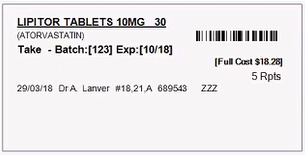
By default, the Label option in the Batch/Expiry dialog is set to Don't print on dispense label.
If no drug is selected in the Main Dispense screen when you press CTRL + E, Fred Dispense Plus displays a No Drug Selected message: Please select a drug before attempting to assign a batch and expiry date.
You can also invoke the Batch/Expiry dialog when performing a ScanCheck.
Tap Expiry in the ScanCheck dialog to display the same dialog and record the drug information, as required.
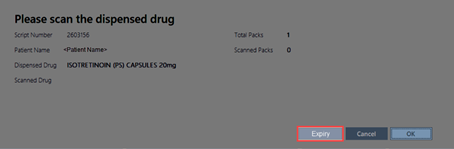
When changing the Script Type while dispensing, the cursor automatically moves to the Directions field, if a drug is selected as a result of the change.
If no drug is selected as a result of the Script Type change, Fred Dispense Plus displays a prompt asking if the user want to perform a new drug search.
- Yes: the cursor is automatically placed on the Drug field.
- No: the focus is placed at the end of the Directions field.
Change Script Type from non-PBS to PBS
The main script details (drug, description, repeats) are retained and do not need to be re-keyed after switching the Script Type from non-PBS to PBS.
| Script Type | Change to ... | Drug Search returns ... | Main Dispense screen |
|---|---|---|---|
| Non-PBS, Sched Three | PBS, Dental, Repat | Single PBS entry |
|
| Non-PBS, Sched Three | PBS, Dental, Repat | Multiple PBS codes |
|
| Non-PBS, Sched Three | PBS, Dental, Repat | No PBS or Dental or Repat results |
|
A Special Medicare Number can be selected at any time during the dispense process.
Open Patient Maintenance set the, Medicare Consent option to Special.

When this option is set, the Special Medicare number screen is displayed.
You can dispense multiple scripts for the same patient under this number.
Once you change patient, the Special option is reset.
The Special option can also be selected when editing a script. The script being edited is then saved with this Special number.
If editing a PBS script with no Medicare number, a message prompt is displayed: "Medicare Number NOT entered for Claim".
When dispensing to a patient whose Medicare Number is close to the expiry date, Fred Dispense Plus first checks if PBS Online has returned a new Medicare Number and, if so, displays a dialog prompt:
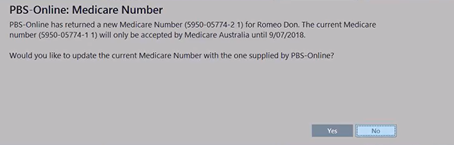
If you click Yes to update the current Medicare Number with the newly issued number, the Medicare Number Expired prompt will no longer be displayed.
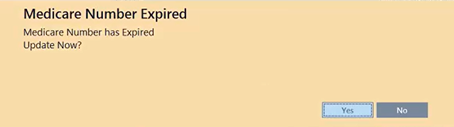
“The maximum quantity of some pharmaceutical benefits, such as eye drops and oral suspensions, has been determined as a single pack corresponding to the manufacturer's pack. These packs cannot be broken, so if a PBS prescription calls for less, the maximum quantity should be supplied and claimed from the Department of Human Services. Packs not to be broken are indicated by a double dagger (‡) in the Schedule.” Source: PBS - Section 1 9 Explanatory Notes
| Script type | Example |
|---|---|
| PBS | Partial Qty of items must be claimed with the max PBS Qty as listed on the PBS - No partial Qty claiming is permitted. For example - OxyNorm Liquid 1mg/mL is listed on the PBS with a Max QTY unit of 1 (1 bottle of 250mL). This item cannot be supplied or claimed for a QTY below 1 unit. |
| non-PBS/Private | Partial Qty is allowed. Dispense using BLANK DD, and specify the required Qty. For example - Codeine Phosphate Linctus is an example of a PBS listed solution which can be supplied in QTY below 1 bottle. It is listed with a Max QTY unit of 100mL. |



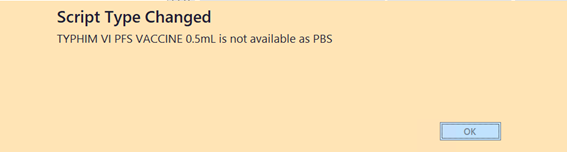
 Fred Learning Pathways
Fred Learning Pathways