Patient Maintenance
- From the Main Dispense screen, click the Accounts tile (or press <F6>) to open the Patient Maintenance form and the Debtors form.

- Search for a patient name. and click the relevant entry in the Search results.
- If the account record already exists, select it to pre-fill the relevant fields in the Debtors form.
- If the account record does not exist, ClickCreate(<CTRL + M>) to open the Debtors form.
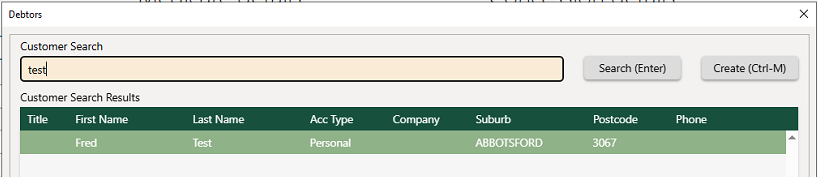
- In Debtors form, enter or update the patient details
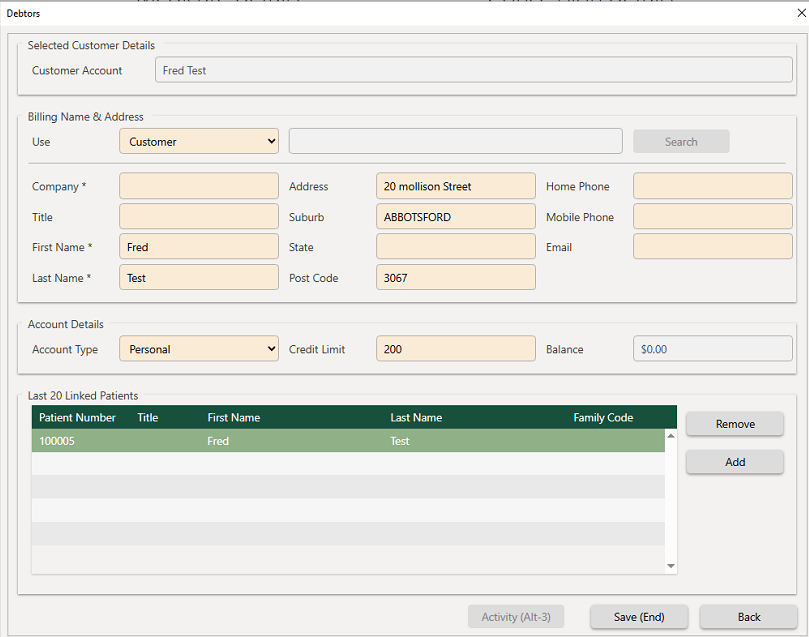
- In Account Details, set the Account Type and the Credit Limit.
A patient can have multiple accounts of different types.
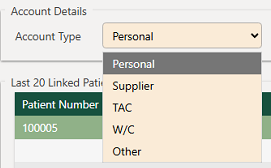
- Click Save to update or create the account. Then click Done to close the Debtors form.
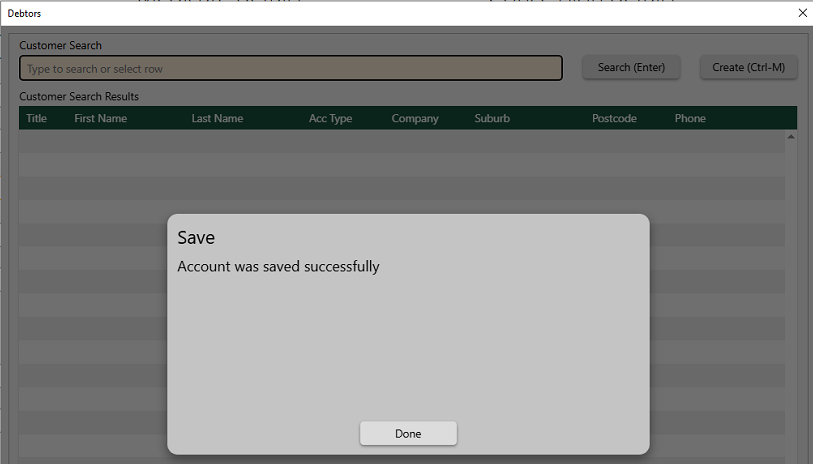
The patient and account details are now saved in Patient Maintenance.
The patient record is now linked to the customer (account) record.
When this patient is selected, the account details also display in the Accounts tile on the Main Dispense screen.

- Press [ESC] to close the Debtors form.
Set up autocharge
- From Patient Maintenance, clickExtra Details.
- Switch Autocharging? to Yes.
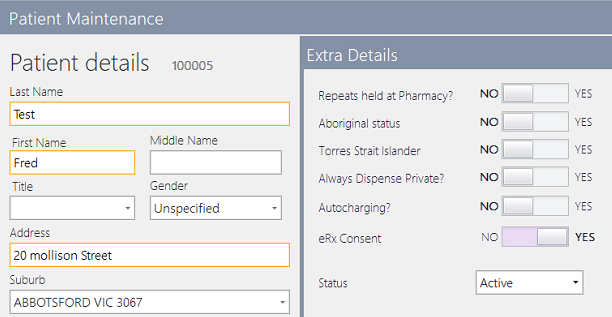
Dispense for a patient with an account
When dispensing for patient with an account that has not been set to Autocharging, the Account Charge Type prompt is displayed.
- At the prompt, select from the following options:
- <ESC>: Do not charge to the account.
- <Initial>: select the account to send this charge to (Personal, TAC, Workcover, Other).
- R: Remember account selection for next time?
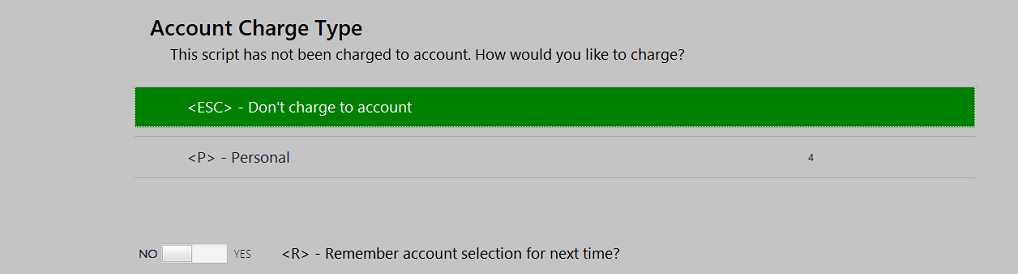
- Complete the dispensing as per normal.
Edit a script for a patient with an account
When editing a script with was charged to an account that has not been set to autocharge, the Account Charge Type prompt is displayed.
- At the prompt, select from the following options:
- <L>: Leave charge on the account.
- <R>: Remove charge from the account (and send to the POS).
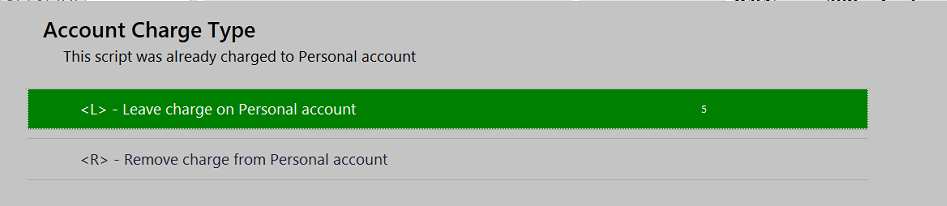
- Complete the dispensing as per normal.
Unlink a patient from a customer (account) record
- From the Main Dispense form, click the Accounts tile (or press <F6>) to open the Debtors form.
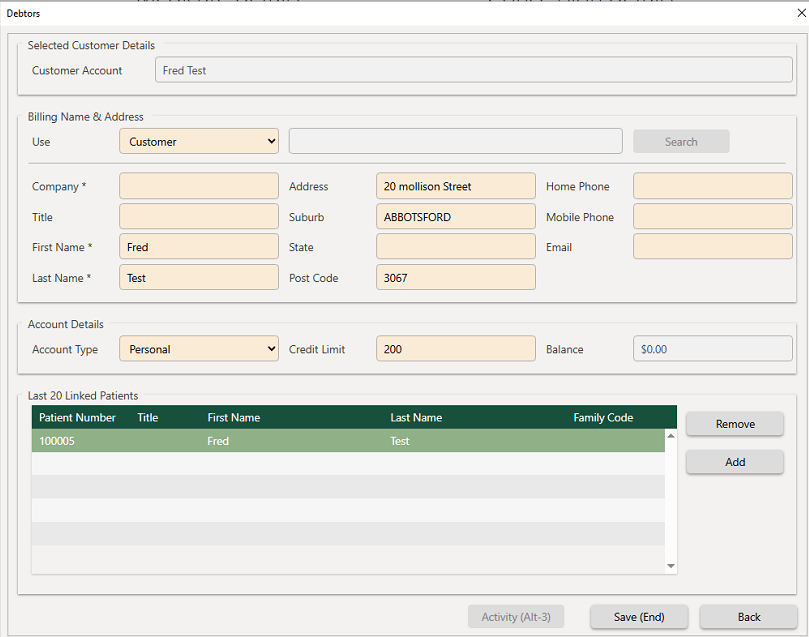
- In Debtors - Linked Patients , clickRemove to unlink the patient from the account..

- Click Save to update the account. Then click Done to close the Debtors form.



 Fred Learning Pathways
Fred Learning Pathways