Drugs and Prescribers
You can add a new prescriber when dispensing a script from a prescriber that is not yet in your database. You can delete a prescriber from the Prescriber Search form. The Prescriber Maintenance screen is used to change the Status of a prescriber from Active to Inactive. When performing a Prescriber search using Surname and First Name, the list of Search results first displays Prescribers matching the Surname criterion, then Prescribers matching either the Surname or First Name criterion.
- While dispensing, navigate to the Prescriber field.
- Enter the Prescriber Name or Prescriber Number, then press Enter.
- If matches are found, tap to select the correct entry.
- If matches are found, but not the prescriber you require, tap Add New Prescriber.

- If no record is returned, a blank Prescriber Maintenance form is displayed.
- Fill in the details of the new prescriber.

The Phone field accepts up to 10 digits to allow mobile and non-geographical numbers (starting with 13,18,19) to be kept on record.
- Set the Prescriber Type.
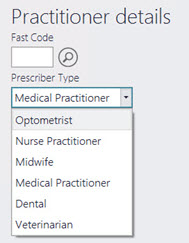
- Tap Save to save your the new prescriber record.
The Fast Code is automatically created.
The Status is set to Active (by default).
- Complete your dispensing as per normal.
In the Prescriber Maintenance, you can flag Prescribers who have reported their script pad as stolen.

When this option is set to Yes, Fred Dispense Plus displays a red alert message upon selecting this prescriber when dispensing for a patient.

The alert message is displayed only once per patient upon selecting the prescriber in the Main Dispense screen.
- In the Main Dispense form, enter name of a prescriber.
- Tap to open the Prescriber Maintenance form.
- Updated the Contact details, as required.
- Set the Status as required, then tap Save.
Fred Dispense Plus returns to the Prescriber field in the Main Dispense form.



 Fred Learning Pathways
Fred Learning Pathways