Manage your integrations
Integrations
The Fred Integrations Manager makes it simple to add, remove, and configure integrations within Fred Dispense Plus. Follow the steps below to manage your integrations effectively.
Add or Remove Integrations
-
Click on the Integrations cog in the bottom right hand corner of the screen under the AppBar and then click Add/Remove.
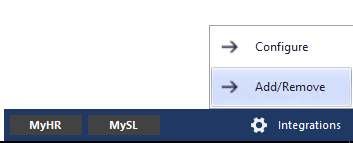
The Fred Integrations Manager has three tabs at the top for easy filtering:
-
All – Displays every available integration.
-
Active – Shows integrations currently enabled.
-
Available – Lists integrations that are not yet active.

-
-
Find the integration you want and click the Add button next to it.
Note: Some integrations can be enabled immediately, and some require setup from the vendor

-
To remove an integration, click the Remove button.
If a key has been supplied to the vendor, clicking the Remove button will disable the key so the vendor no longer has access.

Configure or Arrange Your Apps
Not all integrations have an AppBar app.
-
Click on the Integrations cog in the bottom righthand corner of the screen under the AppBar and then Configure.
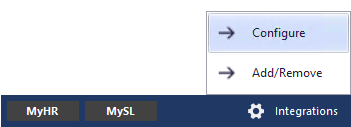
-
Reorder apps by dragging and dropping to arrange them as you prefer.
-
For apps with configurable options like Tile Size or a key supplied by the vendor, click the setting cog on the app.
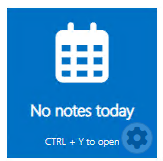
-
Adjust your settings and then click Apply.
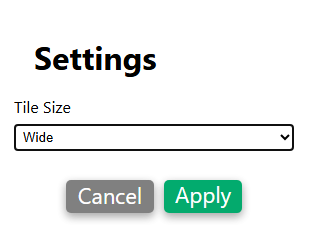
-
Once complete, click the Leave button to exit Configure mode.
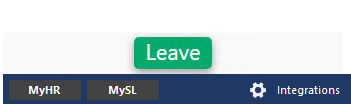
 Fred Learning Pathways
Fred Learning Pathways