Returns
Inventory
Returned lines are automatically added to the Returns grid if a value is entered in RFC Qty when receiving fro an invoice. Additional lines can be added manually.
Create returns
- From
 , click Ordering > Returns to display the Returns grid.
, click Ordering > Returns to display the Returns grid. - Double-click to open an existing return or click Create to open a blank Return form.
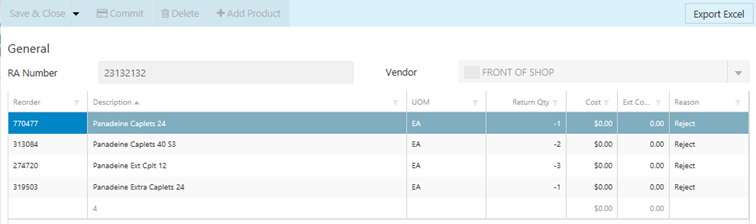
- Enter the RA Number provided by the vendor of the product you are returning.
If the line was added automatically to the grid from Invoices, Fred NXT Office has generated an RA Number which should be replaced by the vendor-supplied number.
- Select the Vendor.
- Click Add Product to add the lines you are returning.
- Enter a Returned Qty.
The UOM column is not editable. It is sourced directly for the Base Purchase unit stored in Fred NXT Head Office.
- If required, adjust the Cost and Ext Cost.
Cost only accept positive values. Ext Cost only accept negative values.
- Select a Reason for returning the line.
Reason codes are created by your Head Office.
When committing a return, the Reason Code cell in the Returns grid is highlighted in red, if a reason code has not been select.

Returns cannot be committed without a Reason Code and the button Commit is disabled until a reason code is provided.
- Review, then Commit.
Committing a returns changes its status from Open to Close in the Returns grid.
You cannot commit returns from a vendor that has been placed on hold by your Head Office. In such cases, the following information message is displayed.
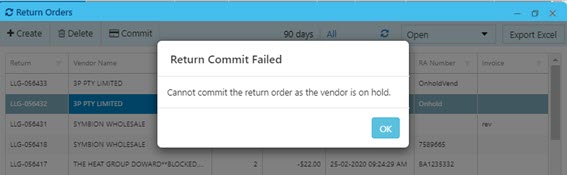
If you need access to a vendor that has been placed on hold, contact your Head Office.
 Fred Learning Pathways
Fred Learning Pathways