POS reports
Reports
You can access POS reports from Manager Ops > View reports. Access to specific reports is dependent of the permissions granted with your user credentials.
Run POS reports
- Tap Manager Ops, then View Reports.
The location of this report may vary according to your Head Office nominated POS Layout.
- Tap to select from the list of available POS Reports.
Close the shift before running any report to ensure you report on up-to-date data.
 Sales by staff
Sales by staffStaff name Number of transactions Sales amount Avg sales amount  Store sales by hour
Store sales by hourSales hour Number of transactions Sales amount Avg sales amount  My sales by hour
My sales by hourSales hour Number of transactions Sales amount Avg sales amount  Store sales by register
Store sales by registerRun this report before the End of Day's Shift Totals by Tender Type to assist with till count reconciliation and banking.
Register name Number of transactions Sales amount Avg sales amount  My sales by register
My sales by registerRegister name Number of transactions Sales amount Avg sales amount  Top 10 products
Top 10 productsProduct name Sales amount Quantity  Electronic journal
Electronic journalThis report provides an audit trail of all actions performed on the selected terminal.
Transaction date Transaction time Register number Transaction type Transaction status Transaction number Receipt number Line type Line voided Line number Item number Product name Qty Price Price change Item GST group GST amount Settlement discount amount Staff Net amount Payment method Tendered Copy of receipt Control unit serial number Control code Store number Store name Tax identification number Open drawer Shift Address Telephone  Store returns transaction
Store returns transactionTransaction date Transaction number Staff id Product name Item number Quantity Sales amount  Store sales by discount
Store sales by discountDiscount id Discount name Quantity Sales amount Discount percentage Discount amount  Store sales by tender type
Store sales by tender typePayment type Number of transactions Sales amount Avg sales amount  Store voided transaction
Store voided transactionTransaction date Transaction number Staff id Sales amount Number of items  Waiting Scripts
Waiting ScriptsList of scripts still to be collected by the patient.
Last Name First Name Title Script Number Dispensed Date Drug Qty Dispensed Price  Shift total by tender type
Shift total by tender typeStore number Register number Shift Tender Type Id Tender type name Tendered Number of transactions Start date End date  Z Summary
Z SummarySummary by register by day. Apply a filter to report on a single register.
Register Closed date Sales total Tax total Sales count Returns Suspended Paid to account Discounts No sales Voided sales  Tender Summary by Register
Tender Summary by RegisterTender summary by register, by date
Register Closed date Tender Count Starting amount Tendered amount Change Bank drop Safe drop Closing amount Over/Short  Tender Summary by Date
Tender Summary by DateTender summary by date, consolidated for all registers.
Closed date Tender Count Starting amount Tendered amount Change Bank drop Safe drop Closing amount Over/Short  Daily Sales Report by Category
Daily Sales Report by CategoryCategory name Qty Net amount Settlement discount amount GST amount - (Optional) Set a Date range for the report.
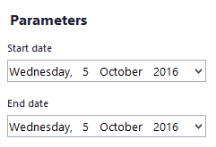
- Tap View to display the report.
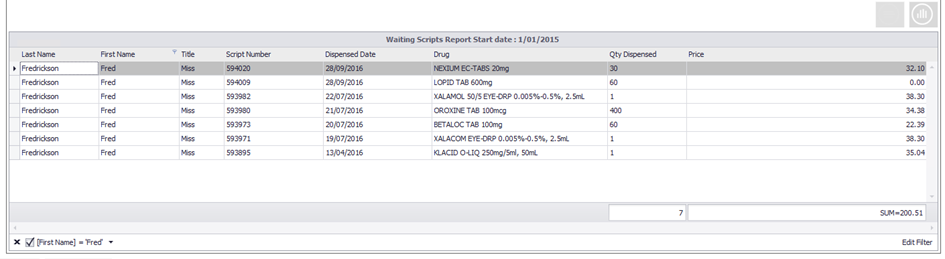
Field Description Clear filters
Tap to remove the applied filter.

Edit Filter Tap each syntax element of the filtering query to display available options.
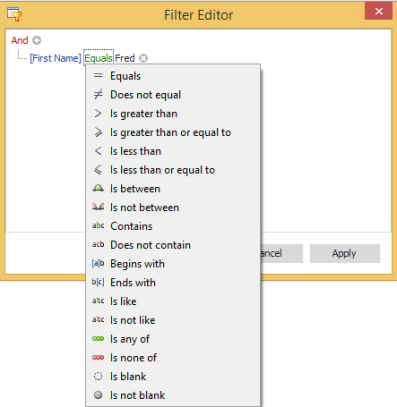
Summary and Total
Tap and hold the last row the grid to add a Summary or a Function.
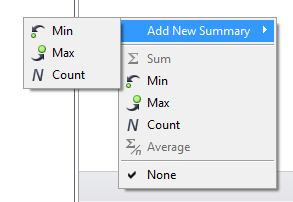
Graph toggle
- Tap
 to display the data as a graph.
to display the data as a graph.
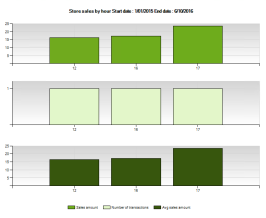
- Tap
 to return to grid view.
to return to grid view.
Filters
Tap a column header to display the filtering and sorting options.
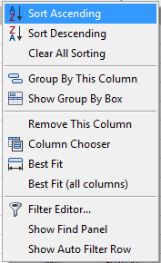
When a filter is applied, a small icon
 is displayed.
is displayed.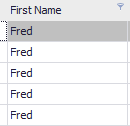
- Tap
- Tap Save to export the report to a local folder.
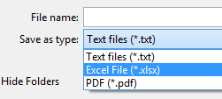
— or —
Tap Close to return to the main POS layout.
 Fred Learning Pathways
Fred Learning Pathways