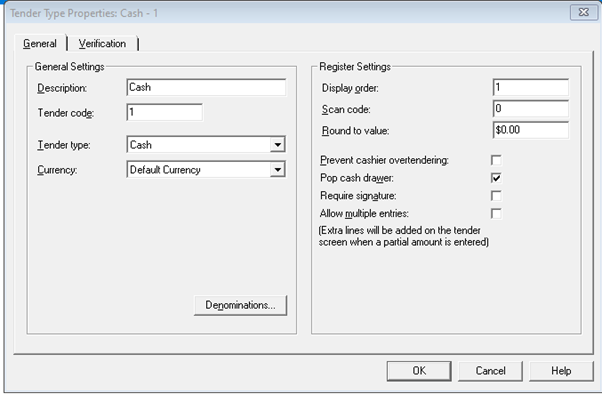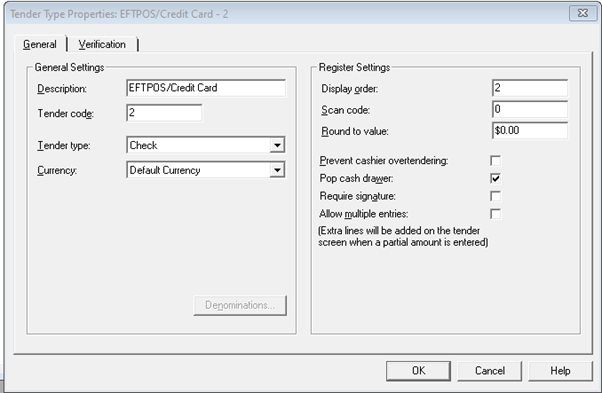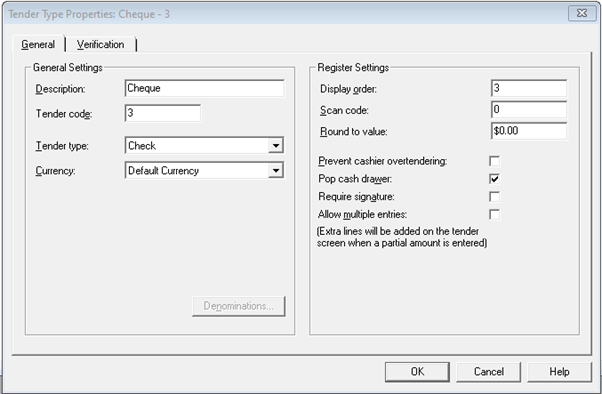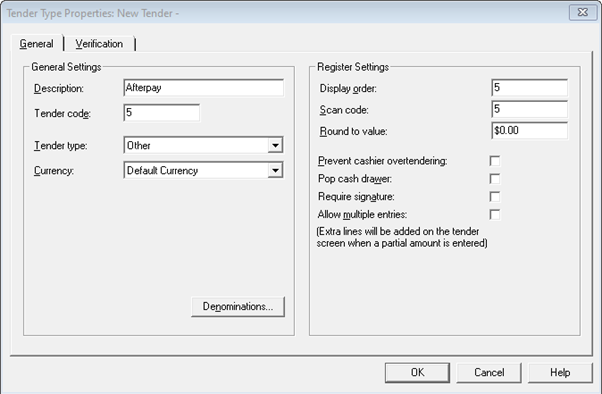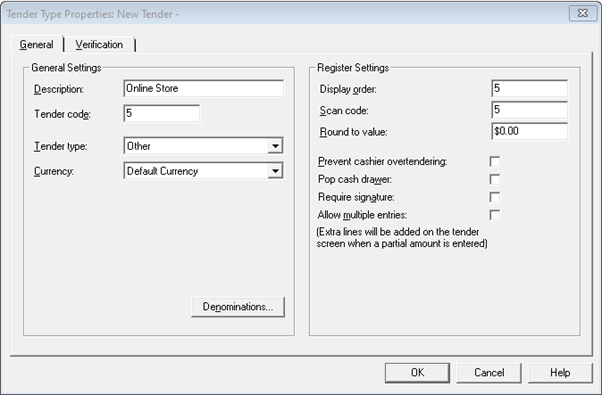Tender types (Fred POS Tills)
POS Tills
When you complete a transaction at the POS Till, you need to enter the amount tendered for each tender type—for example, Cash or Credit Card/EFTPOS. This topic describes how to create a new tender type and provides example of commonly used tender types.
Create a new tender type
- Log into Store Operations Manager.
-
Select Database > Tender Types.
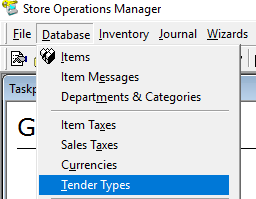
- Click New to create a new Tender Type.
-
Enter in Description, Tender Code and Display Order.

Ensure the Tender Code is the same number as the Display Order and is unique to the other existing Tender Types.
Display Order determines the position of the tender type tile in the Tender window.
For example:
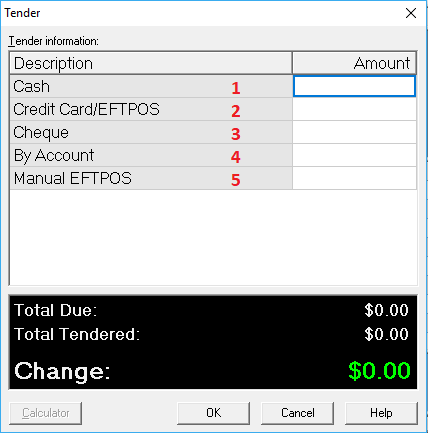
-
Select the Tender type from the dropdown and choose if Pop cash drawer is enabled/disabled.
The Tender Type selected is used to group total amount tendered on the Z Report. Therefore, if required you can have multiple entries using the same tender type.
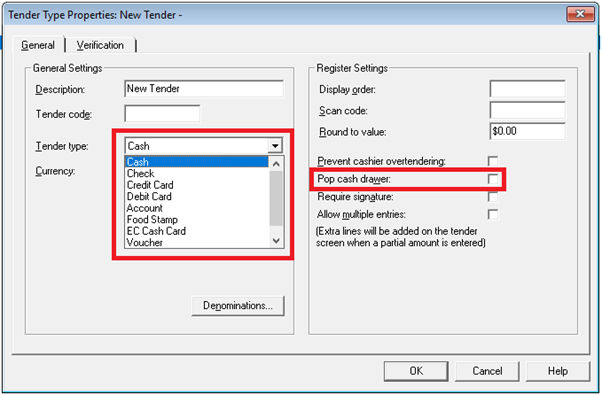
- A Z read needs to be completed in order to display the tender on the POS layout.
Examples of commonly used tender types
The images below show the recommended settings for various tender types.
Tender Type Properties
Use the General tab to enter the general tender type settings
| Description | The name by which the tender type is referenced. The name may include up to 25 characters in length. |
| Tender code | The identification code by which the tender can be referenced. |
| Tender type | Use the drop-down list box to select the type of tender (i.e., cash, check, credit card). |
| Currency | Select the applicable currency. To use the currency defined in your Windows setting, select the Default Currency. The Currencies menu option enables you to set up all the currencies your store will use. |
| Display order | Specify the order by which the tender types are displayed at the POS. |
| Round to value | Define the amount to which you want Store Operations to round the value. This field is for specific locations where the smallest currency increment is not used. For example, if your state did not use pennies, you would set the Round To Value amount to 0.05 so that the Amount Due and change are calculated in increments of nickels. |
| Prevent cashier overtendering | If selected, the cashier cannot tender an amount that is higher than the transaction total. This option is automatically selected for credit card tenders since overtendering on credit cards is not allowed. |
| Pop cash drawer | If selected, Store Operations will open the cash drawer every time this tender is used. |
| Require signature | If you have a signature capture device defined for the register and this option is selected, Store Operations will prompt the cashier to have the customer sign the signature pad. If you do not have a signature capture device configured, Store Operations will enable the credit card signature line to be on the receipt. |
| Allow multiple entries |
Allows cashiers to accept split payments of the same tender type, for example, when a customer wants to split payment across two VISA cards. Extra lines will be added automatically at the POS when a partial payment is entered. To activate the multiple entries in Fred POS Plus, press |